Using choice lists, Enabling and disabling choice lists, Send a text message – Sprint Nextel M520 User Manual
Page 106
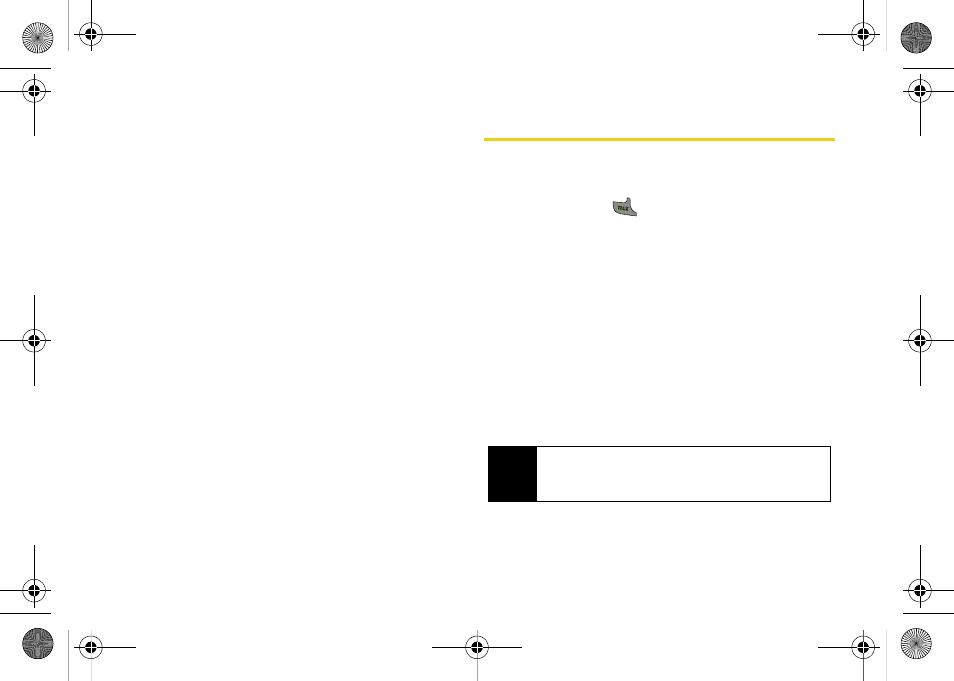
90
Using Choice Lists
If your phone is not confident it has recognized a name
or number correctly, it might display a choice list and
prompt you with “Call?” followed by the first choice on
the list. To confirm the choice, say
“Yes,”
or to hear the
next choice, say
“No.”
You can also select the correct
choice using your keypad. To cancel the command,
say
“Cancel,”
or to say the name or number again, say
“Repeat.”
Enabling and Disabling Choice Lists
You can specify whether the ASR software displays a
choice list or simply dials the most likely match.
1.
While in standby mode, select
Main Menu > Tools >
Voice Services > Settings
(left softkey).
2.
Select
Choice Lists
> Automatic
,
Always On
, or
Always Off.
Send a Text Message
Use a single voice command to launch text messaging
on your phone and specify a recipient for the message.
1.
Press and hold
.
2.
Say
“Send Text”
followed immediately by the name
of a person in your Contacts list and, optionally, the
type of number (
Mobile
,
Home
, etc.) you want to
send it to. For example, say
“Send Text John Smith.”
If you do not specify the number type and there are
multiple numbers for the name, your phone chooses
the mobile number by default.
If you say
“Send”
without specifying a recipient, your
phone prompts you with “Say the name.” Say the name
of a person in your Contacts list and, optionally, the
type of number.
Note
When you start a text message through voice
activation, the message opens in Voice Mode
automatically.
M520_Sprint.book Page 90 Thursday, September 18, 2008 12:34 PM
