Ordering prints, Settings and info – Sprint Nextel M520 User Manual
Page 132
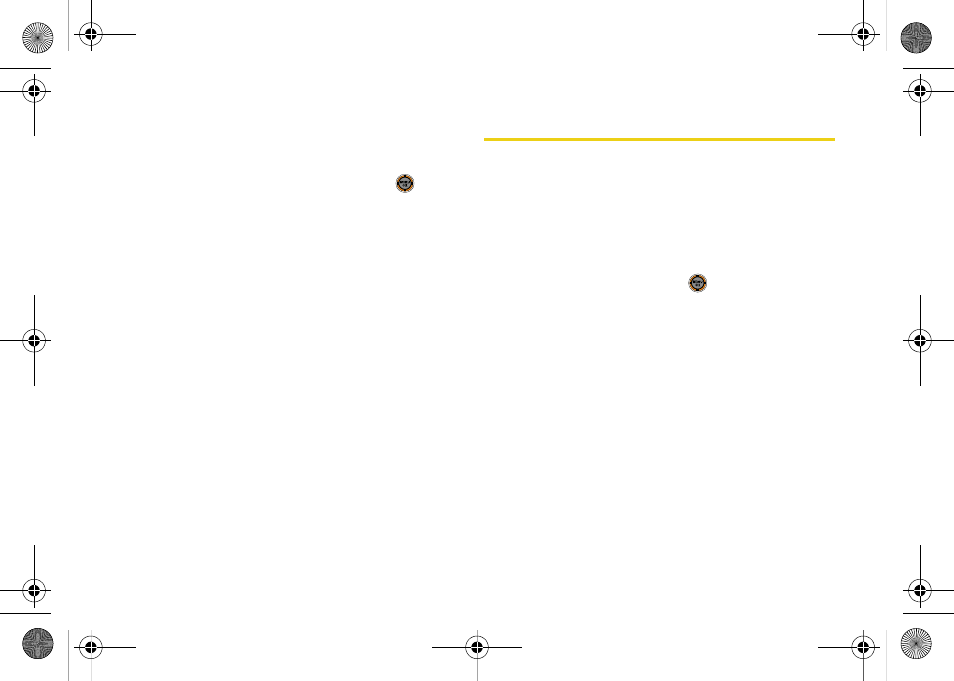
116
10.
Select
Border
and turn this option on or off.
11.
Press
Preview
(right softkey) to preview the image,
or press
(left softkey) to print the image.
12.
Select
Yes
to confirm printing and press
.
Ordering Prints
You can order high-quality, professional prints from
your phone or computer. Just select the photos you
want to have printed and order your prints.
1.
Press
Menu > Pictures > Order Prints
and follow the
prompts.
Settings and Info
The Settings and Info menu allows you to configure
where pictures or videos are saved, view your account
information, or set the view to portrait or landscape
mode.
1.
While in standby mode, select
Main Menu > Pictures
> Settings and Info
.
2.
Select an option and press
.
Ⅲ
Auto Save To
to choose between
Phone
and
Memory Card
as the default location to save
pictures or videos.
Ⅲ
Status Bar
to turn the status bar display on or off.
(See “Viewing Your Camera’s Status Area
Display” on page 105.)
Ⅲ
Account Info
to display your Sprint Picture Mail
account information.
M520_Sprint.book Page 116 Thursday, September 18, 2008 12:34 PM
