Printing pictures using pictbridge – Sprint Nextel M520 User Manual
Page 131
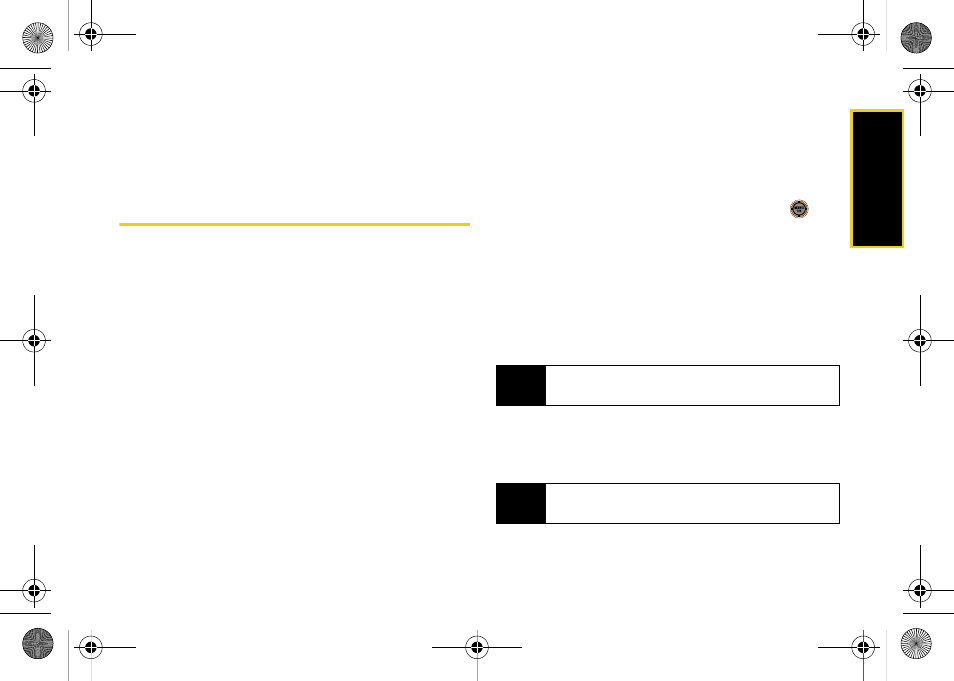
Ca
me
ra
115
Ⅲ
Album Info
to display information about the album.
You can view the name of the album, the creation
date, and the number of pictures and videos in
the album.
Printing Pictures Using PictBridge
Your phone is PictBridge compatible, allowing you to
print directly from your phone without connecting to a
computer. Simply connect your phone to a PictBridge-
enabled printer and enjoy printing your photos.
To print directly from your phone:
1.
Insert one end of the USB accessory cable into the
USB slot on the printer. (The printer must support
PictBridge technology.)
2.
While in standby mode, select
Main Menu > Pictures
> PictBridge
.
3.
Insert the other end of the USB accessory cable
into your phone.
4.
Read the
Connect Printer
message and press
Next
(left softkey). The
Select Folder
pop-up appears
in the display. Select the folder location of the
image.
5.
Highlight the desired image and press
Next
(left
softkey). (To select multiple images, press
to
place a check mark next to each image selected.)
6.
Highlight
Copies
and select the number of copies
to print.
7.
Highlight
Type
to select a print type option:
Ⅲ
Standard
: prints the standard image.
Ⅲ
Index
: prints the index information.
8.
Press the navigation key down to select
Paper Size
:
Ⅲ
Default
Ⅲ
4x6
9.
Select
Date Print
.
Note
These options may vary and are dependent on the
printer’s capabilities.
Note
These sizes may vary and are dependent on the
printer’s capabilities.
M520_Sprint.book Page 115 Thursday, September 18, 2008 12:34 PM
