Online albums options, Sending sprint picture mail, Sending pictures from the in phone folder – Sprint Nextel M520 User Manual
Page 126: O. (see “sending sprint
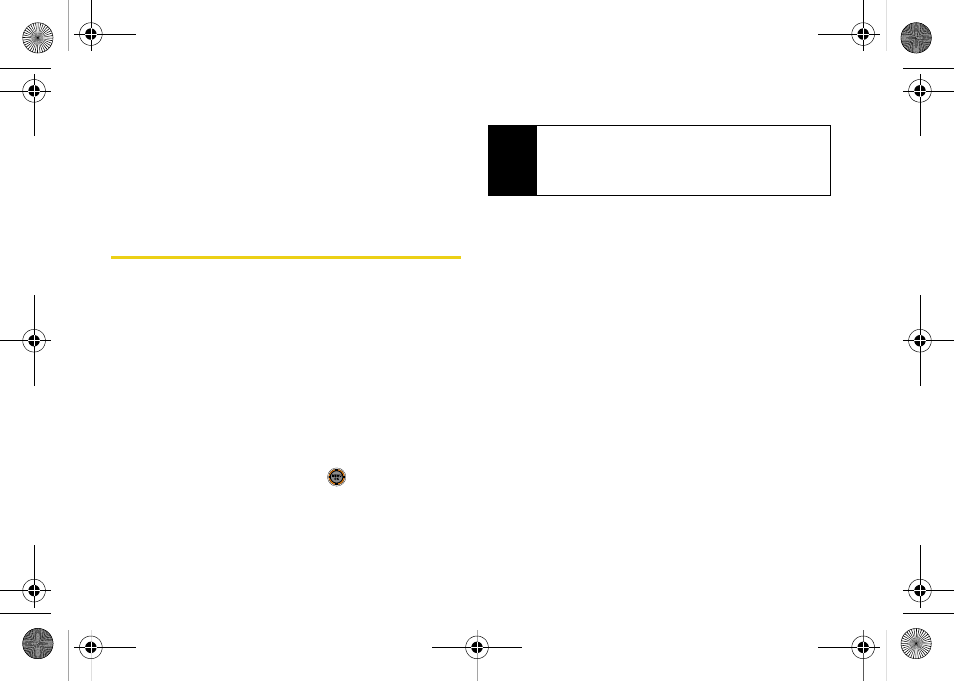
110
Online Albums Options
When you are viewing the Online Albums folder, press
Options
(right softkey) to display Online Albums options.
These options are the same as the “In Phone Folder
Options” on page 108.
Sending Sprint Picture Mail
Once you’ve taken a picture or video, you can use the
messaging capabilities of your phone to instantly share
it with family and friends. You can send a picture to up
to 25 people at a time using their email addresses or
their wireless phone numbers.
Sending Pictures From the In Phone
Folder
1.
While in standby mode, select
Main Menu > Pictures
> My Albums > In Phone
.
2.
Highlight a picture and press
. (The check box
in the upper left corner of the picture will be
marked. You can select multiple pictures.)
3.
Press
Options
(right softkey)
> Send > To Contacts
.
4.
Select a contact or enter a mobile number or an
email address and press
OK
(left softkey).
5.
Enter additional recipients or press
Next
(left
softkey) to continue.
6.
If you wish to include a subject, scroll to
Subj.
and
press
Add
(right softkey). Enter your subject and
press
Next
(left softkey) to save and exit.
7.
If you wish to include a text message, scroll to
Text
and press
Add
(right softkey). Enter your message
(or press
Options
[right softkey] to select
Preset Msg
or
Recent Msg
) and press
Next
(left softkey) to save
and exit. (See “Entering Text” on page 32.)
8.
If you wish to include an audio message with the
picture, highlight the box next to
Audio
and press
Record
(right softkey). Press
Record
(left softkey) to
start recording. (Maximum recording time is 10
seconds.)
Note
The first time you send Sprint Picture Mail, you will be
prompted to register your Sprint Picture Mail
account.. (See “Registering Your Sprint Picture Mail
Account” on page 102.)
M520_Sprint.book Page 110 Thursday, September 18, 2008 12:34 PM
