Video mode options – Sprint Nextel M520 User Manual
Page 122
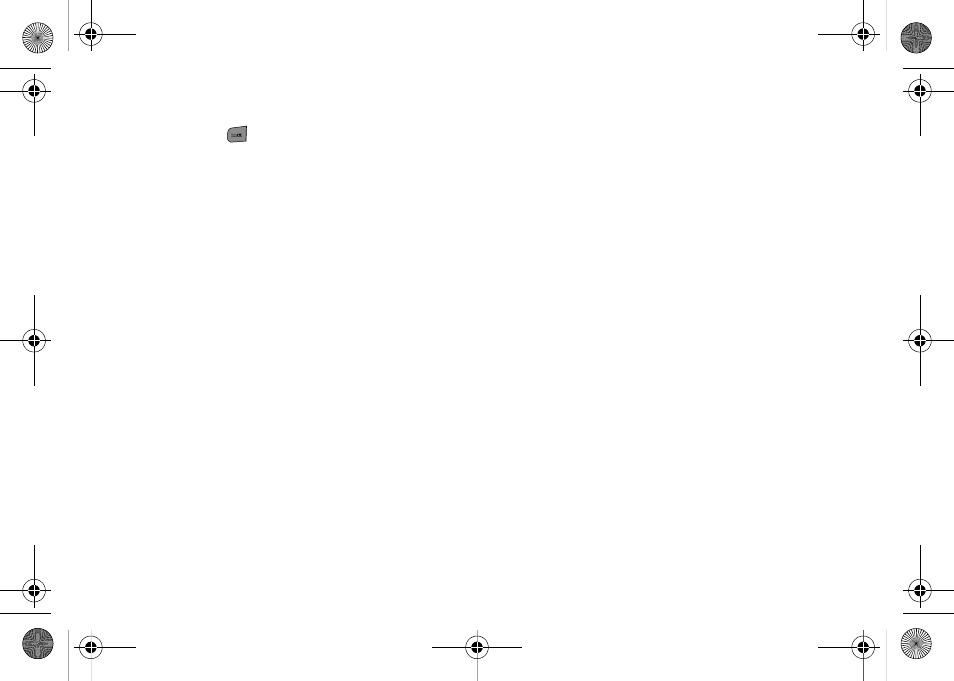
106
Ⅲ
To return to camcorder mode to take another
video, press
.
7.
Press
Next
(right softkey) and select an option:
Ⅲ
Send Msg
to send the video. (See “Sending Sprint
Ⅲ
Play
to play the video.
Ⅲ
Upload
to upload the video to online albums.
Ⅲ
Assign
to assign the video as a video ringer or to
voice calls.
Ⅲ
Erase
to delete the video.
Ⅲ
Post to Serv.
to upload your video to a third party
online service.
Ⅲ
Camcorder
to return to camcorder mode.
Ⅲ
Review Albums
to review all pictures and videos
saved in the In Phone folder.
Video Mode Options
When the phone is open and in camcorder mode,
press
Options
(right softkey) to display additional
camcorder options:
ⅷ
Self-Timer
to activate the timer. (See “Setting the Self-
ⅷ
Color Tones
to select a variety of color tones for the
picture (
Auto
,
Monochrome
,
Sepia
,
Green
,
Aqua
, or
Negative
).
ⅷ
Controls..
to select from the following options:
Ⅲ
Brightness
to adjust the image brightness level.
Select either
Auto
or
Manual
(press the navigation
key right to increase or left to decrease the
brightness level).
Ⅲ
White Balance
to adjust white balance based on
lighting conditions. Select from
Auto
,
Sunny
,
Cloudy
,
Tungsten
,
Fluorescent
, or
Manual
.
Ⅲ
Night Shot
to activate low light image capture.
Enabling this feature allows you to take better
quality videos in low light conditions.
ⅷ
Settings..
to select from the following options:
Ⅲ
Quality
to select between
Fine
,
Normal
, or
Economy
.
Ⅲ
Save Video To
to select the destination for the video
files (
Phone
or
Memory Card
).
ⅷ
Review Albums
to display the videos saved in the In
Phone folder. (See “In Phone Folder” on page 108
for details.)
ⅷ
Camera
to switch to camera mode. (See “Taking
Pictures” on page 101 for details.)
M520_Sprint.book Page 106 Thursday, September 18, 2008 12:34 PM
