Selecting a key tone – Sprint Nextel M520 User Manual
Page 59
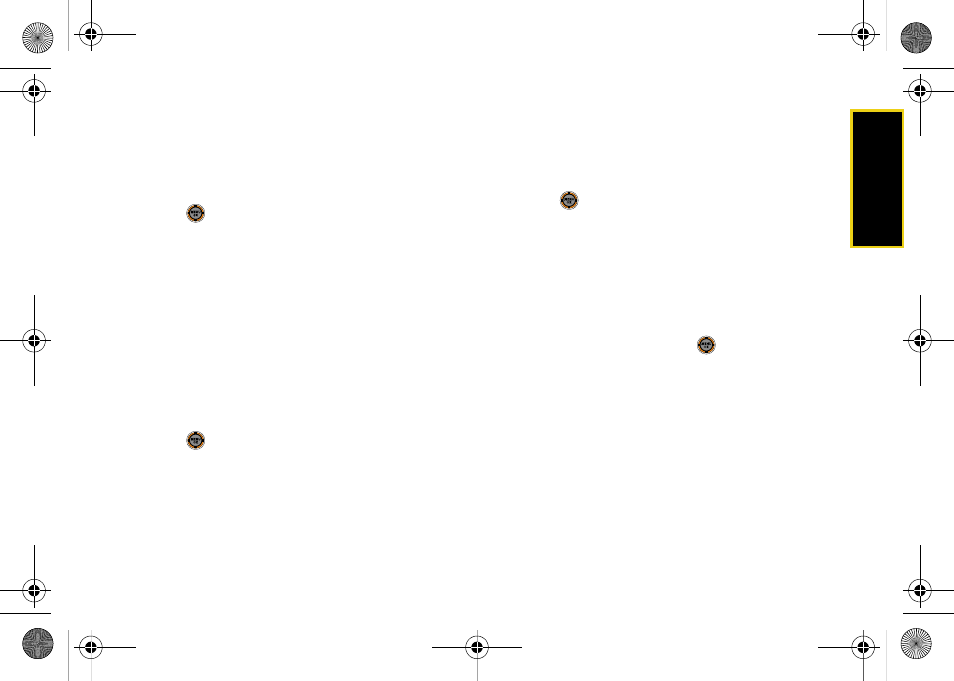
Se
ttin
g
s
43
Selecting a Ringer Type for Roaming
1.
While in standby mode, select
Main Menu > Settings
> Sounds > Ringer Type > Voice Calls > Roaming
.
2.
Select
Normal
or
Distinctive
.
3.
Press
to assign a ringer.
Selecting Ringer Types for Messages
1.
While in standby mode, select
Main Menu > Settings
> Sounds > Ringer Type > Messages
.
2.
Select
Voicemail
,
Text Message
,
Voice SMS
, or
Picture
.
3.
Select
Single Tones
,
Ring Tones
,
Melodies
, or
My
Content
. (A list of available ringers is displayed.)
4.
Scroll through the list of available ringers. A sample
ringer sounds as you highlight each option.
5.
Press
to assign a ringer.
Selecting Ringer Types for Scheduled Events
1.
While in standby mode, select
Main Menu > Settings
> Sounds > Ringer Type > Schedule
.
2.
Select
Single Tones
,
Ring Tones
,
Melodies
, or
My
Content
. (A list of available ringers is displayed.)
3.
Scroll through the available ringers. A sample
ringer sounds as you highlight each option.
4.
Press
to assign a ringer.
Selecting a Key Tone
Your phone offers options for selecting the audible
tones accompanying a keypress.
1.
While in standby mode, select
Main Menu > Settings
> Sounds > Keytones
.
2.
Select an option and press
.
Ⅲ
Tone Type
to select the sound of a keypress:
DTMF
,
Xylophone
, or
Voice
.
Ⅲ
Tone Length
to select a key tone length:
Short
or
Long
. (Long tone lengths may be better for tone
recognition when dialing voicemail or other
automated systems.)
Ⅲ
Tone Volume
to select a keypress volume level:
Key Tone Off
or
Level 1 - 8.
M520_Sprint.book Page 43 Thursday, September 18, 2008 12:34 PM
