Accessing online picture options from your phone – Sprint Nextel M520 User Manual
Page 130
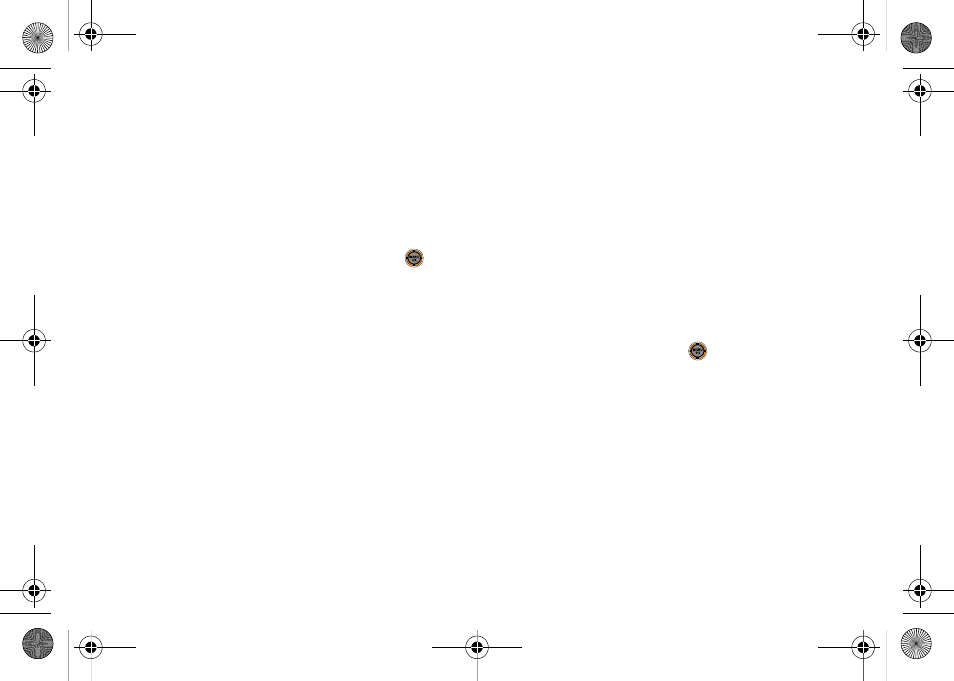
114
Accessing Online Picture Options From
Your Phone
1.
Select a picture from your online Picture Mail. (See
“Managing Online Pictures and Videos From Your
Phone” on page 112.)
2.
Press
Options
(right softkey) to display options.
3.
To select an option, highlight it and press
.
Ⅲ
Copy/Move
to copy or move pictures to a selected
album:
●
Copy This
to copy the selected picture to the
album.
●
Copy All
to copy all pictures in the current
album (or Inbox) to the target album.
●
Move This
to move the selected picture to the
album.
●
Move All
to move all pictures in the current
album (or Inbox) to the target album.
Ⅲ
Save to
copies the selected picture to either your
Phone or Memory card folder. (See “Setting
Storage Options” on page 107.)
Ⅲ
Erase
to select
Erase Selection
or
Erase All
to erase a
single picture or all pictures saved in the current
album (or Inbox).
Ⅲ
Expand
(left softkey) to expand the selected
picture.
To access your Online Albums options from your phone:
1.
Display the album list in the Online Sprint Picture
Mail menu. (See “Managing Online Pictures and
Videos From Your Phone” on page 112.)
2.
Select an album (or Inbox).
3.
Press
Options
(right softkey) to display options.
4.
Select an option and press
.
Ⅲ
Send
to send the album through the Sprint Picture
Mail Web site.
Ⅲ
New Album
to create a new album. Enter a new
album name and press
Next
(left softkey). If
additional albums are present, you are provided
with additional options:
●
Rename Album
to rename a selected album.
●
Erase Album
to delete an existing album.
M520_Sprint.book Page 114 Thursday, September 18, 2008 12:34 PM
