Playing music from the sprint music store – Sprint Nextel M520 User Manual
Page 176
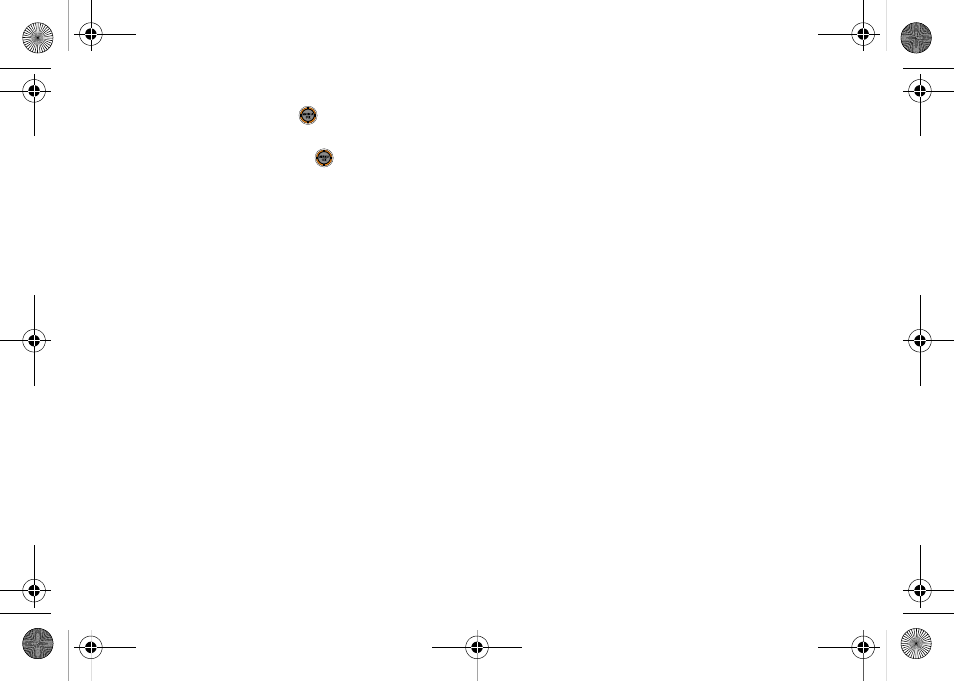
160
Section 3C. Entertainment: Sprint TV and Sprint Music
2.
Select a song and press
. (The song
information screen will be displayed.)
3.
Select an option and press
:
Ⅲ
Preview
to play an audio clip of the selected song.
Ⅲ
Download
to purchase the song and download it
to your phone’s microSD card.
●
When you select
Download
, the file will
download to your phone’s microSD card. (If
there is no microSD card installed or if there is
not enough free memory space on the card,
you will see an alert.)
●
Once the song has been downloaded to your
microSD card, you will see options allowing
you to listen to the song, add it to a playlist, or
continue shopping.
Playing Music From the Sprint Music Store
The Sprint Music Store not only gives you access to
great music, it also gives you a place to listen to and
organize your music library.
Accessing the Music Player
1.
From the Sprint Music Store opening page, use
your right navigation key to select the Player tab.
2.
From the Player display, select an option:
Ⅲ
All My Music
to browse through all of your
downloaded music, including music purchased
from the Sprint Music Store and any additional
songs you have loaded onto your microSD card
from your computer.
Ⅲ
to select a customized playlist you’ve
created to organize your music.
Ⅲ
Create Playlist...
to set up a custom playlist of songs
you like to hear together. Follow the onscreen
instructions to create a name for the playlist,
select songs by artist, genre, and title, and create
an order for the playlist.
M520_Sprint.book Page 160 Thursday, September 18, 2008 12:34 PM
