Registering your sprint picture mail account – Sprint Nextel M520 User Manual
Page 118
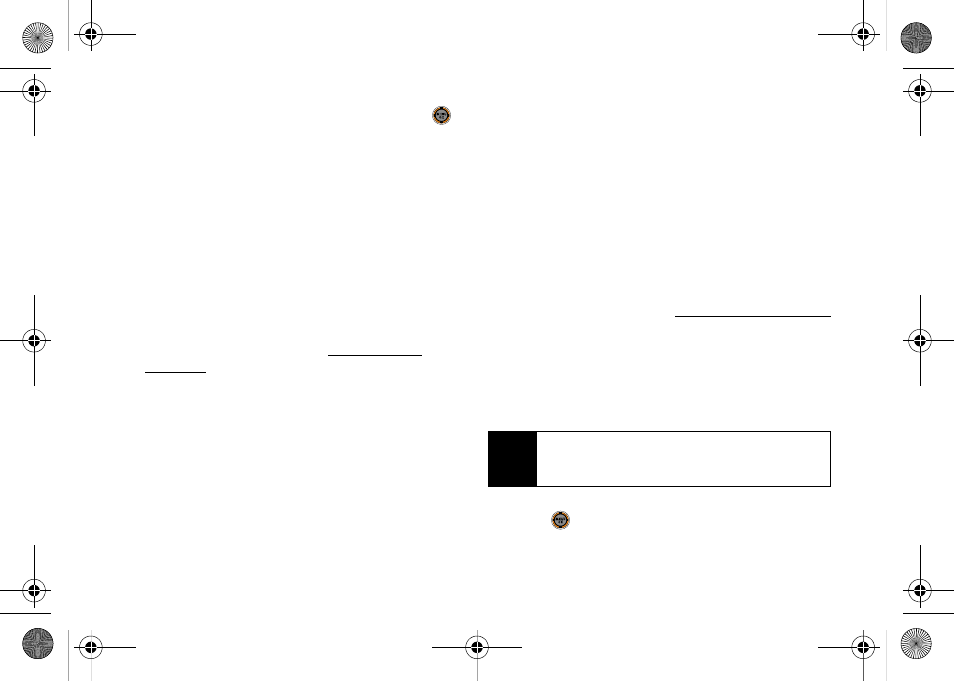
102
5.
Press
Capture
(left softkey), the camera key, or
to capture the image. (The picture will
automatically be saved to the default storage
location.)
Ⅲ
To return to camera mode to take another picture,
press the camera key.
6.
Press
Options
(right softkey) for more options:
Ⅲ
Send Msg
to send the picture to up to 25 contacts
at one time. (See page 110 for details.)
Ⅲ
Camera
to return to camera mode to take
additional pictures.
Ⅲ
Upload
to upload the picture you just took to the
Sprint Picture Mail Web site (
). Depending on your settings, you may
be prompted to accept a data connection.
Ⅲ
Assign
to assign the picture as a Picture ID, Screen
Saver, or Incoming Call.
Ⅲ
Erase
to delete the picture you just took.
Ⅲ
to order a printed picture of the image saved
in your phone.
Ⅲ
Post to Serv.
to upload your image to a third party
online service.
Ⅲ
Review Albums
to go to the In Phone folder to
review your saved pictures.
Registering Your Sprint Picture Mail
Account
The first time you use any of the picture management
options involving the Sprint Picture Mail Web site, you
will be prompted to register your Sprint Picture Mail
account and establish a password through your phone.
This password will also allow you to sign in to the
Sprint Picture Mail Web site at
to access and manage your uploaded pictures and
albums.
1.
While in standby mode, select
Main Menu > Pictures
> My Albums > Online Albums
. (You will be prompted
to register your Sprint Picture Mail account.)
2.
Enter a password for your Picture Mail account and
press
. (You will be prompted to confirm your
password.)
Note
If your Sprint service plan does not include Sprint
Picture Mail, you will first be prompted to subscribe to
the service for an additional monthly charge.
M520_Sprint.book Page 102 Thursday, September 18, 2008 12:34 PM
