Adding a phone number to a contacts entry, Editing a contacts entry’s phone number, Adding a phone number to a – Sprint Nextel M520 User Manual
Page 90: Contacts entry
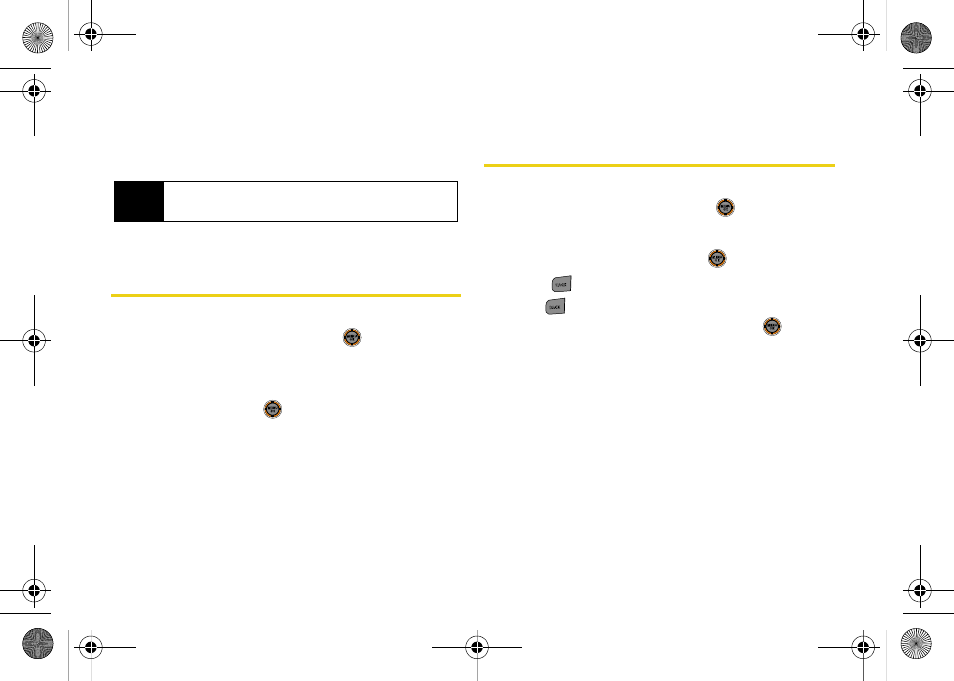
74
Ⅲ
[Group]
to assign the entry to a group.
Ⅲ
[Ring]
to assign a preprogrammed or
downloaded ringer.
Adding a Phone Number to a
Contacts Entry
1.
Display a Contacts entry (see “Finding Contacts
Entries” on page 72) and press
.
2.
Press
Options
(right softkey)
> Edit
.
3.
Highlight
[Add Number]
, enter the new phone
number, and press
.
4.
Select a label for the number.
5.
Press
Done
(left softkey) to save the new number.
Editing a Contacts Entry’s Phone
Number
1.
Display a Contacts entry (see “Finding Contacts
Entries” on page 72) and press
.
2.
Press
Options
(right softkey)
> Edit
.
3.
Highlight a number and press
.
4.
Press
to clear one digit at a time, or press and
hold
to erase the whole number.
5.
Re-enter or edit the number and press
.
6.
Press
Done
(left softkey) to save the number.
Tip
You can view the next or previous entry by pressing
the navigation key right or left.
M520_Sprint.book Page 74 Thursday, September 18, 2008 12:34 PM
