Erasing voice memos, Editing a voice memo caption, Viewing voice memo information – Sprint Nextel M520 User Manual
Page 110
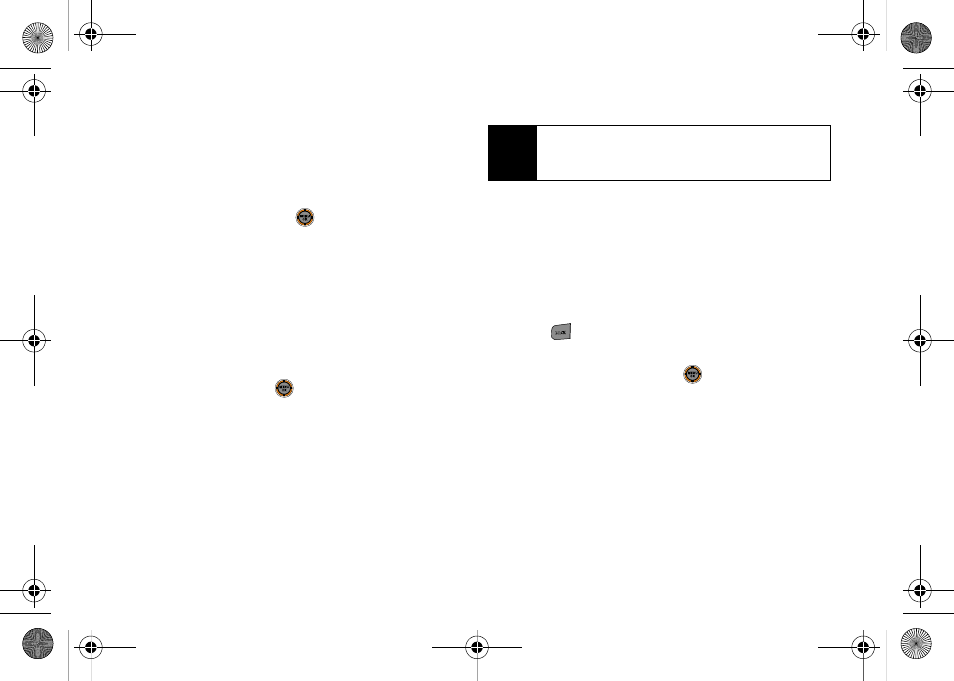
94
Erasing Voice Memos
To erase an individual memo:
1.
While in standby mode, select
Main Menu > Tools >
Voice Memo
.
2.
Select
Review
and press
.
3.
Highlight a memo.
4.
Press
Options
(right softkey)
> Erase
.
5.
Select
Yes
and press
OK
(right softkey).
To erase all voice memos:
1.
While in standby mode, select
Main Menu > Tools >
Voice Memo > Erase All
.
2.
Select
Yes
and press
.
Editing a Voice Memo Caption
By default, the caption assigned to a voice memo is a
sequential file name which consists of the date
(MMM_DD) followed by the memo number. For
example, two memos recorded on March 7, 2008,
would be listed as: Mar_07x1 and Mar_07x2.
1.
While in standby mode, select
Main Menu > Tools >
Voice Memo
.
2.
Press
Review
(left softkey). (The phone displays a
list of saved memos, with the first one selected.)
3.
Highlight a memo.
4.
Press
Options
(right softkey)
> Edit Caption
.
5.
Press
to delete the previous text and then enter
a new caption.
6.
Press
Done
(left softkey) or
to save.
Viewing Voice Memo Information
1.
While in standby mode, select
Main Menu > Tools >
Voice Memo > Review
. (The phone displays a list of
saved memos, with the first one selected.)
2.
Highlight a memo.
3.
Press
Options
(right softkey)
> Info
.
Note
In the case of a Voice Memo recorded from a direct
phone conversation, the filename consists of the
phone number used during the recording process.
M520_Sprint.book Page 94 Thursday, September 18, 2008 12:34 PM
