Microsd settings, Viewing memory in the microsd card, Formatting the microsd card – Sprint Nextel M520 User Manual
Page 113
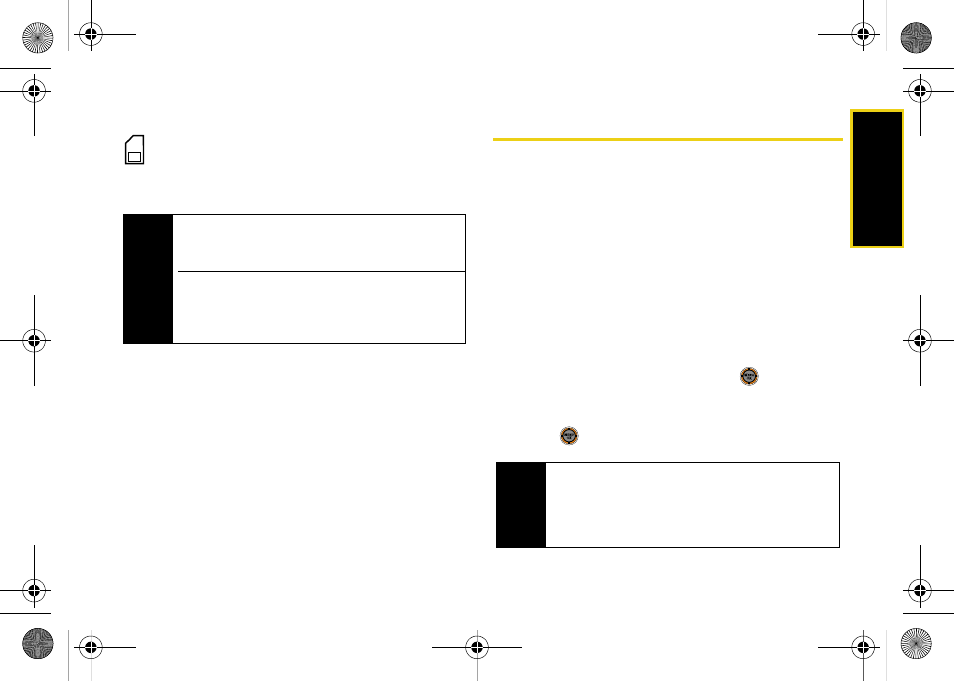
micro
S
D
Ca
rd
97
microSD Icon
This icon will be displayed onscreen when a
microSD card is present and properly inserted
into the microSD card slot.
microSD Settings
Viewing Memory in the microSD Card
ᮣ
With the microSD inserted, press
Menu > Tools >
Mass Storage > Memory Info. > Card
. (The used and
available memory space will be displayed.)
Formatting the microSD Card
Formatting a microSD card permanently removes all
files stored on the card.
1.
With the microSD inserted, press
Menu > Tools >
Mass Storage > Format
.
2.
Enter the security code and press
.
3.
If you are sure you want to format the card and
delete any files that are stored on it, select
Yes
and
press .
Note
DO NOT remove a microSD card while files are being
accessed or transferred. Doing so will result in loss or
damage of data.
Make sure your battery is fully charged before using
the microSD card. Your data may become damaged
or unusable if the battery runs out while using the
microSD card.
Note
The formatting procedure erases all the data on the
microSD card, after which the files CANNOT be
retrieved. To prevent the loss of important data,
please check the contents before you format the
card.
M520_Sprint.book Page 97 Thursday, September 18, 2008 12:34 PM
