Call history options, Making a call from call history – Sprint Nextel M520 User Manual
Page 84
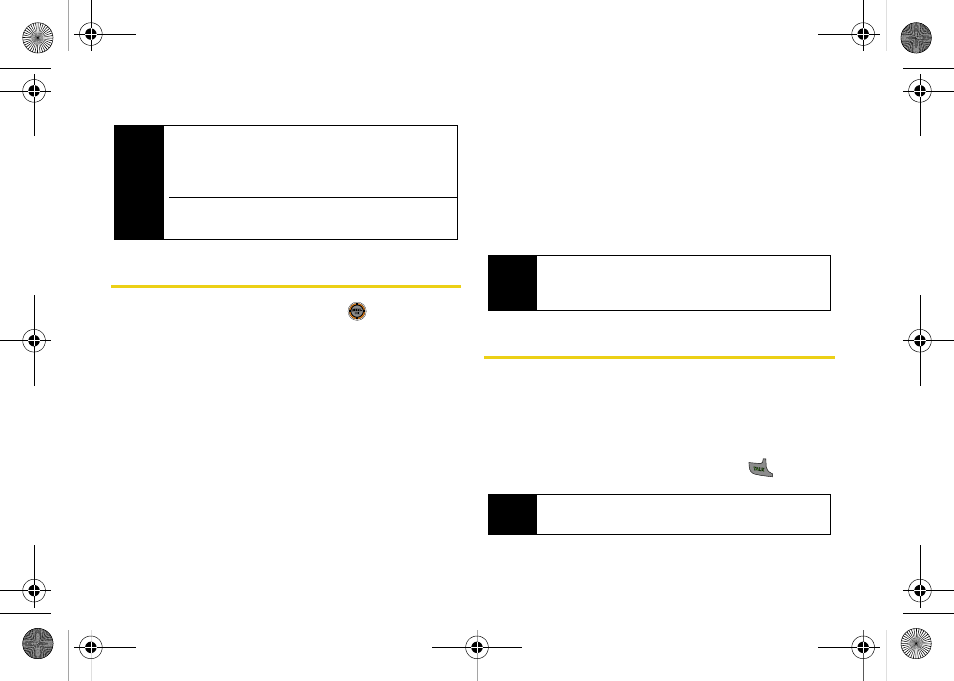
68
Call History Options
Select a Call History entry and press
to display the
date and time of the call, the phone number (if
available), and the caller’s name (if the number is
already in your Contacts).
ⅷ
Press
Send Msg
(left softkey) to send a Text message
or Picture Mail message.
ⅷ
Press
Options
(right softkey) to display the following
options:
Ⅲ
Show Contacts
displays a Contacts entry’s
information if the number matches one saved to
an entry in the Contacts list.
Ⅲ
Save
to save the number if it is not already in your
Contacts. (See “Saving a Phone Number From
Call History” on page 69.)
Ⅲ
Prepend
to add numbers to the beginning of the
selected number. (See “Prepending a Phone
Number From Call History” on page 69.)
Ⅲ
Erase
to delete the entry.
Making a Call From Call History
1.
While in standby mode, select
Main Menu > Call
History
.
2.
Select
Missed Calls
,
Incoming Calls
,
Outgoing Calls
, or
Recent Calls
.
3.
Select a Call History entry and press
.
Note
Call History records only calls that occur while the
phone is turned on. If a call is received while your
phone is turned off, it will not be included in Call
History.
If you return a call from the voicemail menu, it will not
be included in Call History.
Tip
You can also view the next Call History entry by
pressing the navigation key right or view the previous
entry by pressing the navigation key left.
Note
You cannot make calls from Call History to entries
identified as
No Caller ID, Unknown,
or
Restricted
.
M520_Sprint.book Page 68 Thursday, September 18, 2008 12:34 PM
