Sending pictures and videos from messaging – Sprint Nextel M520 User Manual
Page 127
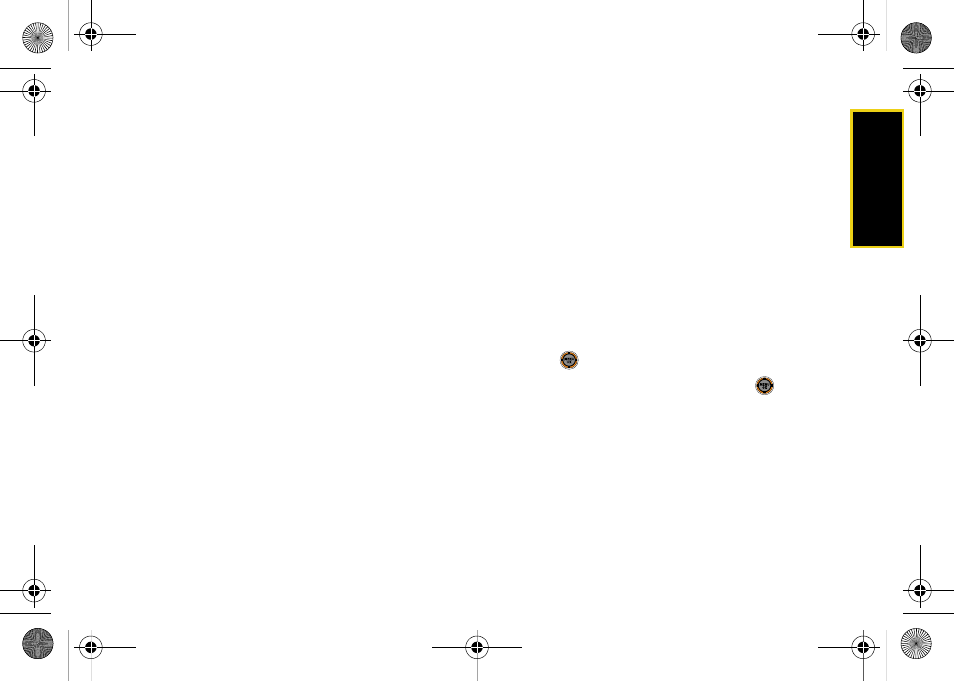
Ca
me
ra
111
9.
Confirm the recipients, message, audio message,
and picture.
Ⅲ
To change a recipient, highlight the recipient,
press the appropriate softkey, and follow the
instructions in step 4 to select or edit the recipient.
Ⅲ
To change the text message, scroll to
Text
and
press the appropriate softkey.
Ⅲ
To change the voice memo, highlight the box next
to
Audio
, select
Review
, and select
Re-Record
under
Options
.
Ⅲ
To change the attached picture(s), select the
thumbnail picture and press
Change
(right
softkey). Select
In Phone > Next
(left softkey).
10.
Press
Send
(left softkey) to send the picture. If you
are notified that “Your message is being sent,”
press
Continue
(left softkey) to complete the
process of sending the picture.
Sending Pictures and Videos From
Messaging
You can also send Sprint Picture Mail from your
phone’s Messaging menu.
1.
While in standby mode, select
Main Menu >
Messaging > Send Message > Picture Mail
.
2.
Select a contact or enter a mobile number or an
email address and press
OK
(left softkey).
3.
Enter additional recipients or press
Next
(left
softkey) to continue.
4.
Select
In Phone
,
Memory Card
, or
Online Albums
and
press .
5.
Display a picture or video and press
. (You can
select multiple pictures or videos.)
6.
Press
Next
(left softkey) to continue.
7.
Complete the process by following steps 6–10 in
“Sending Pictures From the In Phone Folder” on
page 110.
M520_Sprint.book Page 111 Thursday, September 18, 2008 12:34 PM
