Camera mode options – Sprint Nextel M520 User Manual
Page 119
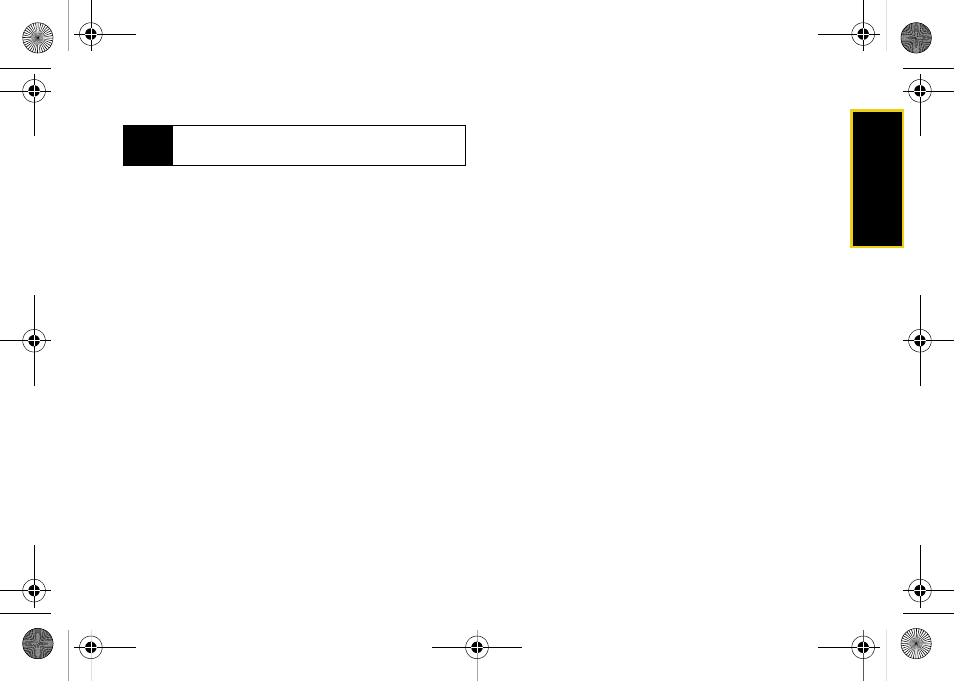
Ca
me
ra
103
3.
Please wait while the system creates your account.
4.
Complete the process by pressing
Done
(left
softkey).
Once you have received confirmation that your account
has been successfully registered, you may upload and
share pictures and access the Sprint Picture Mail Web
site.
Camera Mode Options
When the phone is open and in camera mode, press
Options
(right softkey) to display additional camera
options:
ⅷ
Self-Timer
to activate the camera’s timer. (See “Setting
ⅷ
Fun Tools.
to select from the following options:
Ⅲ
Fun Frames
to select your favorite fun picture frame
to decorate your picture (
None
,
Pattern
,
White
,
Microphone
,
Bean
, or
Birthday
).
Ⅲ
Color Tones
to select a variety of color tones for the
picture (
None
,
Monochrome
,
Sepia
,
Green
,
Aqua
, or
Negative
).
ⅷ
Controls..
to select from the following options:
Ⅲ
Brightness
to adjust the image brightness level.
Press the navigation key up to increase or down
to decrease the brightness level. (The default
setting is 0).
Ⅲ
White Balance
to adjust white balance based on
lighting conditions (
Auto
,
Sunny
,
Cloudy
,
Tungsten
,
Fluorescent
, or
Manual
). (The default setting is
Auto
).
Ⅲ
Night Shot
to activate low light image capture.
Enabling this feature allows you to take better
quality photos in low light conditions.
ⅷ
Settings..
to select
Resolution
,
Quality
,
Shutter Sound
,
Status Bar
, or
Storage
. (See “Selecting Camera
Settings” on page 104 for details.)
ⅷ
Launch
to select from the following options:
Ⅲ
Review Pictures
to go to your phone’s In Phone
folder. (See “In Phone Folder” on page 108.)
Ⅲ
Camcorder
(to switch to Video mode, see
“Recording Videos” on page 105 for details.)
Note
Write down your Sprint Picture Mail password in a
secure place.
M520_Sprint.book Page 103 Thursday, September 18, 2008 12:34 PM
