Sprint Nextel M520 User Manual
Page 63
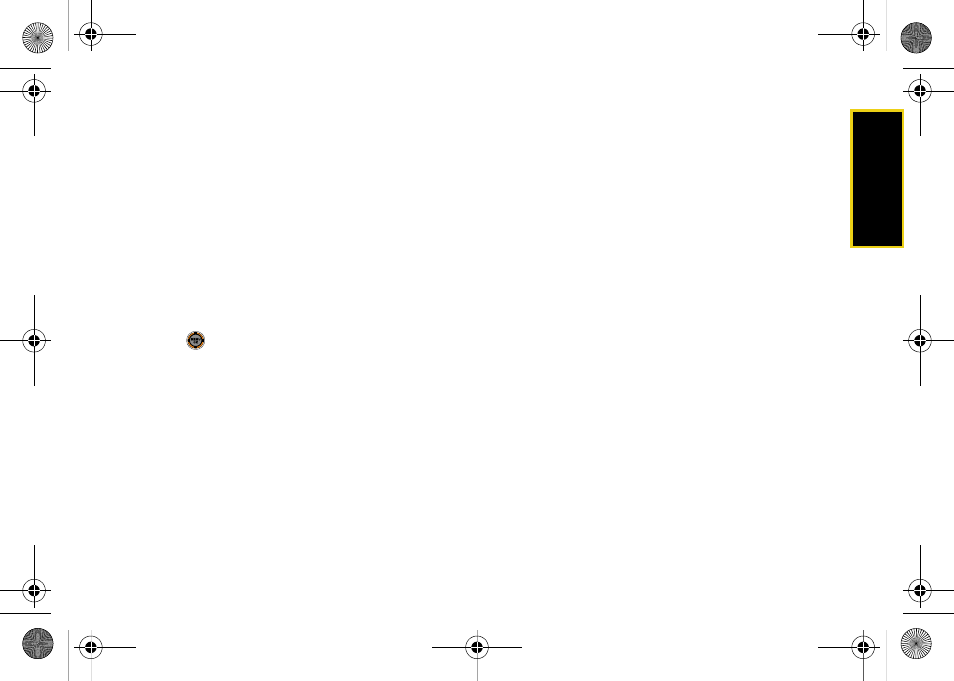
Se
ttin
g
s
47
To edit or delete a preset message:
1.
While in standby mode, select
Main Menu >
Messaging > Settings > General > Preset Messages
.
(The list of preset messages will be displayed.)
2.
To edit a preset message, highlight it and press
Edit
(left softkey). (See “Entering Text” on page 32.)
– or –
Highlight a preset message, press
Options
(right
softkey), and then select
Erase
to delete the
selected message. Select
Yes
to confirm. (Select
No
to cancel the deletion.)
3.
Press
to apply the selection.
To add a new preset message:
1.
While in standby mode, select
Main Menu >
Messaging > Settings > General > Preset Messages
.
(The list of preset messages will be displayed.)
2.
To add a new message, select an empty message
location, and then press
Options
(right softkey)
>
Add New
.
3.
Enter your message (see “Entering Text” on page
32) and press
Done
(left softkey). (Your new
message will be added to the beginning of the list.)
Text Message Settings
Configure the options associated with text messages
sent from your phone.
ᮣ
While in standby mode, select
Main Menu >
Messaging > Settings > Text Message
to display
options:
Ⅲ
Save in Outbox
- to save a copy of a sent message
in your outbox.
Ⅲ
Priority
- to set a priority level of Normal or Urgent
for text messages.
Ⅲ
Delivery Receipt
- to set the option (On or Off) to
receive a receipt when a text message is
delivered.
Ⅲ
Call Back #
- to set the callback number seen by
text message recipients.
Ⅲ
Edit Signature
- to set up a signature that will be
appended to the end of all text messages you
send.
M520_Sprint.book Page 47 Thursday, September 18, 2008 12:34 PM
