Contacts match, Restricting outgoing voice calls, Using voice caller id – Sprint Nextel M520 User Manual
Page 69
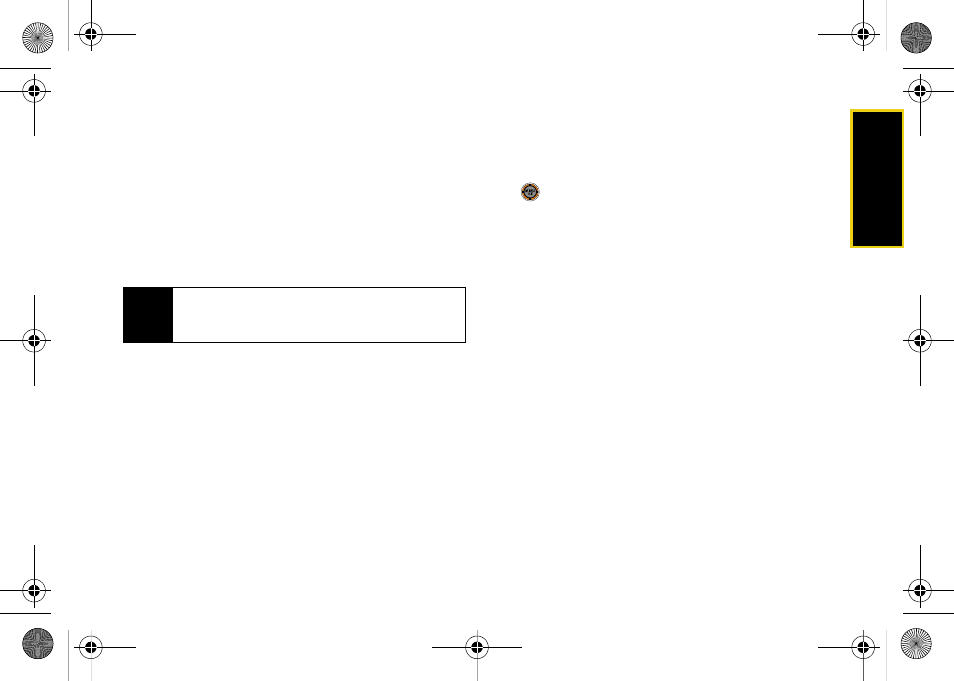
Se
ttin
g
s
53
Contacts Match
Dial any number saved in your Contacts by entering
the last four or five digits of the number.
To access Contacts Match:
1.
While in standby mode, select
Main Menu > Settings
> More... > Call Setup > Contacts Match
.
2.
Select
On
or
Off
.
Restricting Outgoing Voice Calls
Restrict your phone's outgoing calls according to one
of the following rules:
ⅷ
Allow all
to allow outgoing calls to be made with no
restrictions.
ⅷ
Contacts Only
to allow outgoing calls to only those
numbers saved in the Contacts list.
ⅷ
Special# Only
to allow outgoing calls to only the
numbers set up in the special numbers list. (See
“Creating and Using Special Numbers” on page 58.)
1.
While in standby mode, select
Main Menu
and press
.
2.
Select
Settings > More... > Restrict and Lock > Voice
.
3.
Enter your lock code.
4.
Select
Restrict > Outgoing Call
.
5.
Select
Allow all
,
Contacts Only
, or
Special# Only
.
Using Voice Caller ID
Enabling the Bluetooth option (see “Voice Caller ID” on
page 122) on your phone allows you to receive a
Caller ID announcement when an incoming call is
detected by the Bluetooth device.
When an incoming caller has previously been saved to
your Contacts list, the caller’s Contacts name will be
announced through your headset. If an incoming caller
is not currently in your Contacts, only the caller’s phone
number will be announced through your headset.
Note
If there is more than one Contacts entry that
matches the last four or five digits, a list is displayed
that allows you to select a number to call.
M520_Sprint.book Page 53 Thursday, September 18, 2008 12:34 PM
