Saving a file with "file, Place the original, Touch the [file] key – Sharp MX-7001 User Manual
Page 569: Select the "file" settings, 1) select file information settings, 2) touch the [ok] key
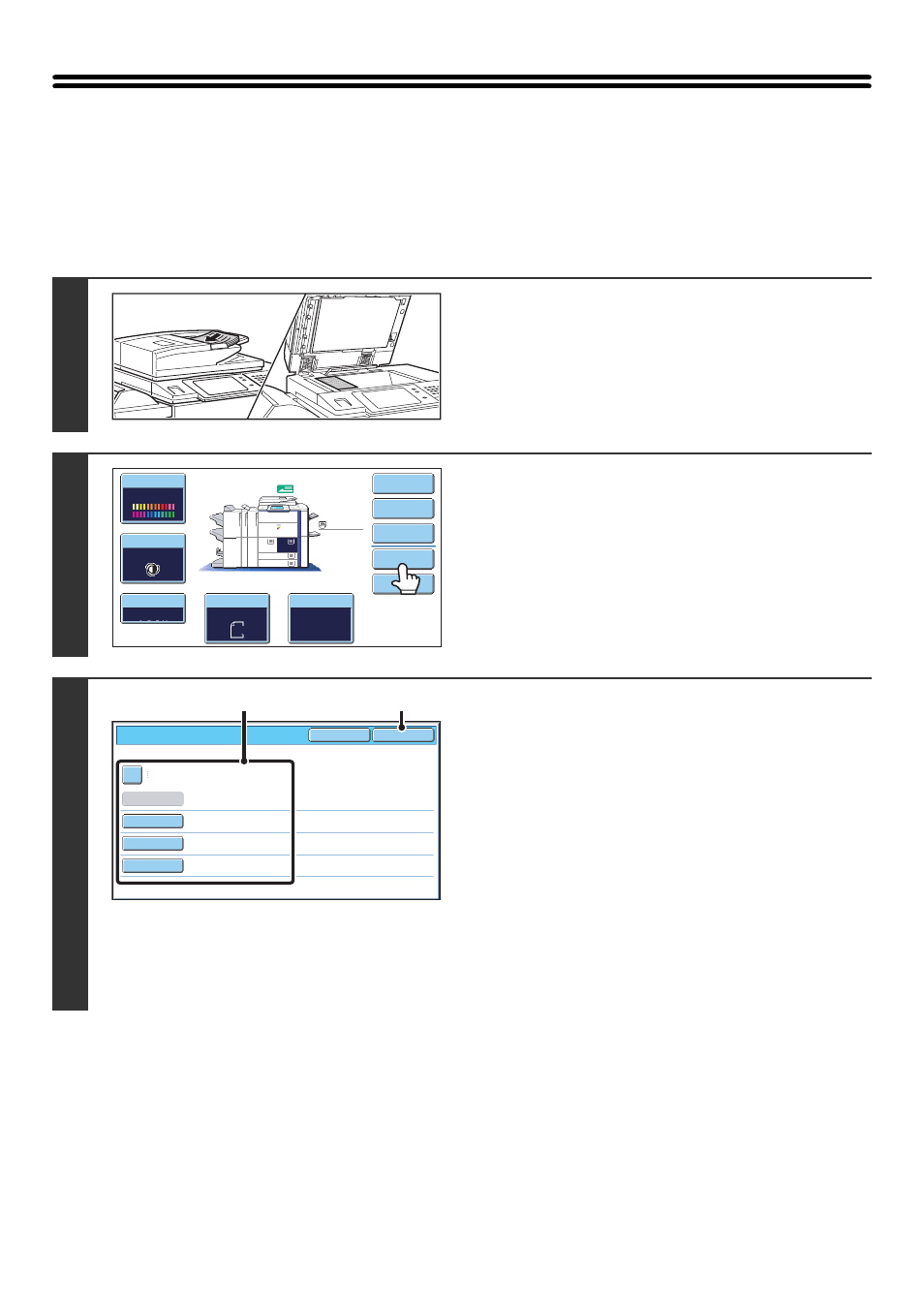
15
SAVING A FILE WITH "File"
When copying, printing or transmitting a document in copy mode, print mode, or image send mode (excluding USB
memory scan mode), "File" can be selected to save an image of the document to the Main folder or a previously created
custom folder. The image can retrieved at a later time, allowing you to print or transmit the document without having to
locate the original.
As an example, the procedure for using "File" while copying is explained below.
1
Place the original.
Place the original face up in the document feeder tray, or face
down on the document glass.
2
Touch the [File] key.
3
Select the "File" settings.
(1) Select file information settings.
To select the user name, file name, folder, and
confidential setting, see "
•
: (page 17)
•
•
: (page 18)
•
Storing a file as a confidential file
: (page 19)
After configuring the above settings, you will return to this
screen. Go to the next step.
If you do not wish to assign a user name or other
information to the file, go to the next step.
(2) Touch the [OK] key.
You will return to the base screen of copy mode and the
[File] key will be highlighted.
Color Mode
Special Modes
Plain
2-Sided Copy
Output
File
Quick File
Copy Ratio
100%
11x17
3.
1.
2.
8½x11
8½x11
Original
Paper Select
Auto
8½x11
Plain
Auto
8½x11
Full Color
Exposure
Auto
8½x14
4.
8½x11
File Information
OK
Cancel
Confidential
User Name
User Unknown
Copy_04012006_112030AM
Main Folder
File Name
Stored to:
Password
(1)
(2)
