Printing a carbon copy (carbon copy), Windows – Sharp MX-7001 User Manual
Page 536
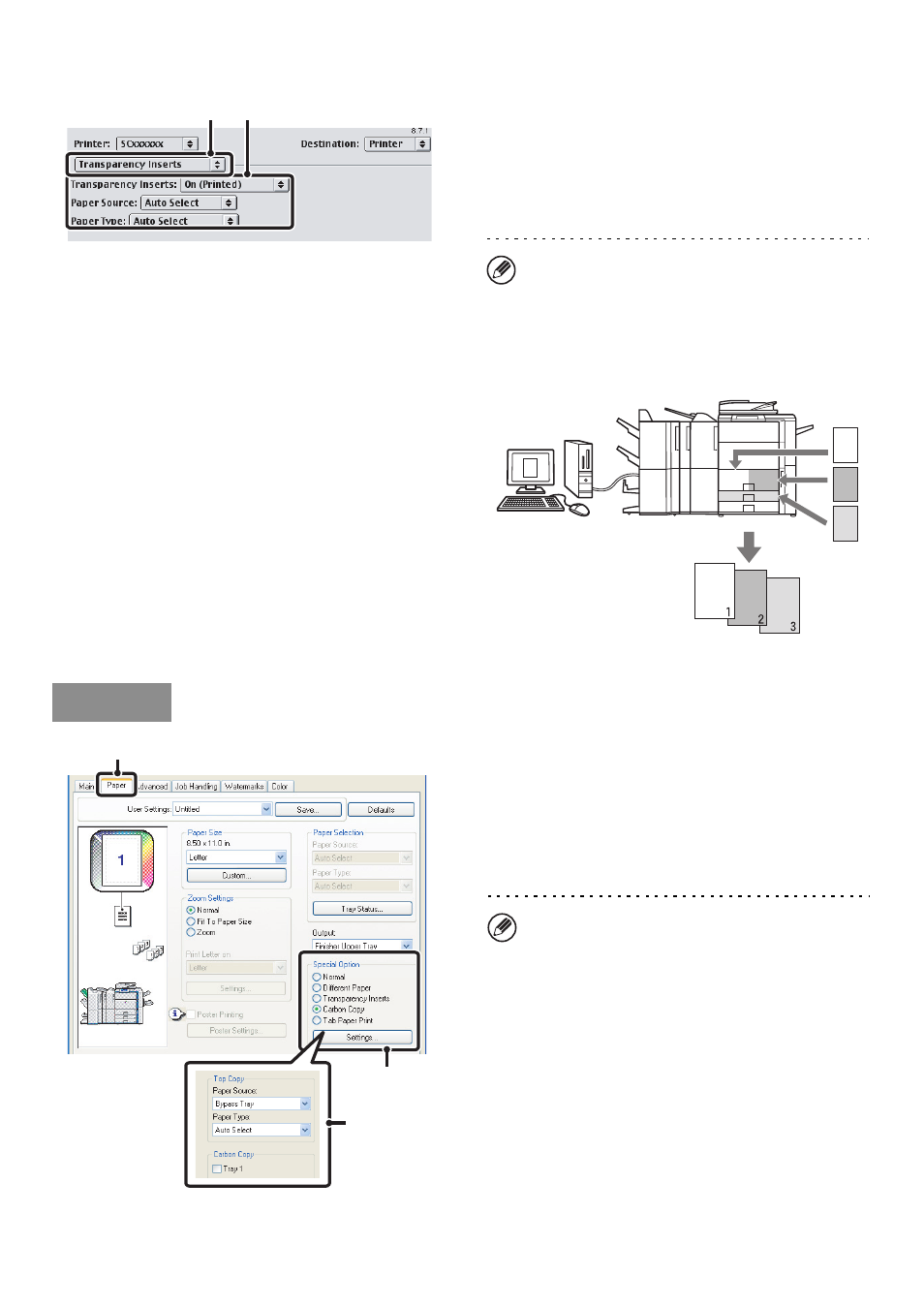
54
Mac OS 9
(1) Select [Transparency Inserts].
(2) Select the transparency insert settings.
To print the same content on the insert as is printed on
the sheet of transparency film, select [On (Printed)] from
the "Transparency Inserts" menu. Select the paper
source and type if needed.
PRINTING A CARBON COPY (Carbon Copy)
(This function is only available in Windows.)
This function is used to print an additional copy of the
print image on paper that is the same size but from a
different paper tray.
For example, if carbon copy print is selected when
standard paper is loaded in tray 1 and colored paper is
loaded in tray 2, a print result similar to a carbon copy
slip can be obtained with a single selection of the print
command. As another example, if standard paper is
loaded in tray 1 and recycled paper is loaded in tray 2,
Carbon Copy can simultaneously print one copy for
presentation and one copy as a duplicate.
(1) Click the [Paper] tab.
(2) Select [Carbon Copy] and click the
[Settings] button.
(3) Select the carbon copy settings.
Select the tray for the "Top Copy" and then select the tray
for the carbon copy (or copies) in "Carbon Copy".
(2)
(1)
When [Bypass Tray] is selected in "Paper Source", be
sure to select the "Paper Type".
A
A
A
A
Windows
(1)
(2)
(3)
When the bypass tray is selected, be sure to select
the "Paper Type".
