Making copies using the bypass tray, Place the original, Place paper in the bypass tray – Sharp MX-7001 User Manual
Page 122: Touch the [paper select] key
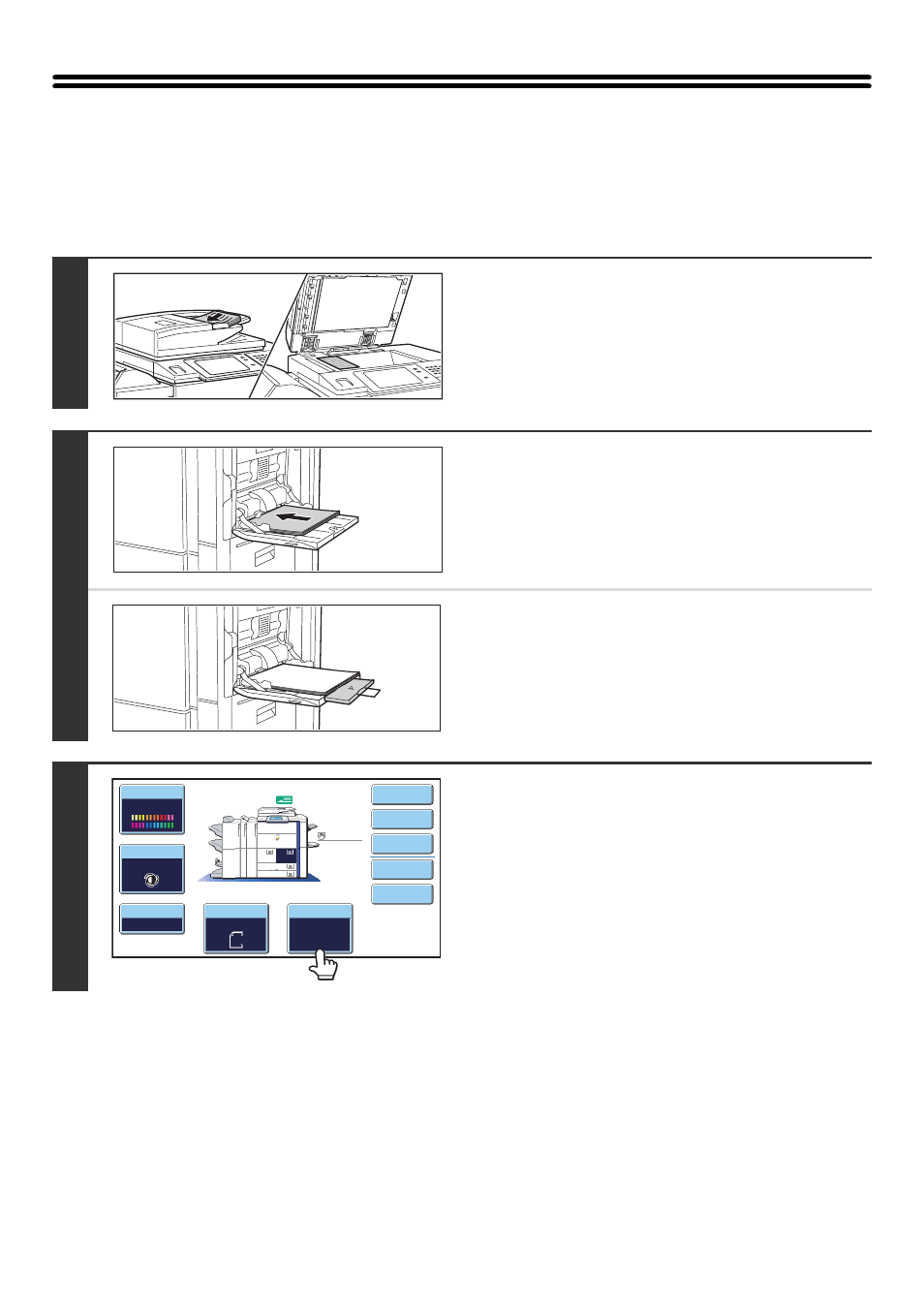
41
MAKING COPIES USING THE BYPASS TRAY
In addition to plain paper, the bypass tray allows you to make copies on transparency film, envelopes, tab paper, and
other special media.
For detailed information on paper that can be loaded in the bypass tray, see the Safety Guide. For precautions when
loading paper in the bypass tray, see "LOADING PAPER IN THE BYPASS TRAY" in the User's Guide.
1
Place the original.
Place the original face up in the document feeder tray, or face
down on the document glass.
2
Place paper in the bypass tray.
Insert the paper with print side face down.
However, if the paper type is "Letter Head" or "Pre-Printed",
load the paper with the print side face up*.
* If "Disabling of Duplex" is enabled in the system settings
(administrator), load the paper in the normal way (face up in
trays 1 to 5; face down in the bypass tray).
When loading paper larger than 8-1/2" x 11"R or A4R, be sure
to pull out the bypass tray extension. Pull the bypass tray
extension all the way out. If the bypass tray extension is not
pulled all the way out, the size of the loaded paper will not be
correctly displayed.
3
Touch the [Paper Select] key.
Color Mode
Special Modes
Plain
2-Sided Copy
Output
File
Quick File
Copy Ratio
100%
11x17
3.
1.
2.
8½x11
8½x11
Original
Paper Select
Auto
8½x11
Plain
Auto
8½x11
Full Color
Exposure
Auto
8½x14
4.
8½x11
