Convenient printer functions, Using two machines to print a large, Print job (tandem print) – Sharp MX-7001 User Manual
Page 539: E 57), Windows, Macintosh
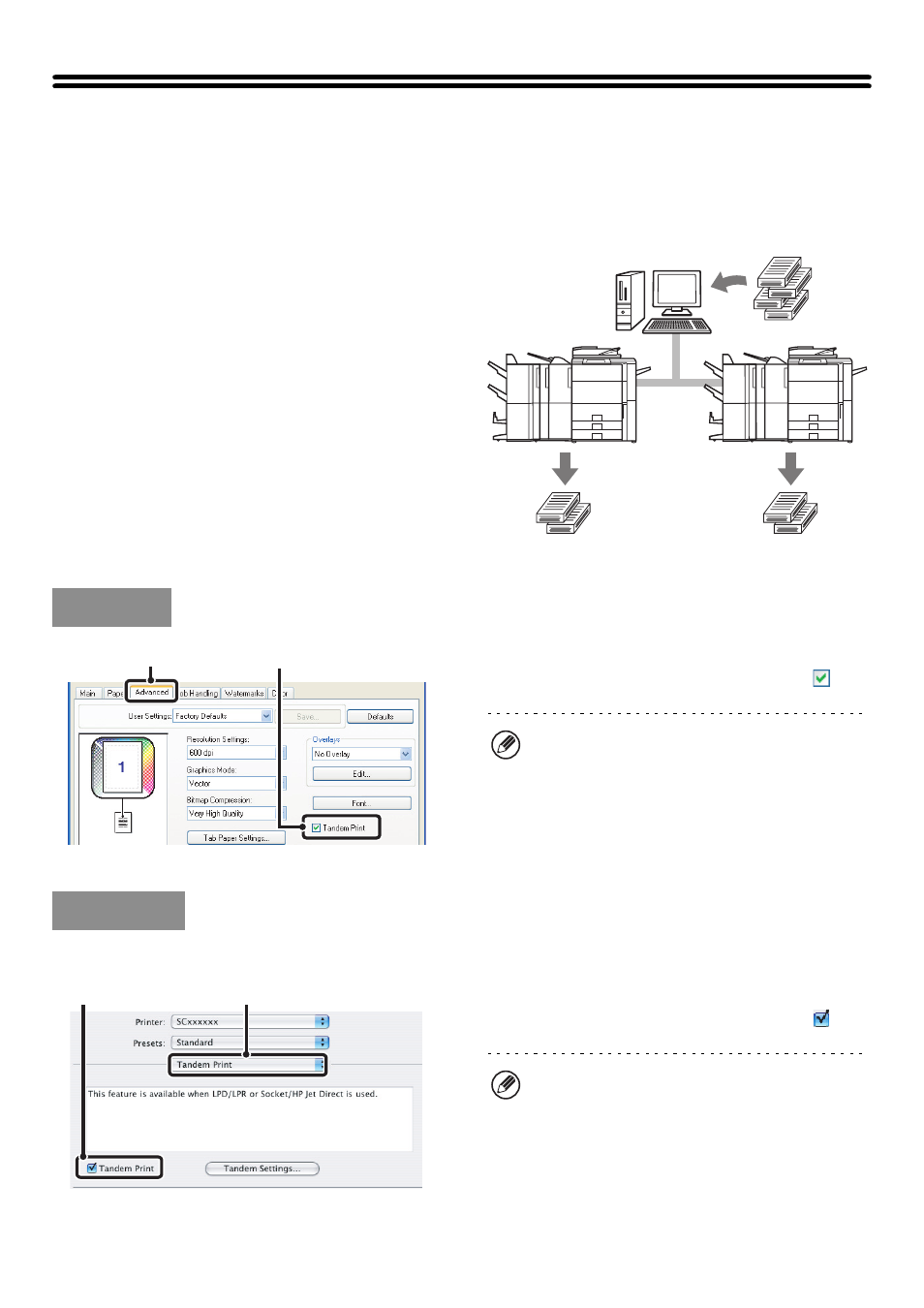
57
CONVENIENT PRINTER FUNCTIONS
USING TWO MACHINES TO PRINT A LARGE PRINT
JOB (Tandem Print)
Two machines are required to use this function.
Tandem Print allows you to divide a large print job
between two machines connected to your network.
The machines simultaneously print each half of the job,
making it possible to shorten the printing time when
printing a large number of sets.
To use Tandem Print, the IP address of the slave
machine configured in "Tandem Connection Setting" in
the machine's system settings (administrator) must be
configured in the printer driver. In a Windows
environment, this can be accomplished automatically by
clicking the [Auto Configuration] button on the
[Configuration] tab of the printer driver. In a Macintosh
environment, this can be accomplished automatically by
clicking the [Tandem Settings] button.
(1) Click the [Advanced] tab.
(2) Select the [Tandem Print] checkbox
.
(This function can only be used in Mac OS X v10.2.8, v10.3.3 to 10.3.9, and v10.4.)
(1) Select [Tandem Print].
(2) Select the [Tandem Print] checkbox
.
Example: Printing 4 sets of copies
2 sets of
copies
2 sets of
copies
Windows
(1)
(2)
Tandem Print function can only be used when the
printer driver is installed using a "Standard
installation", or a "Custom installation" with "LPR
Direct Print" selected.
Macintosh
(2)
(1)
To use the tandem print function, the protocol to be
used must be selected in accordance with the
message that appears in the left screen when adding
the printer driver with the "Printer Setup Utility" ("Print
Center" in Mac OS X v10.2.8).
