Table 4. setup menu key use – Intel SERVER SYSTEM SR2500AL User Manual
Page 124
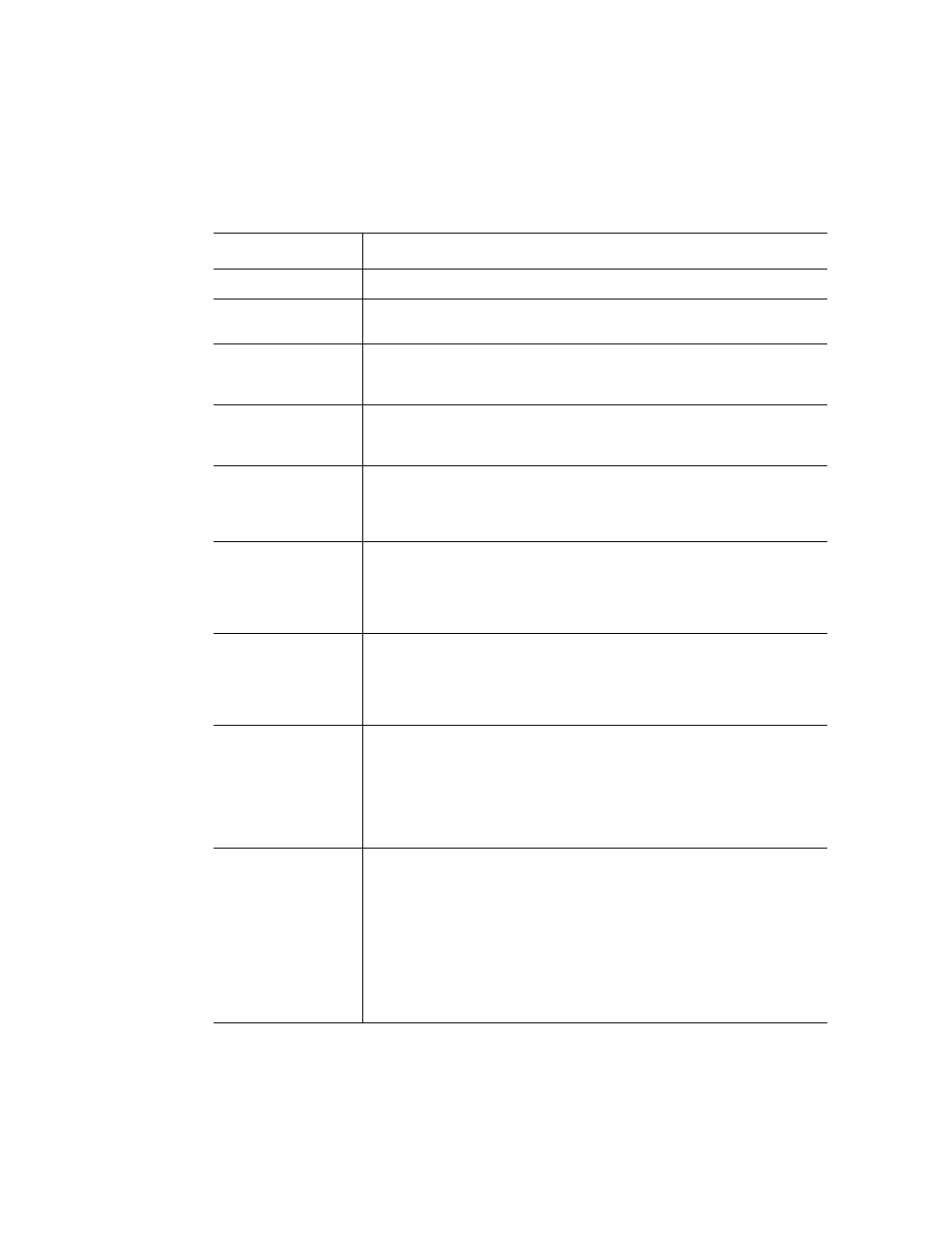
102
Intel® Server System SR2500AL User’s Guide
describes the keyboard commands you can use in the BIOS Setup
menus.
Table 4. Setup Menu Key Use
Key to Press
Description
Pressing
Left and right arrows
The left and right arrow keys are used to move between the major menu
pages. The keys have no affect if a submenu or pick list is displayed.
Up arrow
Select Item up - The up arrow is used to select the previous value in a
menu item's option list, or a value field pick list. Pressing the
activates the selected item.
Down arrow
Select Item down - The down arrow is used to select the next value in a
menu item's option list, or a value field pick list. Pressing the
activates the selected item.
Change Value - The minus key or the
change the value of the current item to the previous value. This key
scrolls through the values in the associated pick list without displaying
the full list.
Change Value - The plus key or the
the value of the current menu item to the next value. This key scrolls
through the values in the associated pick list without displaying the full
list. On 106-key Japanese keyboards, the plus key has a different scan
code than the plus key on the other keyboard, but it has the same effect.
Execute Command - The
when the selected feature is a submenu, or to display a pick list if a
selected feature has a value field, or to select a sub-field for multi-valued
features like time and date. If a pick list is displayed, the
undo the pick list, and allow another selection in the parent menu.
Exit - The
This key will undo the pressing of the
is pressed while editing any field or selecting features of a menu, the
parent menu is re-entered. When the
submenu, the parent menu is re-entered. When the
pressed in any major menu, the exit confirmation window is displayed
and the user is asked whether changes can be discarded.
Setup Defaults - Pressing
Setup Confirmation
Load default configuration now?
[Yes] [No]
If "Yes" is selected and the
set to their default values. If "No" is selected and the
pressed, or if the
they were before
values.
