Dual latch rail tray, Sliding rails – IBM PC Server/Enterprise Racks 42S User Manual
Page 18
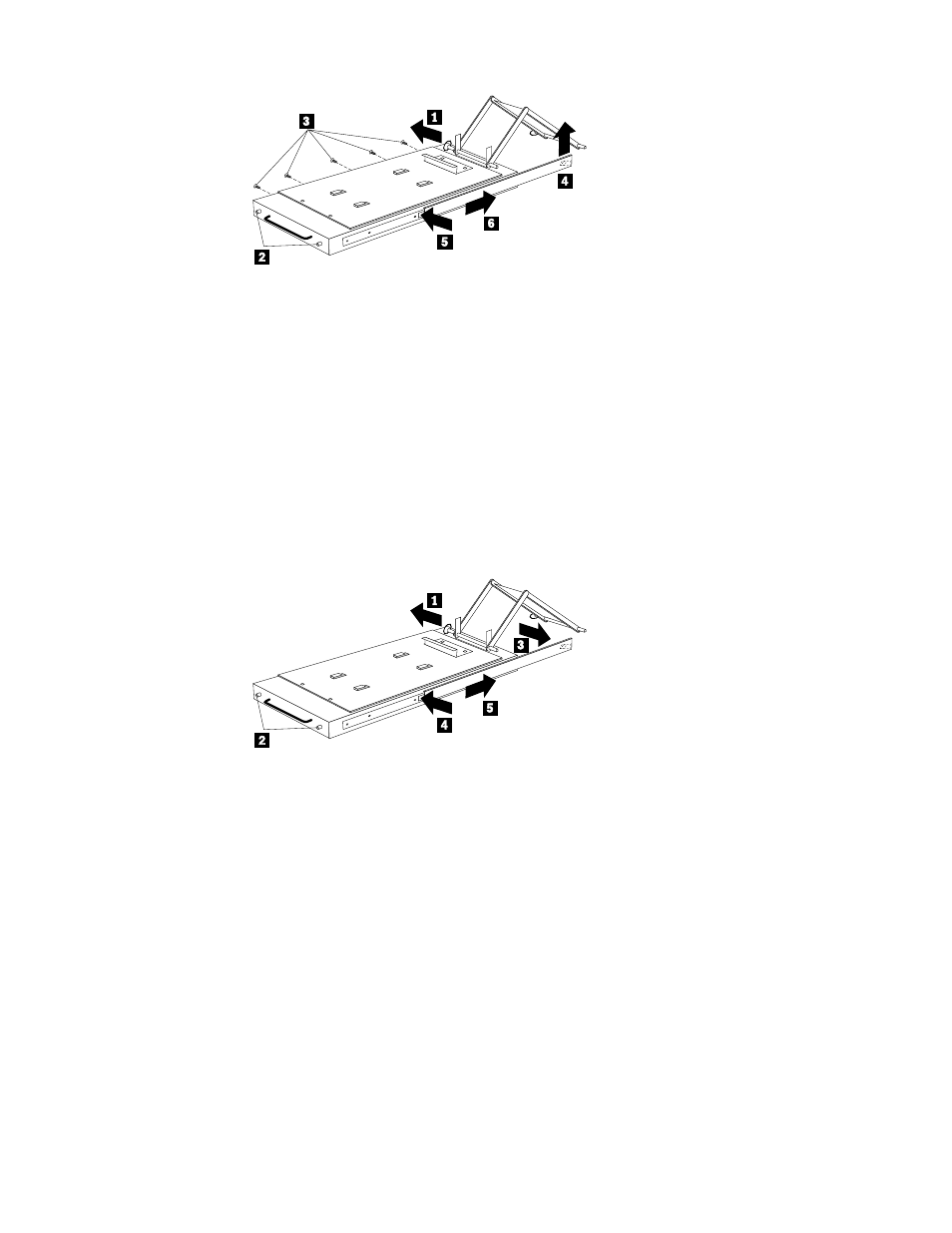
10
Hardware Maintenance Manual: IBM PC Server/Enterprise Racks
Dual latch rail tray
To remove a sliding tray with dual latch rails:
1.
Power-off the rack.
2.
Open the rear door of the rack cabinet and remove the pin 1 that secures the
sliding tray to the cable management arm.
3.
Loosen the thumbscrews 2 on the sliding tray and fully extend the sliding tray.
4.
Push in on the spring of the right rear locking tab 3 and push the sliding tray
approximately two inches into the cabinet.
5.
Release both left and right forward locking tabs 4. Then, while holding the
sliding tray in place, push both left and right outside sliding rails 5 into the rack
cabinet until it disconnects from the sliding tray.
Note:
Left side view for 4 and 5 are not shown.
Sliding rails
This procedure is for single latch sliding rails and dual latch sliding rails.
For single latch sliding rails, the right rail is the one that has the front latch. The left
rail does not have a front latch.
For dual latch sliding rails, the right rail is the one that has the rear latch. The left rail
does not have a rear latch.
To remove the sliding rails:
1.
Power-off the rack.
2.
Remove the sliding tray that is attached to the sliding rails that you want to
remove. See “Sliding trays” on page 9.
3.
Use a 3/32-inch allen wrench to remove the four screws that secure each of the
sliding rails to the rack cabinet.
- PC Server/Enterprise Racks 9QS PC Server/Enterprise Racks 200 PC Server/Enterprise Racks 42P PC Server/Enterprise Racks 4QS PC Server/Enterprise Racks 4SB PC Server/Enterprise Racks 42E PC Server/Enterprise Racks 4QX PC Server/Enterprise Racks 900 PC Server/Enterprise Racks 42X PC Server/Enterprise Racks 9TX PC Server/Enterprise Racks 4SA PC Server/Enterprise Racks 9TS PC Server/Enterprise Racks 9QX
