IBM PC Server/Enterprise Racks 42S User Manual
Page 146
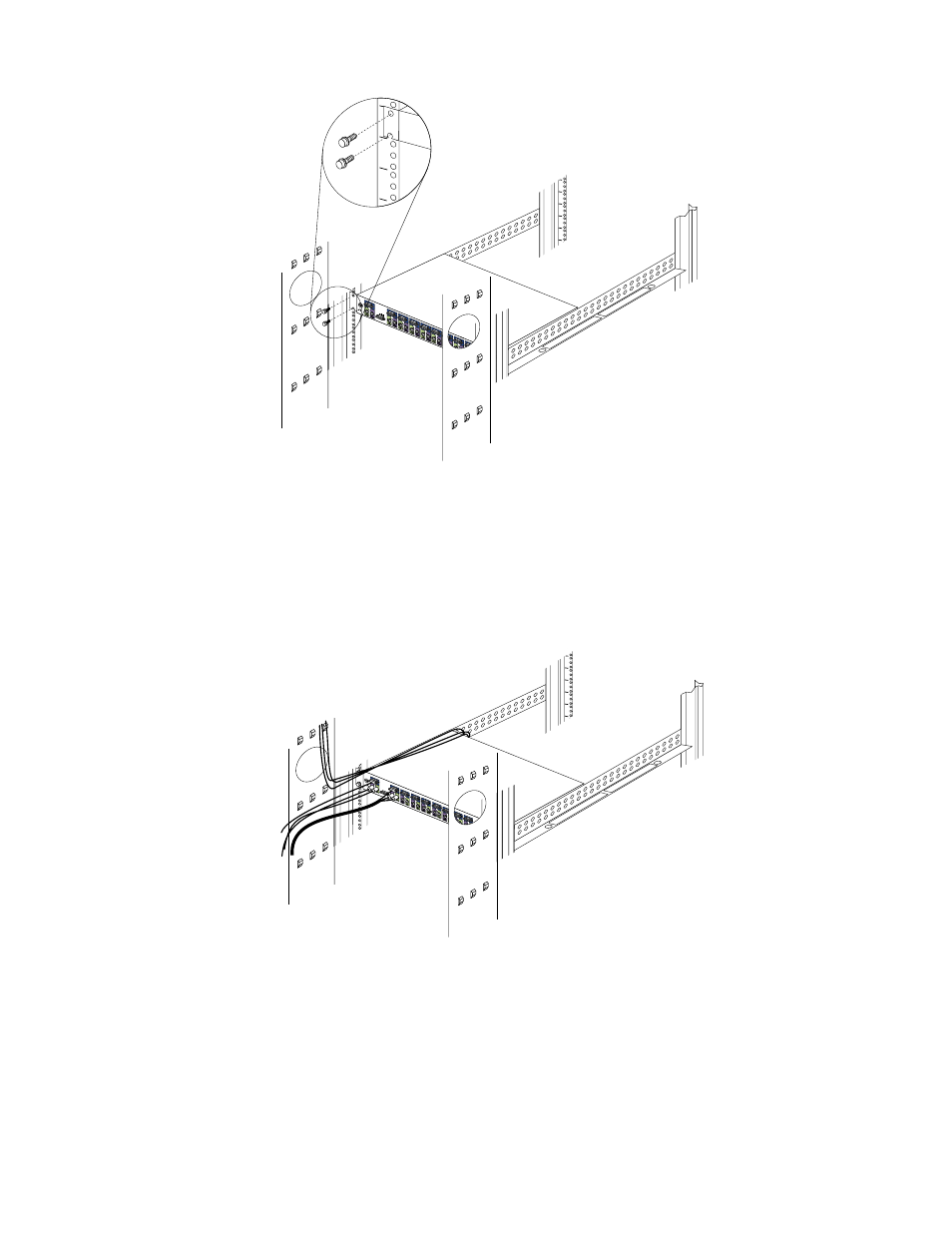
138
Hardware Maintenance Manual: IBM PC Server/Enterprise Racks
Continue with the rest of the procedure to cable your console switch.
Note:
Refer to the Apex User Guide CD for additional information if you are
configuring a tiered installation.
4.
Verify that the power switch on the rear of the console switch is in the Off
position before connecting any cables.
5.
Route your mouse cable neatly toward the rear of the console switch; then,
connect it to the appropriate mouse connector on Port A of the console switch.
6.
Connect the monitor signal cable from your monitor to the blue monitor
connector on Port A of the console switch; then, tighten the screws on the monitor
signal cable.
7.
Route your keyboard cable neatly toward the rear of the console switch; then,
connect it to the appropriate keyboard connector on Port A of the console switch.
8.
If you have a 2x8 Console Switch, repeat step 5. to step 7. and connect a second
monitor, mouse, and keyboard to Port B on the front of your console switch.
Im
p
o
rt
a
n
t
In
fo
rm
a
ti
o
n
Impor
tant
Inf
or
mation
1
0
1
0
1
5
A
2
6
3
7
4
4
A
1
5
2
6
3
3
4
4
1
0
1
0
- PC Server/Enterprise Racks 9QS PC Server/Enterprise Racks 200 PC Server/Enterprise Racks 42P PC Server/Enterprise Racks 4QS PC Server/Enterprise Racks 4SB PC Server/Enterprise Racks 42E PC Server/Enterprise Racks 4QX PC Server/Enterprise Racks 900 PC Server/Enterprise Racks 42X PC Server/Enterprise Racks 9TX PC Server/Enterprise Racks 4SA PC Server/Enterprise Racks 9TS PC Server/Enterprise Racks 9QX
