Cooling fan – IBM PC Server/Enterprise Racks 42S User Manual
Page 16
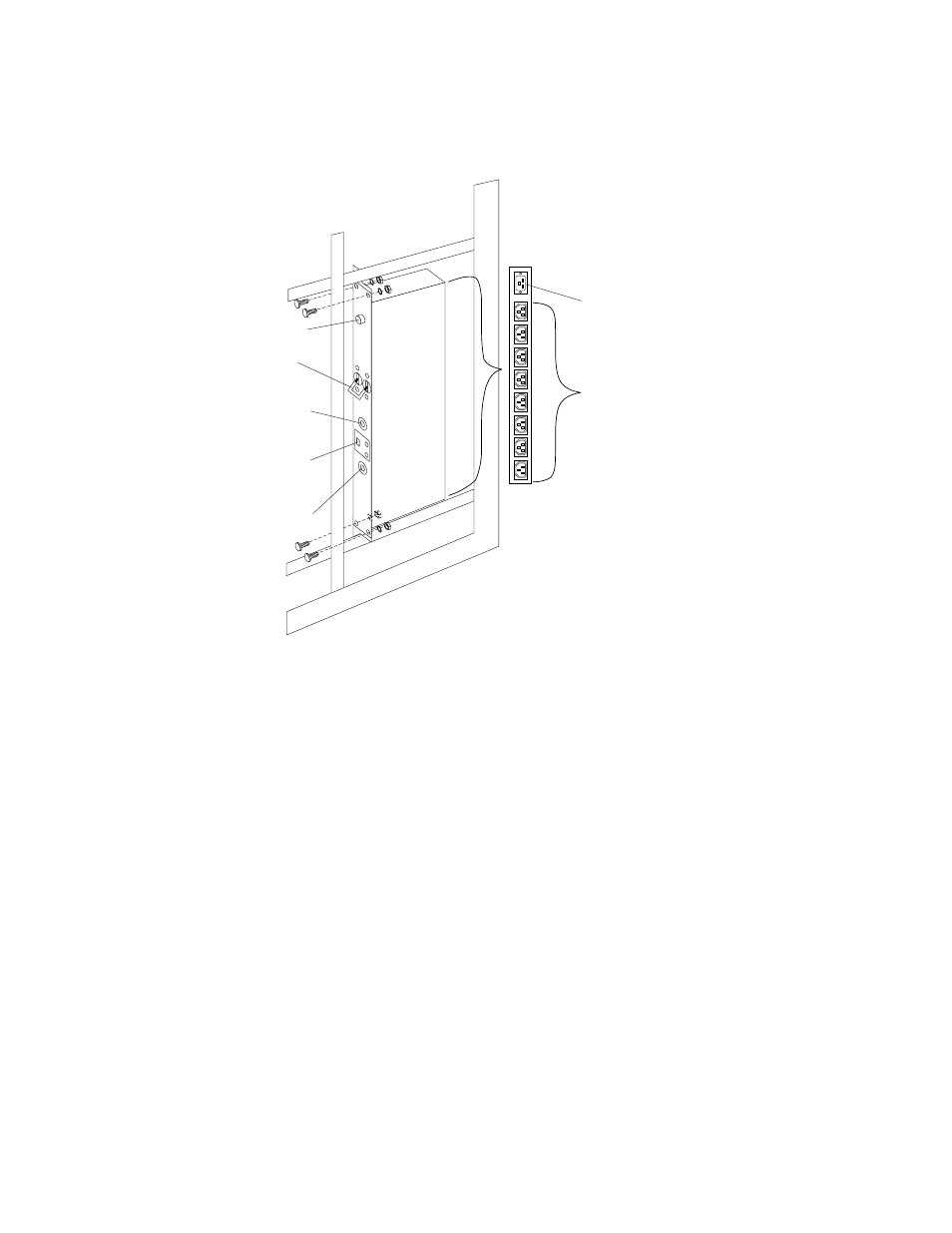
8
Hardware Maintenance Manual: IBM PC Server/Enterprise Racks
Note:
These screws are held in place by nuts and washers. Hold the nut while
you are unscrewing the screw to prevent the nut and washer from falling
into the bottom of the cabinet.
4.
Remove the power distribution unit from the cabinet.
Cooling fan
To remove the cooling fan:
1.
Power-off the rack.
2.
Open the rear door of the rack cabinet.
3.
Disconnect the power plug from the rear of the cooling fan.
4.
Use a 5/16-inch wrench to remove the eight nuts that secure the cooling fan to the
top of the rack cabinet.
5.
Remove the cooling fan from the cabinet.
Note:
When installing the fan, make sure that the green and yellow ground wire is
attached to one of the top fan mounting screws and that the strain-relieving
clamp is attached to another. The power cable should be secured by the strain-
relieving clamp.
Circuit
Breaker
AC Fuse
115V AC
Power-On
Indicator
230V AC
Power-On
Indicator
Voltage
Selection
Switch
AC Power
Output
AC Power
Input
- PC Server/Enterprise Racks 9QS PC Server/Enterprise Racks 200 PC Server/Enterprise Racks 42P PC Server/Enterprise Racks 4QS PC Server/Enterprise Racks 4SB PC Server/Enterprise Racks 42E PC Server/Enterprise Racks 4QX PC Server/Enterprise Racks 900 PC Server/Enterprise Racks 42X PC Server/Enterprise Racks 9TX PC Server/Enterprise Racks 4SA PC Server/Enterprise Racks 9TS PC Server/Enterprise Racks 9QX
