6 terminal services client, Connecting to a terminal server, Navigating within terminal services client – i-mate PM10A User Manual
Page 93
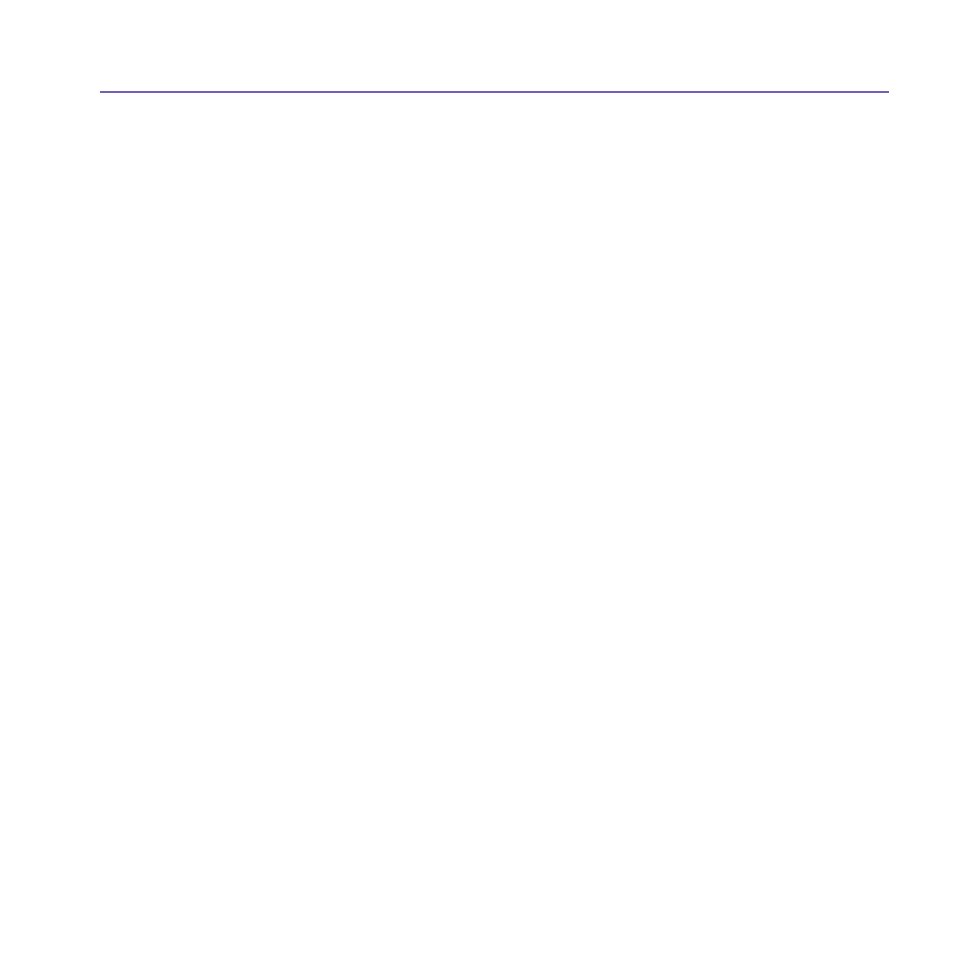
Pocket PC Phone User Manual
92
Pocket PC Phone User Manual
93
6.6 Terminal Services Client
Using the
Terminal Services Client, you can log onto a PC running Terminal Services
or
Remote Desktop and use all of the programs available on that PC from your mobile
device. For example, instead of running
Pocket Word, you can run the PC version of Word
and access all of the
.doc files on that PC from your Pocket PC Phone.
Connecting to a Terminal Server
Start a remote connection to the server via a
GPRS or Wireless LAN connection:
1. Tap the
Start menu > Programs > Terminal Services Client.
2. To connect to a server you have previously connected to, in
Recent Servers, tap a server.
To connect to a new server, enter the server’s name in the
Server box. Select the Limit
size of server desktop to fit on this screen check box only when using applications that
have been specifically sized for use with the Pocket PC Phone.
3. Tap
Connect.
NOTE: If the network administrator has configured Terminal Services Client to reconnect
to disconnected sessions, and you previously disconnected from a
Terminal Server without
ending the session, the
Terminal Services Client reconnects to that session.
Navigating within Terminal Services Client
Once connected to the server, the PC’s screen may more than fill your mobile device’s
screen. If scroll bars are displayed on the server’s screen, you will see more than one set of
scroll bars on your Pocket PC Phone: one to scroll information on the PC, and one to scroll
the PC display through the
Terminal Services window in Terminal Services Client.
To ensure you are scrolling the PC display through
Terminal Services Client, use the
five directional buttons at the bottom of the
Terminal Services Client screen. To better fit
