Send a meeting request – i-mate PM10A User Manual
Page 107
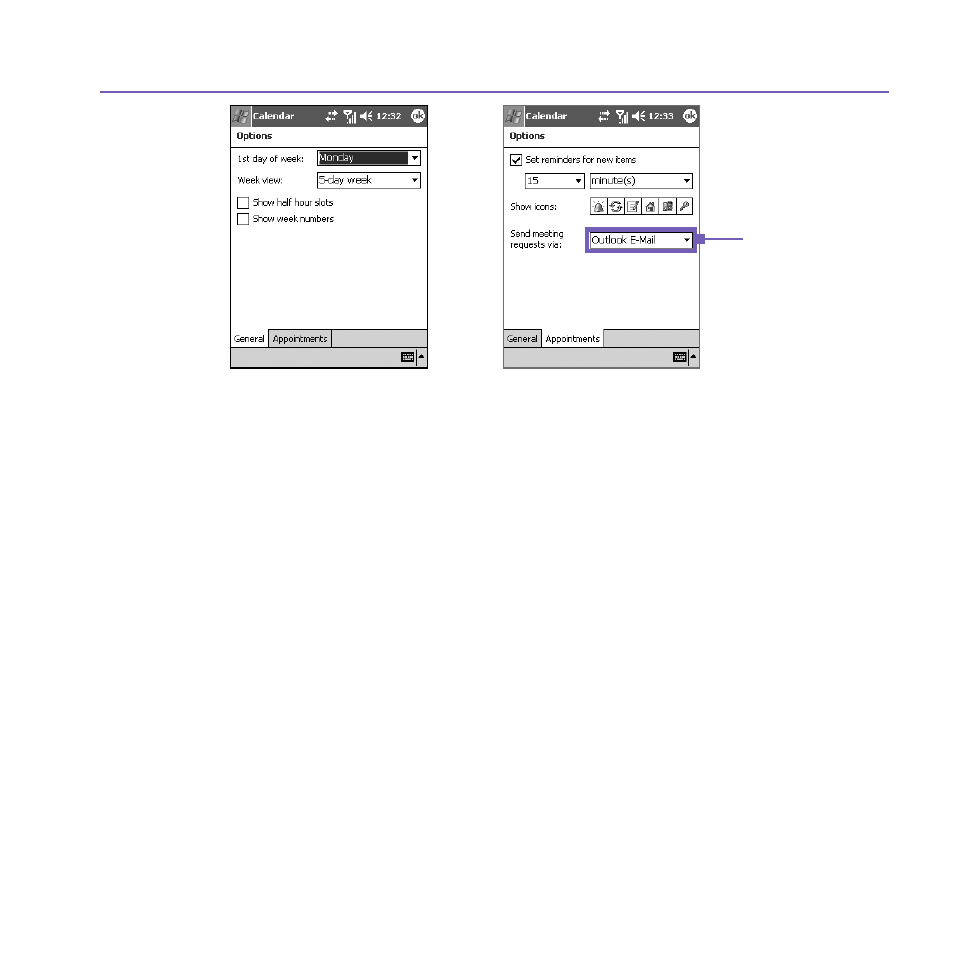
Pocket PC Phone User Manual
106
Pocket PC Phone User Manual
107
Send a meeting request
You can use
Calendar to set up meetings with users of Outlook or Pocket Outlook. The
meeting request will be created automatically and sent either when you synchronize
Inbox
or when you connect to your E-mail server.
1. Create an appointment and enter the meeting information.
2. Tap
Attendees (you will need to hide the input panel to see this box).
3. Select the meeting attendees from the list of E-mail addresses you’ve entered in
Contacts.
Only those contacts with E-mail addresses will be displayed.
4.
Select other desired options and then tap
OK.
5.
Messaging automatically creates a meeting request and sends it to the attendees the next
time you synchronize with your PC. Any textual notes entered in the
Notes tab (excluding
writing or recordings) will also be sent.
If you are sending the meeting request through a connection to an ISP or the network, rather
than through synchronization with your PC, tap the
Tools > Options > Appointments
tab. In
Send meeting requests via, tap the service you want to use to send the meeting
request.
Tap the service
you want to use to
send the meeting
request.
