Installing midlets from a pc – i-mate PM10A User Manual
Page 144
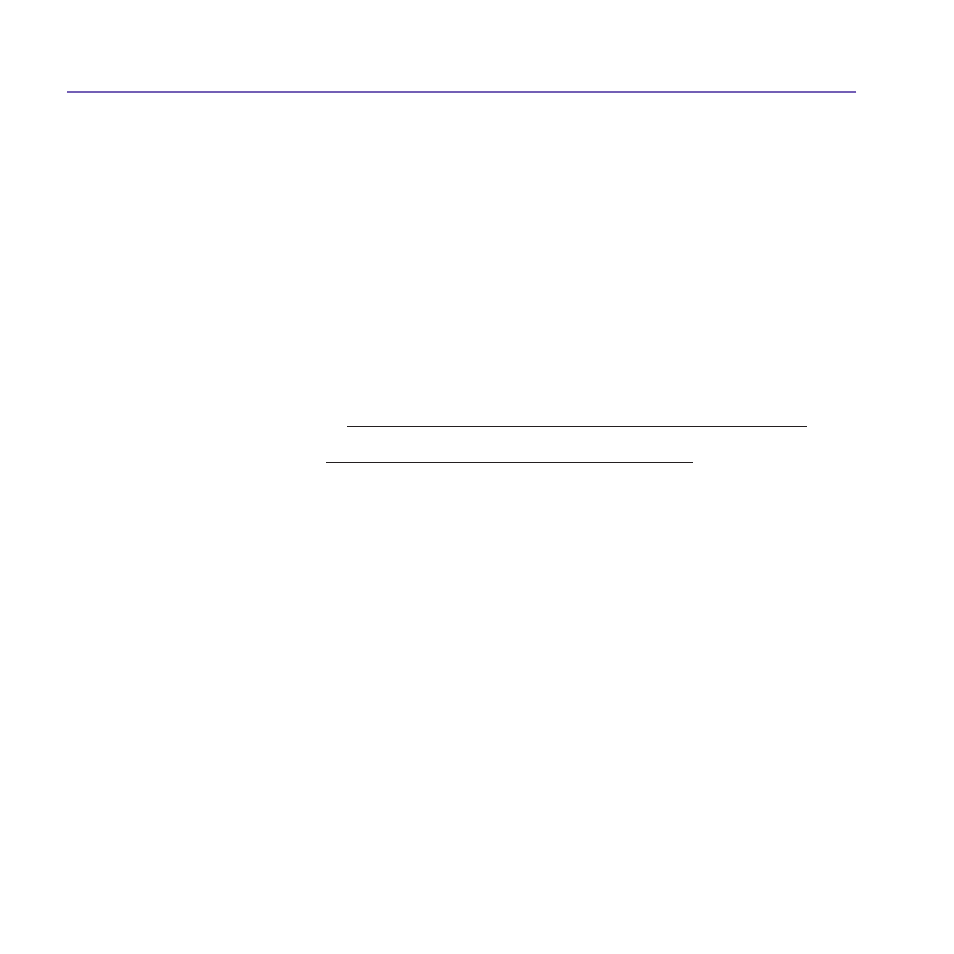
Pocket PC Phone User Manual
144
Pocket PC Phone User Manual
145
and the installation of your MIDlets/MIDlet suite is completed. Alternatively, you can cancel
the installation at any time.
Installing MIDlets from a PC
You can install MIDlets/MIDlet suite onto your Pocket PC Phone from your PC using the
USB sync cable, the optional cradle, infrared or Bluetooth. MIDlets transferred to your
Pocket PC Phone using infrared, Bluetooth, or as E-mail attachments are automatically
saved in the
My Documents directory.
To install MIDlets via a physical connection (such as USB sync cable or cradle) use Win-
dows Explorer to copy your MIDlet file(s) from your PC to any of the following temporary
directories, from where they can be installed by the
MIDlet Manager.
n
Device memory: Mobile Device\My Pocket PC Phone\My Documents\My MIDlets
n
Storage card: Mobile Device\My Pocket PC Phone\Storage Card\
If the folder My MIDlets not exist in My Documents, you need to create one with exactly
the same folder name. The folder
Storage Card will automatically appear once you insert
the SD card to your Pocket PC Phone.
Once the file(s) have been copied to your Pocket PC Phone or to your storage card, you
must install the MIDlet/MIDlets suite:
1. Tap the
Start menu > Programs > MIDlet Manager > Menu > Install.
2. The
Install screen will open, containing a list of all available MIDlets/MIDlet suites.
3. Select one and choose
Install from the pop-up menu. You will be prompted to confirm your
choice.
Optionally, you can remove the MIDlet files from the temporary folder you used by tapping
Delete from the pop-up menu.
