View contacts, Create or change a contact – i-mate PM10A User Manual
Page 109
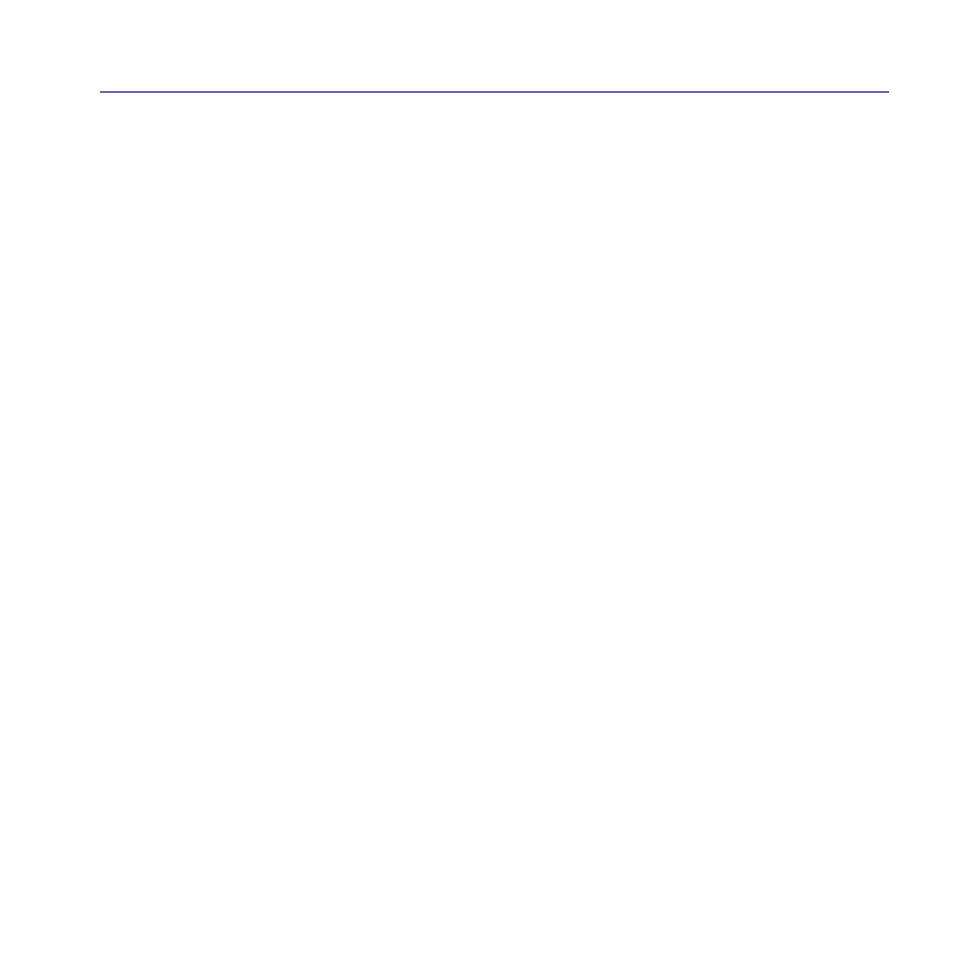
Pocket PC Phone User Manual
108
Pocket PC Phone User Manual
109
View contacts:
1. Select the category of contacts you want displayed in the list.
2. Tap and enter part of a name to quickly find it in the list.
3. Tap letters, such as
h (home), w (work), or m (mobile) to the right of the contact to see
additional phone numbers and E-mail addresses.
4. Tap to display or edit the contact details.
5. Tap and hold to display a pop-up menu of available actions.
To change the way information appears in the list, tap
Tools and then Options.
Create or change a contact:
1. Tap the
Start menu > Programs > Contacts > New.
2. Using the input panel, enter a name and other contact information. You will need to scroll
down to see all available fields.
3. To assign the contact to a category, scroll to and tap
Categories and select a category
from the list. In the contact list, you can display contacts by category.
4. To add notes, tap the
Notes tab. You can enter text, draw, or create a recording.
5. To change a contact, tap it in the contact list, and then tap
Edit. To cancel edits, tap Edit > Undo.
When finished, tap
OK to return to the contact list.
If you enter a name with more than 2 words, the middle word will be recorded as a middle
name. If your contact has a double first or last name, tap the
Name arrow and enter the
names in the proper box.
