Editing and selecting text, Using profiles – i-mate PM10A User Manual
Page 29
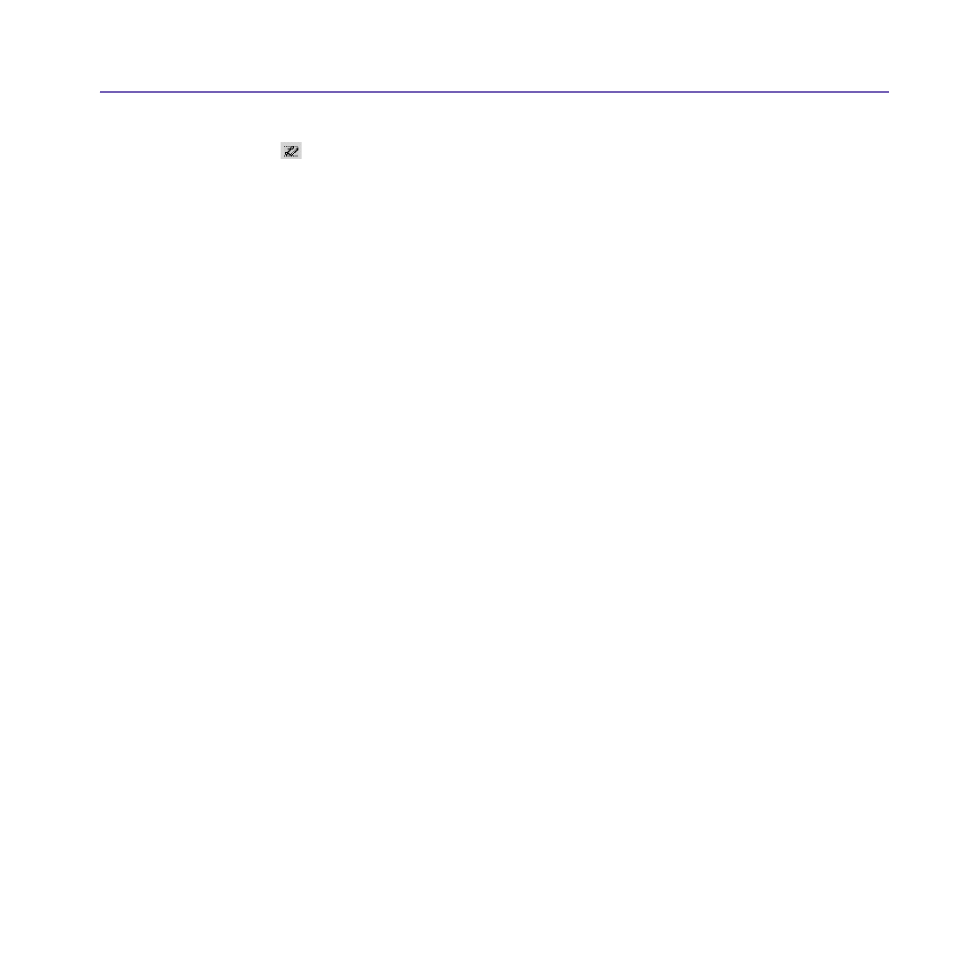
Pocket PC Phone User Manual
28
Pocket PC Phone User Manual
29
To learn writing in Transcriber:
1. Tap on the tool bar.
2. A
Letter Shapes Selector screen will appear:
n
At the bottom of the screen, select the character you wish to explore.
n
At the top of the screen, tap the picture of this character. It will slowly redraw, showing the
writing sequence.
n
Select how often you write the character using that method.
When you finish the selecting all the letters, you can save these as a profile by tapping
File > Save, and enter a name for the profile.
Using Profiles
Letter Shape Selector supports two profiles: Master or Guest:
n
Master is typically used by the Pocket PC's primary user. This profile is unaffected by any
Guest user settings.
n
Guest is for temporary device usage by another person.
Editing and selecting text
Each input program provides cursor keys to move through text and backspace so that you
can correct spelling, grammar or insert additional information. Alternatively, you can use
your stylus to make an insertion.
To select typed text, drag the stylus across the text you want to select. You can cut, copy,
and paste text by tapping and holding the selected words, and then tapping an editing
command on the pop-up menu, or by tapping the command on the
Edit
menu.
