Photo capture mode – i-mate PM10A User Manual
Page 155
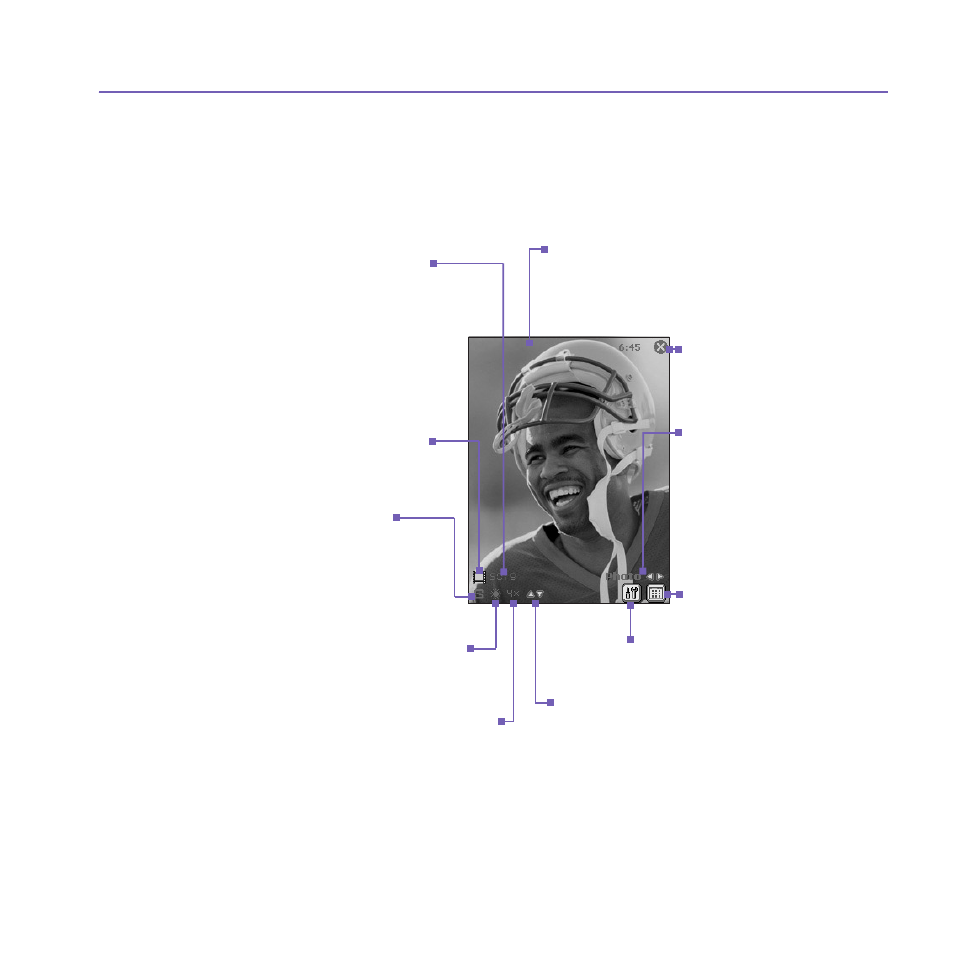
Pocket PC Phone User Manual
154
Pocket PC Phone User Manual
155
Photo Capture Mode
In
Photo Capture mode, you can capture a single still image by pressing the Capture button
on your Pocket PC Phone, or the
Action button on navigation pad. For the information
on setting output format, resolution and ambience, please see
Camera Settings Screen
section.
NOTE: Most of the settings in the
LCD Display Panel can be changed using the
Camera Settings screen. Tap on the Camera Settings icon to display the Camera
Settings screen (explained later).
Incoming video stream is shown using the
entire Pocket PC Phone screen. (Icons
superimposed on the screen are not saved
with your captured images/videos.)
The
Camera automatically
calculates the number of photos you
can capture, based on the current
settings and the space available. In
this example, 5019 more photos can
be captured. The counter updates
automatically after a photo taking or
the capture size changing.
Capture Sizes are:
n
XL = Extra Large (960x1280)
n
L = Large (480x640)
n
M = Medium (240x320)
n
S = Small (120x160)
The current capture size is small.
Exits
Camera mode and
returns to the previous
screen.
The word
Photo indicates
that you are currently in
Photo Capture mode. Tap
the left or right arrow icon to
change capture mode.
Tap to switch to
Thumbnail
View of Album mode.
Tap to open the
Camera
Settings screen.
The current zoom is 4x, indicating
viewing 4x of normal size.
The current
Ambience setting is
shown at this position. This icon
indicates it has been set to
Daylight.
Tap the upward-pointing triangular icon
to
Zoom IN, or the downward-pointing
triangular icon to
Zoom Out.
This icon indicates a ready
state. It changes to a red dot
during image capture
