i-mate PM10A User Manual
Page 127
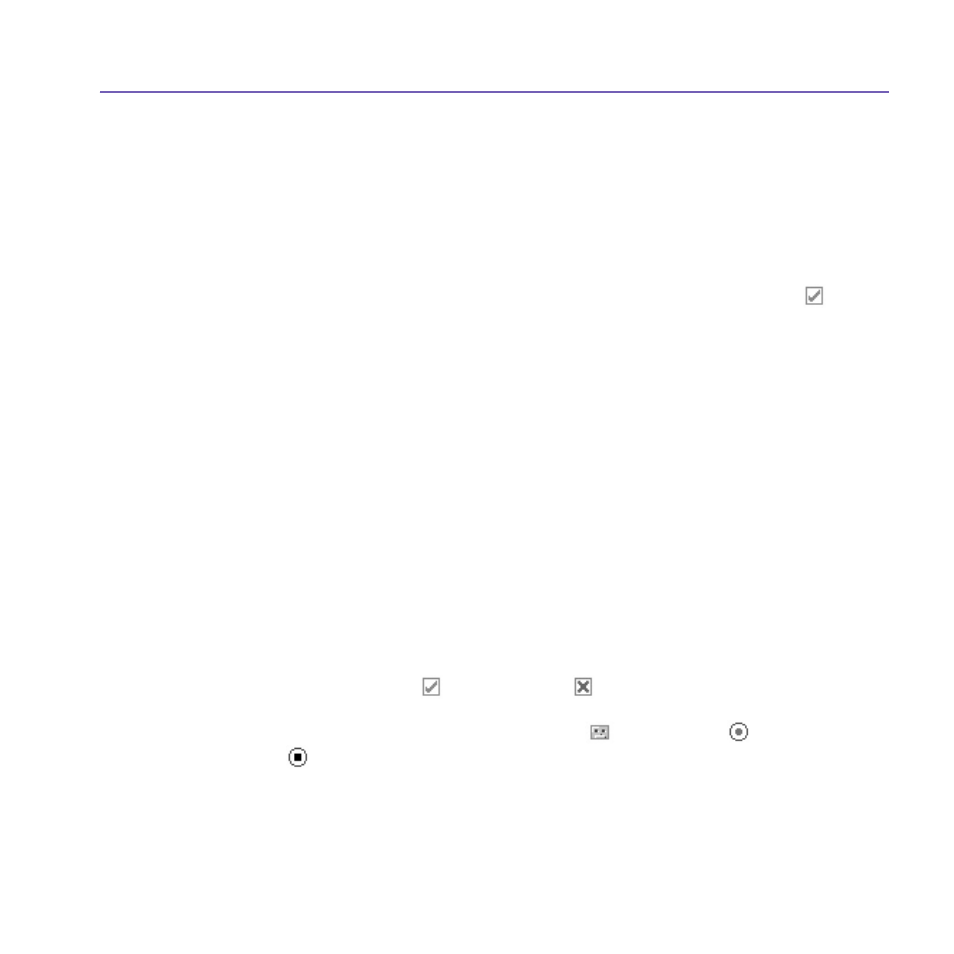
Pocket PC Phone User Manual
126
Pocket PC Phone User Manual
127
To add text:
You can add text to any slide. You can either enter in new text with the keyboard, or use
Canned Text. Canned Text
are previously saved words or phrases:
1. Tap the
Insert text here
box, then enter the text you want to send.
2. To insert
Canned Text
, tap the small icon on the right upper corner of the
Insert text here
box, and then select a phrase from the list and tap
to select.
3. To add new, edit or delete existing canned text, tap and hold on the
canned text screen.
To add audio clips:
Single audio clips can be added to each slide. You can either include an existing sound
file, or record a new one.
1. From the drop-down menu, select a location that contains audio files.
2. Tap the file you'd like to use.
3. Preview the audio files by tapping on them. Use the toolbar below to
Stop
and
Play
the file.
4. To insert the clip tap
Otherwise, tap .
5. To record a new audio clip, tap the
Record
icon, then tap
to start recording
and to finish. The clip will be automatically inserted.
