Creating a new photo contact – i-mate PM10A User Manual
Page 58
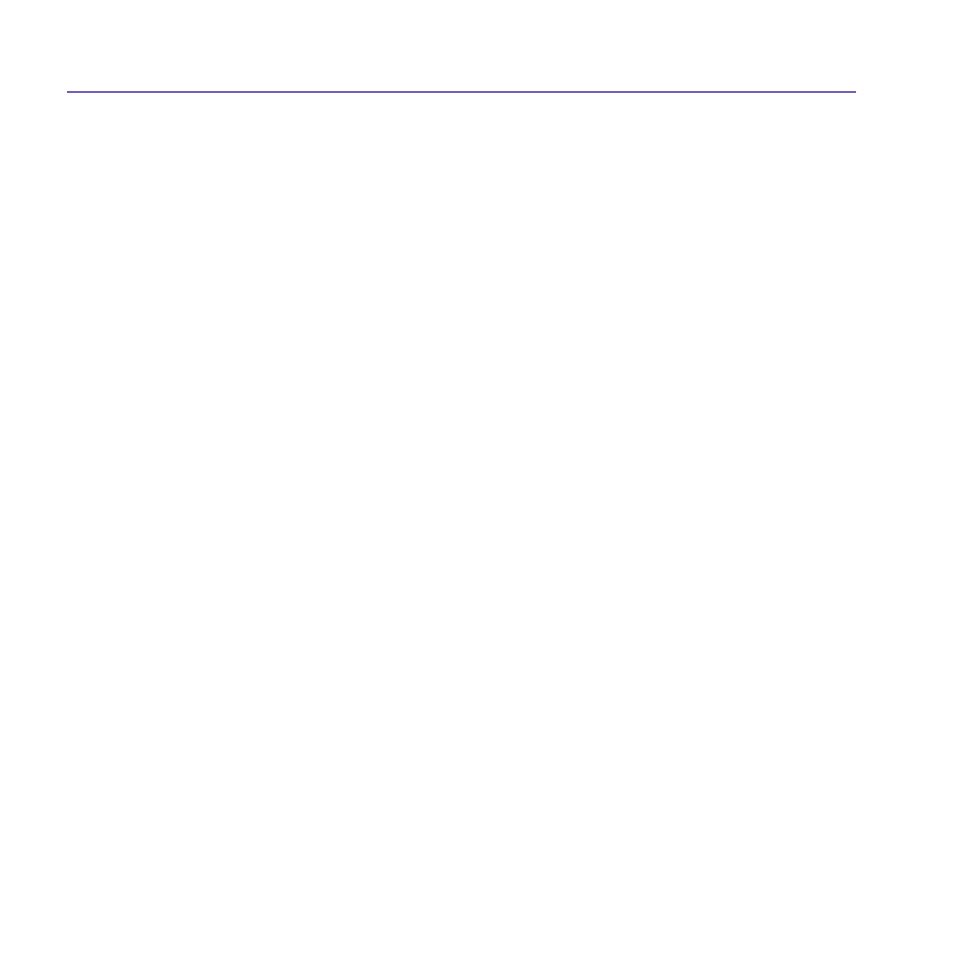
Pocket PC Phone User Manual
58
Pocket PC Phone User Manual
59
Creating a new photo contact:
1. Tap the
Start menu > Programs > Photo Contacts.
2. Select a contact from the list, or create a new one by tapping
Edit > New. Photo Contacts
here fully mirror those in
Contacts.
3. Tap
Edit > Assign Photo...
4. Tap the field next to
Type to select the type of files you want listed, i.e., jpeg, bmp, gif or
all
> next to Find in: to select the location of a file. You can use JPEG, BMP, still GIF, or
animated GIF files for your Photo Contacts.
5. Tap a picture file, then
OK, and OK again until you return to the Photo Contacts screen.
You can see the photo at the bottom of the screen.
To preview and adjust settings:
In step 5 above, after you tap
OK once you will arrive at the preview
and display settings screen. In
Display Settings you can:
1. Add extra style by assigning a
template to the photo A few sample Photo Contacts
templates (animated graphical templates that can frame your assigned photos) are
included in your Pocket PC Phone
's local storage in the \My Documents\Templates
folder.
2. Choose how you want the photo to fit to the window.
3. Enlarge the photo if it is smaller than the window.
4. Choose a size and position for the picture.
5. View all of these changes by tapping
Preview.
