i-mate PM10A User Manual
Page 169
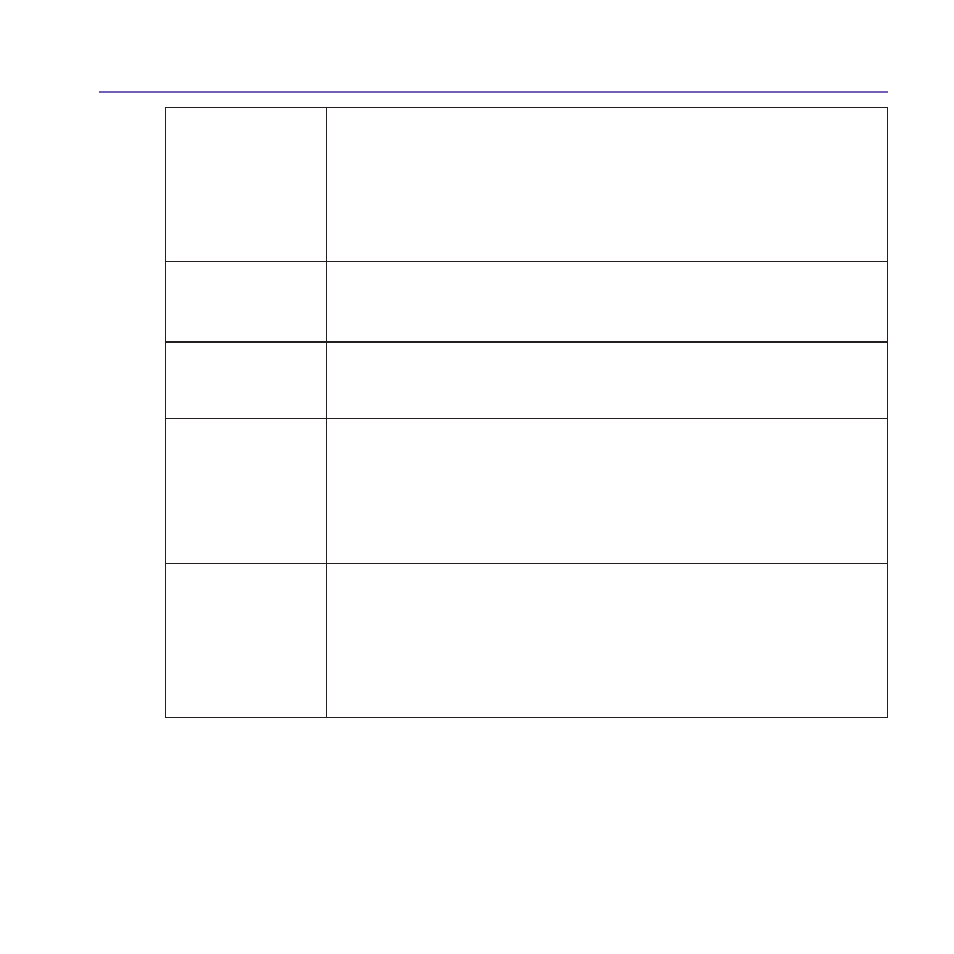
Pocket PC Phone User Manual
168
Pocket PC Phone User Manual
169
Full screen
rotate
If
None is selected, no automatic rotation will take place when
a file is displayed in
Detailed View (but you can still rotate
the display manually using the
Rotate Clockwise and Rotate
Counterclockwise icons on the toolbar in Detailed View). Select
Left to automatically rotate images 90 degrees to the left in Detailed
View, or Right if you want to rotate 90 degrees to the right.
Animation
speed
The setting in the
Animation speed field controls the speed at which
animated GIF files are played. By default, this is set to
Normal. You
can select
Faster, Slower, or No Delay from the drop-down list.
Keep backlight
on while
playing video
If you have set your
Backlight to dim after a certain number of
seconds, you can override it by checking this checkbox. This ensures
that the
Backlight will not dim during the video playbacks.
Keep system
powered on
during video
and audio
playback
Overriding your system's power settings ensures that the system will
not automatically power off your device whenever a video playback
or audio playback is in progress.
Adjust Gamma
The
Adjust Gamma setting controls image brightness/darkness. The
minimum setting of 0.01 will cause images to display very dark. The
maximum setting of 3.00 will cause them to display very light (“wash
out”). If you change this setting, you can conveniently reset it to 1.00
by tapping the
Reset button. This feature assists you in viewing an
image more easily under different lighting conditions.
The Association tab
You can
associate any or all of the supported file types with Album. When selecting a file
of the associated type in the
File Explorer, it will automatically open using Album.
