Connect via bluetooth – i-mate PM10A User Manual
Page 103
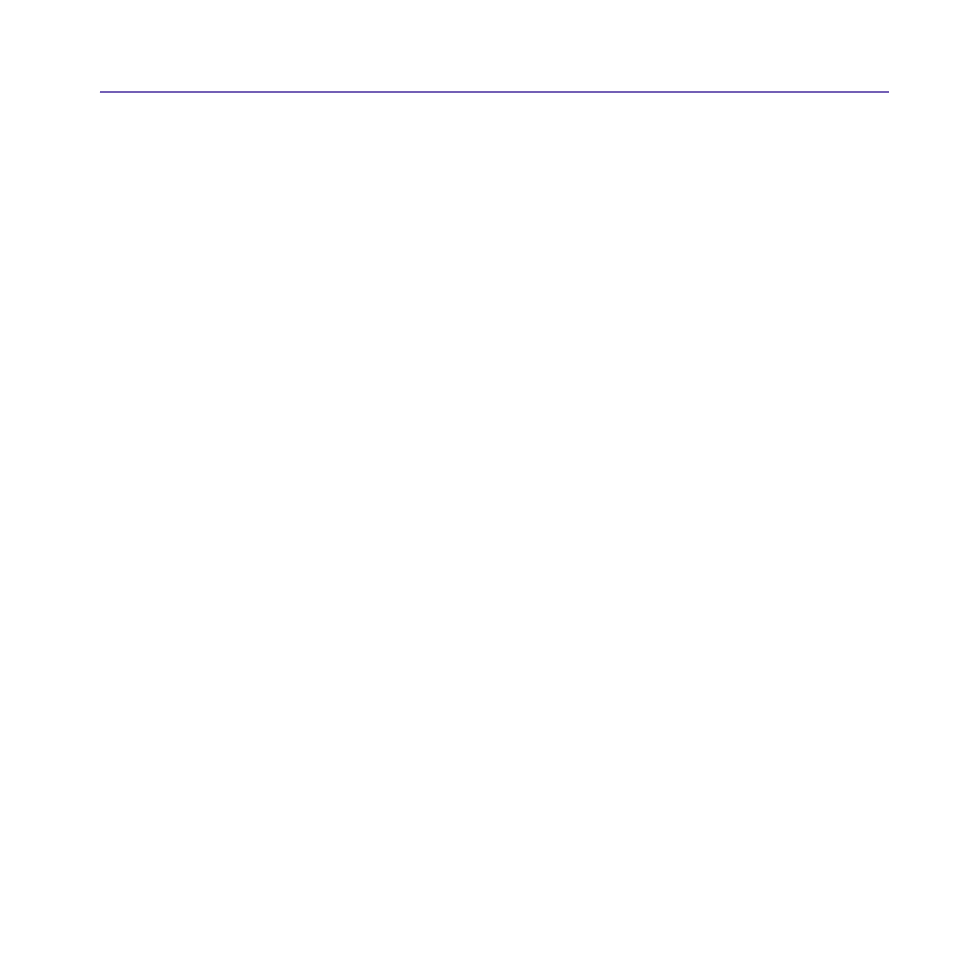
Pocket PC Phone User Manual
102
Pocket PC Phone User Manual
103
2. Select the
USB connection type from the drop-down list and insert the USB cable
adapter.
3. Tap the
Start button on the Wireless Modem screen of your Pocket PC Phone.
4. A
Found New Hardware message will pop up on your desktop PC.
5. Select the
Display a list of the known drivers for this device so that I can choose a
specific driver option, and then click Next.
6. Select
Modem from the Hardware types list, and then Next.
7. Click the
Have Disk button, and then Next.
8. Select the recognized
USB Modem in the Models list, and then Next. After the installation
is completed, select
Finish.
9. After the installation, a new
USB modem will be found in the Modem list by tapping Start
> Settings > Control Panel > Phone and Modem Options on your PC.
10. Double click the
USBModem_Dialer file on the Application CD and set the GPRS settings
(enter the
APN assigned by your ISP) in the blank text box and press Dial to start the
connection.
Connect via Bluetooth
Before starting to use your Pocket PC Phone as a
Bluetooth modem, you must be sure that
your PC is a
Bluetooth-enabled device. In addition, you still need to check the following:
n
A
GPRS enabled SIM card is inserted in your Pocket PC Phone.
n
Disable the
ActiveSync BT port connection of your PC.
n
Disable the
Infrared function by tapping the Start menu > Settings > the Connections
tab
> Beam. Uncheck Receive all incoming beams.
1. To begin, select the
Start menu > Programs > Wireless Modem.
2. Select the
Bluetooth connection type from the drop-down list, and tap the Start button.
3. Open your Pocket PC Phone from the
Bluetooth application installed on your PC.
