i-mate PM10A User Manual
Page 166
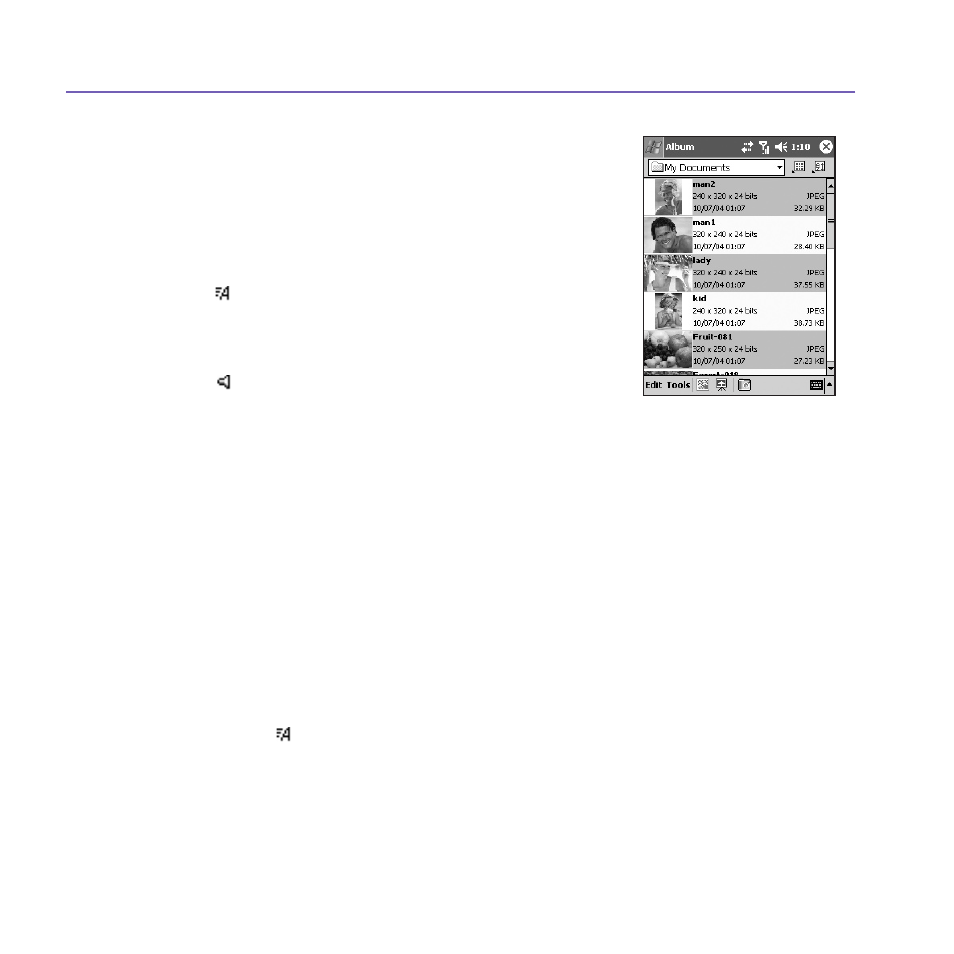
Pocket PC Phone User Manual
166
Pocket PC Phone User Manual
167
3. Tap to change the way thumbnails are sorted.
4. Tap to switch to
Camera mode.
5. Tap to switch to
Slide Show view.
6. Tap to switch to
Detailed view. (Or, tap directly on
a thumbnail to load that file into
Detailed view.)
Audio or video files will begin playing.
7. An icon in the lower left or right corner of a
thumbnail indicates the following:
- indicates that text annotation has been
associated with this file.
G - indicates an animated GIF file.
V - indicates a video file.
- this speaker icon indicates that audio
annotation has been associated with this file.
To open a pop-up menu that contains frequently used
commands, tap and hold your stylus on the thumbnail you want to operate on. To view an
image in an enlarged view, or to play a video or audio file, tap the desired thumbnail.
To make an annotation on your file:
The
Annotate... command lets you add and remove text or audio annotation for a file.
The particular text and audio recording can then be set to display or play during a slide
show. In the
Thumbnail view mode screen, tap on Edit and then select Annotate..., or
select it from the pop-up menu.
To make a text annotation:
If you wish to associate text with the file, enter it in the text box.
After text annotation
has been added, will be shown on the file in the thumbnail. A separate text file will be
created for that text.
List View:
