8 wireless modem – i-mate PM10A User Manual
Page 100
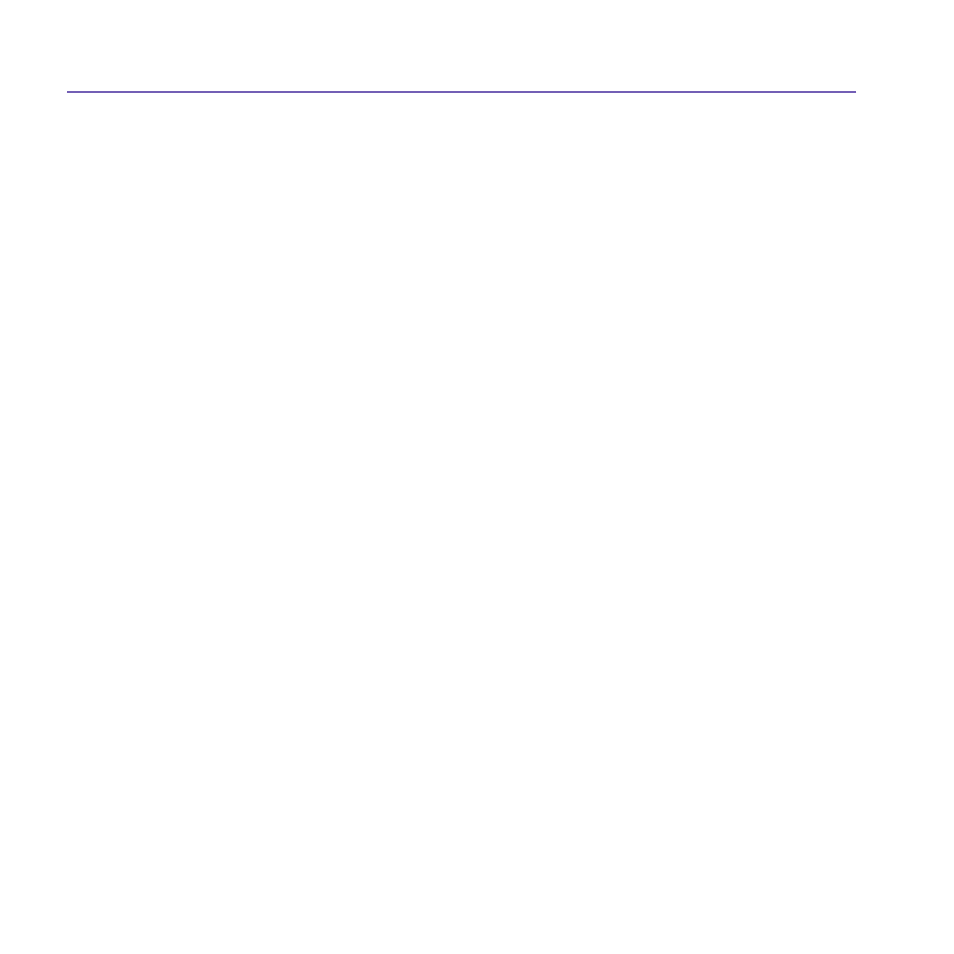
Pocket PC Phone User Manual
100
Pocket PC Phone User Manual
101
8. If the phone appears in the
My Connections list, skip to step 14. If not, tap New and follow
the remaining steps.
9. In the list, tap the phone and then
Next.
10. In
PIN, enter a PIN of between 1 and 16 characters, and tap Next.
11. Enter the same PIN on the phone.
12. If you want, in
Name, edit the name of the phone.
13. Tap
Finish.
14. In the
My Connections list, tap the phone, and then Next.
15. Enter the phone number to dial for this connection and tap
Next.
16. In
User name, Password, and Domain, enter the logon information for this connection
and tap
Finish.
17. Start using the program that uses the Bluetooth phone connection; for example Inbox to
send and receive e-mail, or Internet Explorer to browse the Web.
6.8 Wireless Modem
This utility will simulate your device as a wireless modem, and let your PC/Notebook be
connected to a wireless network. Before creating a new modem via selected connection
type, you still need to install the drivers on your PC/Notebook. For more details about
the drivers installation and the minimum requirements of your PC/Notebook, please refer
to
Application CD.
1. Tap
Start menu > Programs > then tap Wireless Modem.
2. Select a connection type.
3. Connect your device via infrared to a note-book or PC, and then tap
Start.
Before you press the
Start button, please make sure your device is with a GPRS SIM
card and you have connected this device to your PC/Notebook by
IrDA connection and
disabled the
Activesync.
