5 network cards settings – i-mate PM10A User Manual
Page 92
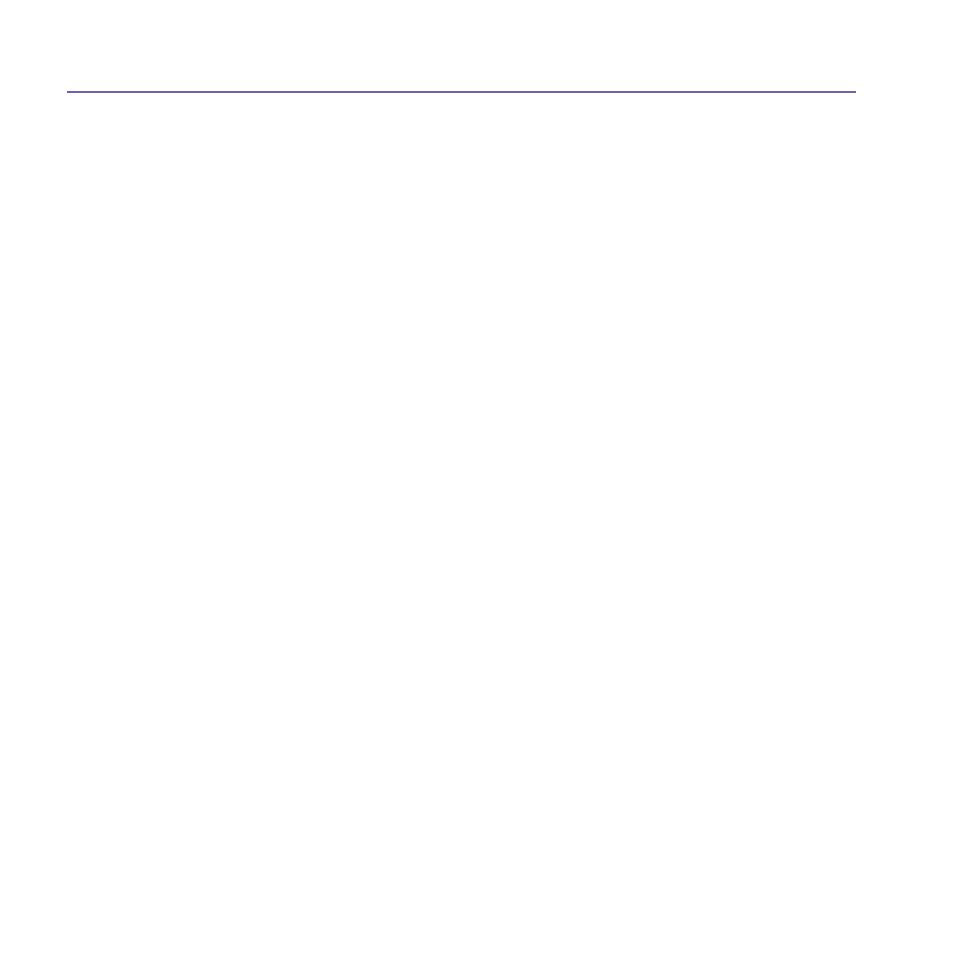
Pocket PC Phone User Manual
92
Pocket PC Phone User Manual
93
6.5 Network Cards Settings
Use a network (Ethernet) card to connect directly to a network. Once connected, you can
view the Internet or intranet, or download e-mail. Make sure to purchase and configure a
network card that is compatible with your Pocket PC Phone.
To setup your network card:
1. Insert the network card into your Pocket PC Phone.
2. The first time you insert the card. Network Settings will appear automatically. Or to change
later, tap the
Start menu > Setting > the Connections tab > Network Cards.
3. To enter specific server information, tap the appropriate adapter.
To start a connection, insert the network card, and begin using a desired program.
To change network card settings:
1. Tap the
Start menu > Setting > the Connections tab > Network Cards.
2. In the
My network card connects to: drop-down box, tap either The Internet or Work.
If you are connecting to your
ISP at home, tap The Internet. If you are connecting to a
private network such as a corporate network at work, tap
Work.
3. Tap the appropriate adapter in the
Tap an adapter to modify settings: box, the IP address
will now appear in the
IP Address box on the IP Address tab.
4. To change
TCP/IP settings if your ISP or private network does not use dynamically-assigned
IP addresses, tap
Use specific IP address and enter the requested information. Contact
your ISP or network administrator to get the IP address, subnet mask, and/or default gateway
(if needed).
5. To change
DNS and WINS settings if your ISP or private network does not use dynamically-
assigned IP addresses, tap the
Name Servers tab and enter the requested information.
Servers that require an assigned IP address may also require a way to map computer
names to IP address.
DNS and WINS are the resolution options supported on your Pocket
PC Phone.
