Icons on the toolbar, Images too big for the screen – i-mate PM10A User Manual
Page 171
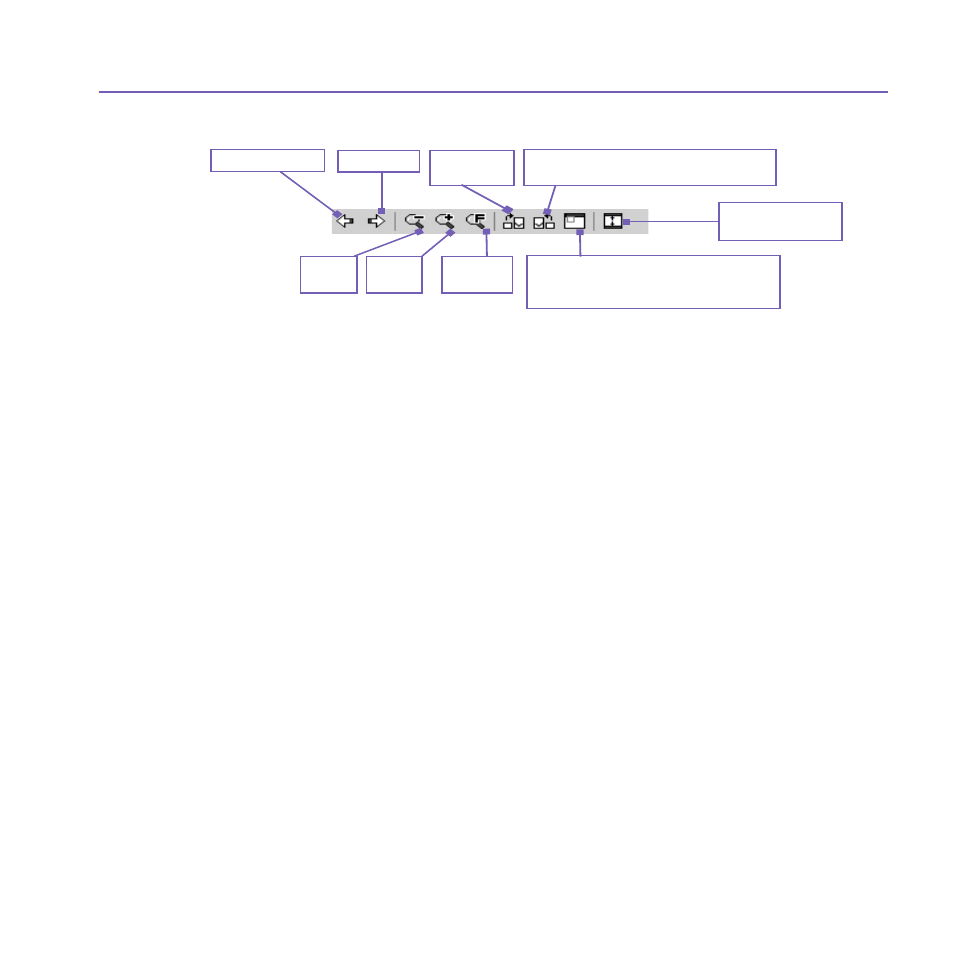
Pocket PC Phone User Manual
170
Pocket PC Phone User Manual
171
Icons on the Toolbar
NOTE:
Full Screen View will hide the Title Bar, Toolbar, and Command Bar, so the full
screen is utilized for image/video display.
Images too big for the screen
1. Whenever the image is too large to be shown in the display area in its entirety,
you can press your stylus anywhere in the display area and drag to interactively
quick-pan the image to any desired position.
2. Alternatively, you can open the
Quick View window, by tapping the Quick View
icon on the
Toolbar. The dotted outline within the Quick View window shows
the currently displayed portion, in relation to the entire image. Drag the outline
within the
Quick View window to the desired position, or tap within the Quick
View window to jump the outline to a different position. When satisfied with the
position, tap the
Quick View icon again to close the Quick View window.
To set as Today wallpaper:
This command allows you to change the background image of the Today screen on your
Pocket PC Phone to any image you want.
1. In
Album, tap to open a video file or image you want to use as the image for
the wallpaper.
Switch to
Full
Screen view.
Rotate Counterclockwise
(90 degrees each time tapped)
Zoom
Out
Previous file
Next file
Rotate
Clockwise
Zoom
In
Fit to
window
Toggles the
Quick View window
open and closed. Available only
when current file is an image file.
