Making a call from call history – i-mate PM10A User Manual
Page 47
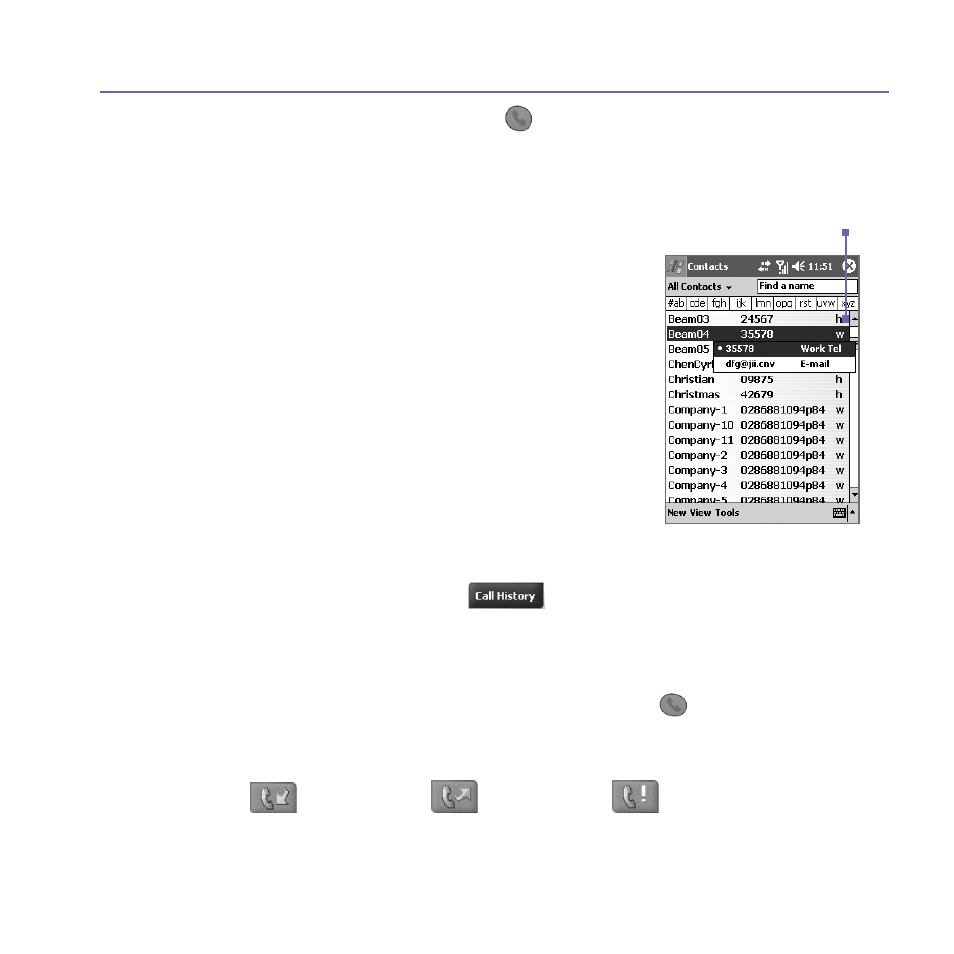
Pocket PC Phone User Manual
46
Pocket PC Phone User Manual
47
A pop-up number right after pressing the
will call the
Work Tel by default. However,
you can customize it so that the mobile number or E-mail is displayed instead.
n
In the
Contacts list, tap the w in the right column
next to the contact you want to customize. A pop-up
menu will display the phone numbers and E-mail
addresses for this contact with a dot next to the
priority number.
n
In the pop-up menu select a priority. If you selected a
mobile number, m should now be in the right column
next to the contact.
n
When pressing the
Left or Right button on the
navigation pad, the number of the selected contact
on the screen will change, displaying the mobile
number, work number, or E-mail in turn.
Making a call from Call History:
1.
In the Dialer screen mode, tap
, or just press the
Right button on the navigation
pad.
2. Find the call details by first selecting the category it is filed under. For example, if it is in
All
calls, select All calls from the drop down menu in the top-left corner.
3. Use the navigation pad to find the number and then tap
or the icon to the left of the
number you wish to call.
Call History icons include:
Incoming calls.
Outgoing calls.
Missed calls.
Tap the w here to pop-up all the
phone numbers and E-mails for
this contact
