Resetting your pocket pc phone, Backing up or restoring your system via activesync – i-mate PM10A User Manual
Page 181
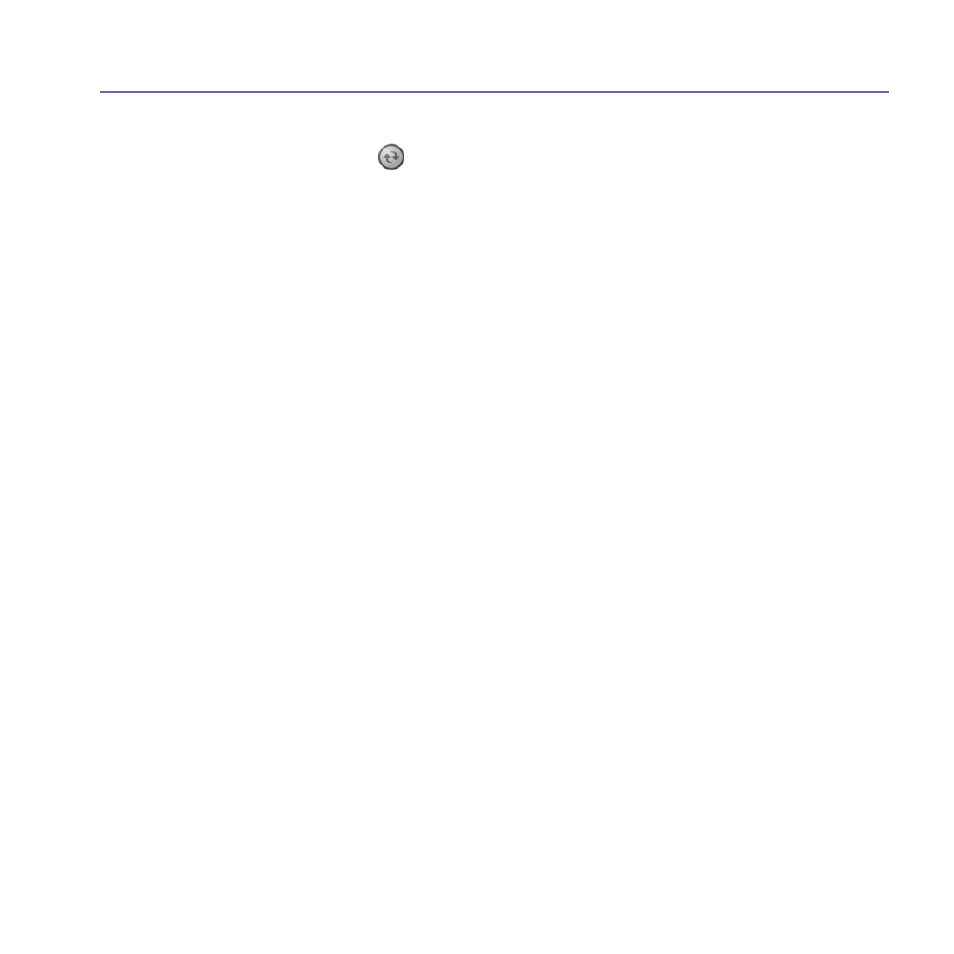
Pocket PC Phone User Manual
180
Pocket PC Phone User Manual
181
Backing up or restoring your system via ActiveSync
1. Double click on
in the task bar of your PC.
2. Select the
Backup/Restore option in the drop-down menu of Tools in ActiveSync.
3. Select the
Backup tab to back up your system. If necessary, select the Restore tab to
restore your system.
Resetting Your Pocket PC Phone
You can perform a
soft reset or a full reset. During a soft reset, the device is restarted and
only some data in opened programs may be lost. However, a
full reset turns the battery off,
returns the device to its original factory settings, and deletes all programs, files, contacts
and other information you have saved to the device. Therefore, it is extremely important
to back up data to a storage card or your computer on a regular basis in the event that a
full reset has to be performed.
To perform a soft reset
If your Pocket PC Phone responds slowly, stops responding, or freezes, you can
soft reset
it. A
soft reset causes the Pocket PC Phone to restart and re-adjust memory allocation.
Unsaved data in any opened applications may be lost. Use the stylus to press and hold
the
Reset button, as shown on the next page.
