Assign a ring tone, Preview – i-mate PM10A User Manual
Page 63
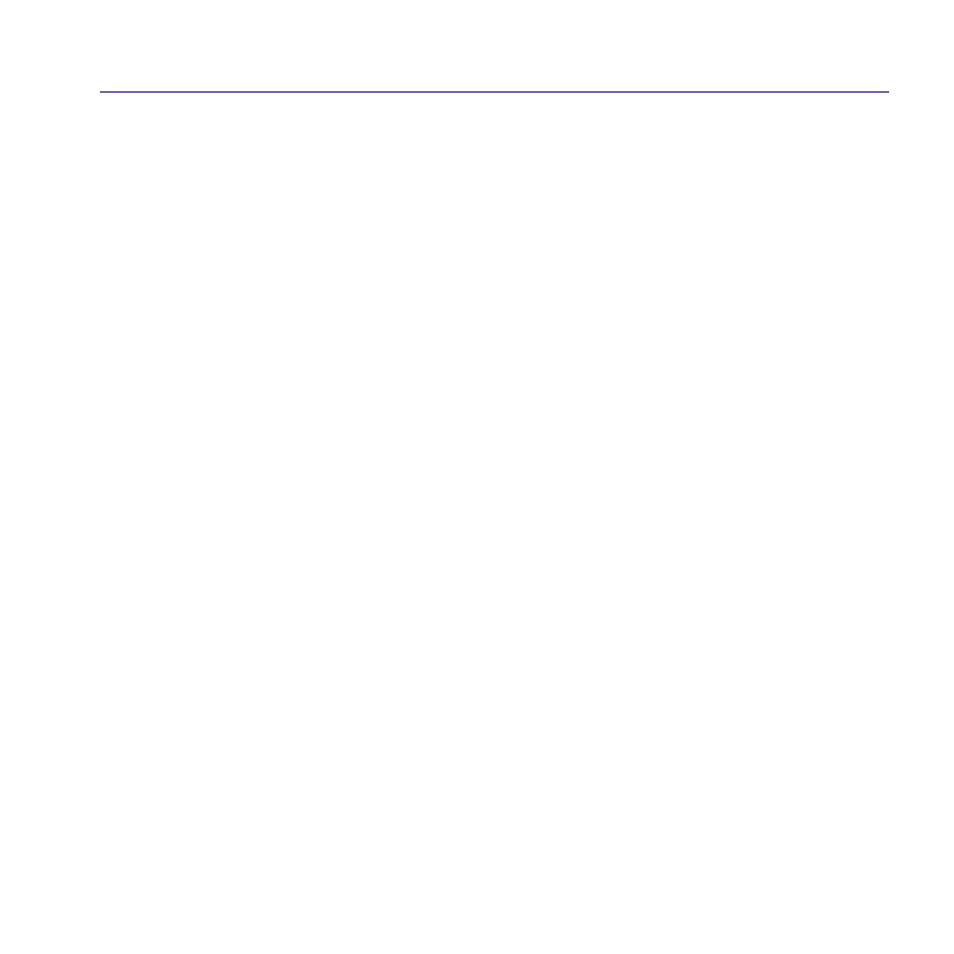
Pocket PC Phone User Manual
62
Pocket PC Phone User Manual
63
Assign a Ring tone
This feature allows you to assign ring tones to your Contacts entries, or to the
phonebook entries on your SIM.
1. Tap the
Start menu > Programs > Photo Contacts.
2. Select the desired contact from the list, or create a new one by tapping
Edit >
NEW.
3. Tap
Edit > Assign Ring tone, or tap the Assign Ring tone icon in the toolbar.
4. Tap
Find to list all sound files.
5. Select a sound file, and tap OK to assign it as a ring tone to the selected contact.
To unassign a ring tone:
1. Tap the
Start menu > Programs > Photo Contacts.
2. Select an existing contact entry that you want to remove.
3. Tap
Edit > Unassign Ring tone, or tap the Unassign Ring tone icon in the toolbar.
Preview
This feature allows you to preview the Photo ID and ring tone you have assigned to a
contact.
1. Tap
View > Preview, or tap the Preview icon in the toolbar.
2. Select
View > Play Ring tone during Preview to play the ring tone assigned
to the contact
.
