Through synchronization, Through a remote imap4 e-mail server, Composing and sending a message – i-mate PM10A User Manual
Page 119
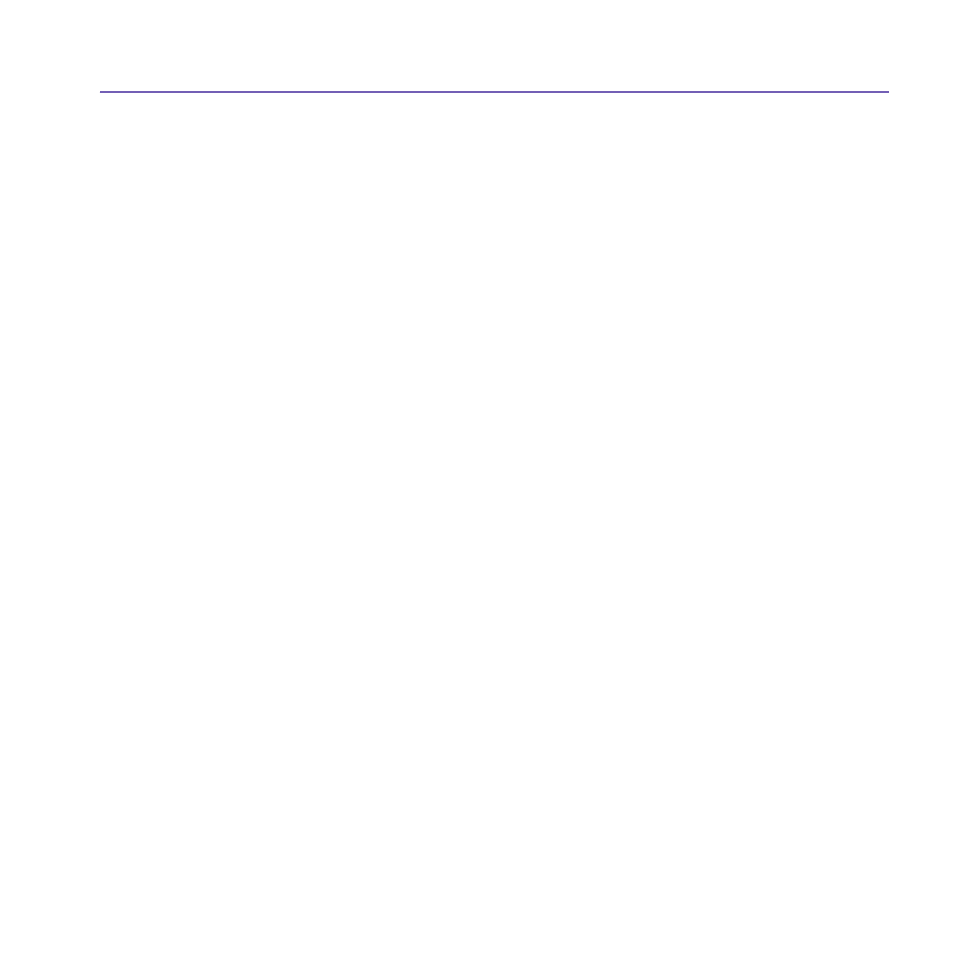
Pocket PC Phone User Manual
118
Pocket PC Phone User Manual
119
Through synchronization:
1. Start
ActiveSync on your PC.
2. Click
File > Mobile Device > and then select your mobile device.
3. Click
Tools > and then click Options.
4. Select the message account
> Settings, and then select Include File Attachments.
Through a remote IMAP4 E-mail server:
1. From
Messaging, tap Accounts > Accounts... > IMAP4.
2. Tap
Next until you reach Server Information > and then tap Options.
3. Tap
Next twice > Get full copy of messages and When getting full copy get
attachments.
Embedded images and objects cannot be received as attachments. An embedded message
can be viewed as an attachment when using
IMAP4 to receive E-mail. However, this feature
does not work if
TNEF (Transport Neutral Encapsulated Format) is enabled so that you
can receive meeting requests.
Composing and sending a message:
Text Messages (SMS) cannot be used to send E-mail messages. You can tap the double
arrows next to the
Subj. field to show the complete header. From the Account list, select
an E-mail account.
If you are sending a text message (SMS) and want to know if it was received, before sending
the message, tap
Tools > Options > Request message delivery notification.
You can also send a text message from the
Phone Dialer Screen by tapping Tools >
Send Text Message. A new message screen will appear in Messaging.
