3 tasks, Change options, Using the summary screen – i-mate PM10A User Manual
Page 111: Create or change a task
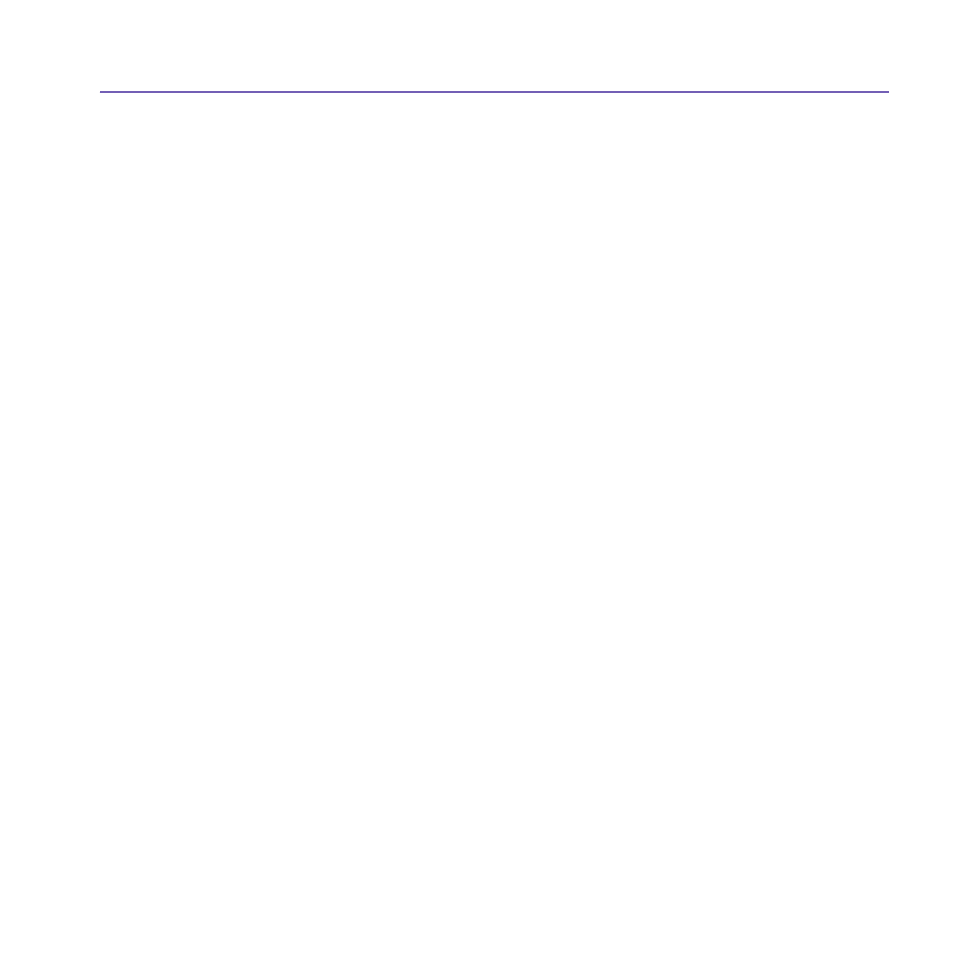
Pocket PC Phone User Manual
110
Pocket PC Phone User Manual
111
Change options:
1. In the contact list, tap
Tools > Options.
2. To increase the available space for displaying contacts in the list, clear
Show ABC tabs.
3. The area code and country/region for new contacts are automatically entered based on
the information in
Country/Region settings.
Using the summary screen
When you tap a contact in the contact list, a summary screen is displayed. To change the
contact information, tap
Edit.
7.3 Tasks
Use Tasks to keep track of things you need to do. A variety of task information can be
displayed on the
Today screen. If you use Outlook on your PC, you can synchronize tasks
between your device and PC. See
ActiveSync in Chapter 4.
Create or change a task:
1. To create a task with detailed information, such as start and due dates, tap the
Start menu
> Programs > Tasks > New.
2. In the task list, you can display tasks by category.
3. To assign the task to a category, tap
Categories and select a category from the list. To
create a new category, tap the
Add/Delete tab, enter the category name, and then tap
Add. The new category is automatically selected in the Select tab.
4. To add notes, tap the
Notes tab. You can enter text, draw, or create a recording. When
finished, tap
OK to return to the task list.
5. To change a task, tap it in the task list, and then tap
Edit. To quickly create a task, enter
text in the
Tap here to add a new task box at the top of the screen. If you don't see this
box, tap
Tools > Entry Bar.
