Change options – i-mate PM10A User Manual
Page 113
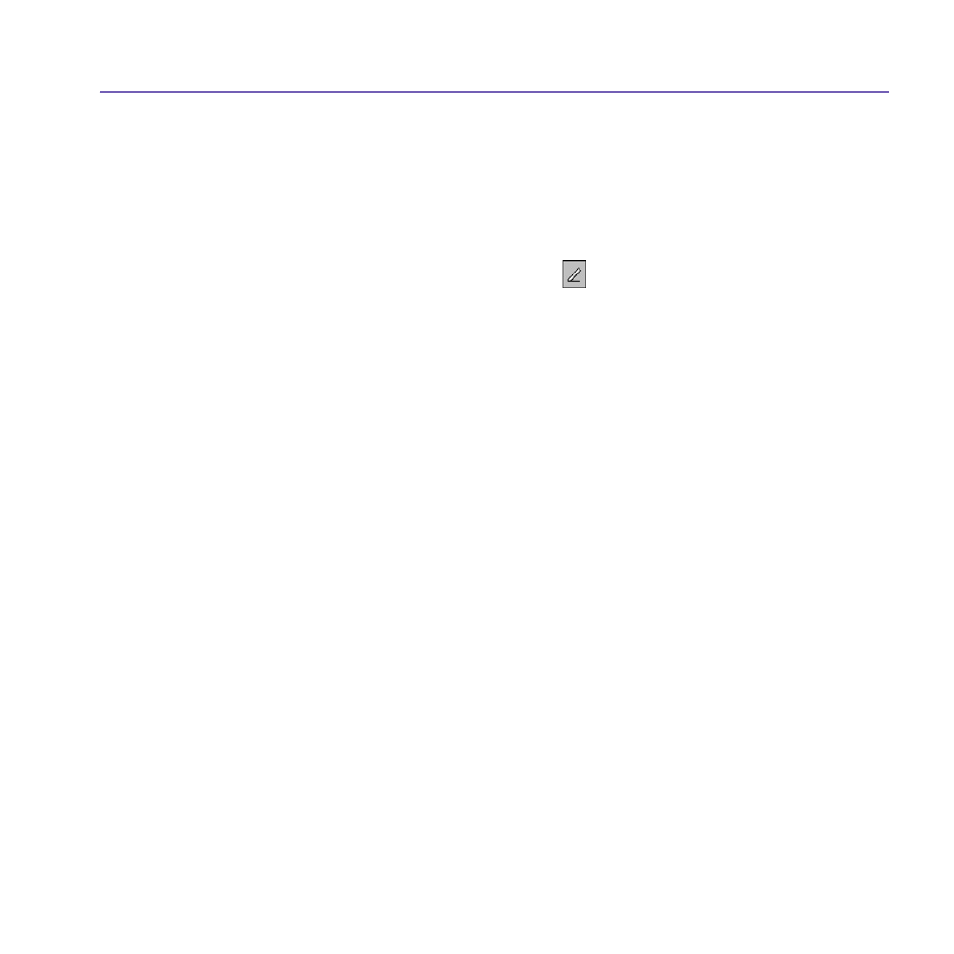
Pocket PC Phone User Manual
112
Pocket PC Phone User Manual
113
Create a note:
1. Tap the
Start menu > Prgrams > Notes > New.
2. Create your note by writing, drawing, typing, and recording, see
Entering Information in
Chapter 2
for more information about using the input panel, writing and drawing on the
screen, and creating recordings
.
You can insert the date in a note. First, deselect and make sure that no drawings are
selected. Next, tap and hold anywhere on the note and then tap
Insert Date.
Send a note by E-mail:
1. If you haven’t already set up
Messaging to send and receive messages, please do so now.
See Chapter 8.
2. In the note list, tap and hold the note or recording. To select multiple notes or recordings,
tap and drag. Then, tap and hold the selected items.
3. On the pop-up menu, tap
Send via E-mail. A new message is created with the item
attached.
Beam a note
To beam a note, in the note list, tap and hold the note. On the pop-up menu, tap
Beam
File.
Change options:
1. In the note list, tap
Tools > Options.
2. From the
Default template list, you can select a pre-designed template to use with all new
notes.
2. If you store most of your notes and recordings on a storage card, in
Save to, tap Storage
card to have new items automatically stored on your storage card.
