Setting up an account, Changing options for an account – i-mate PM10A User Manual
Page 117
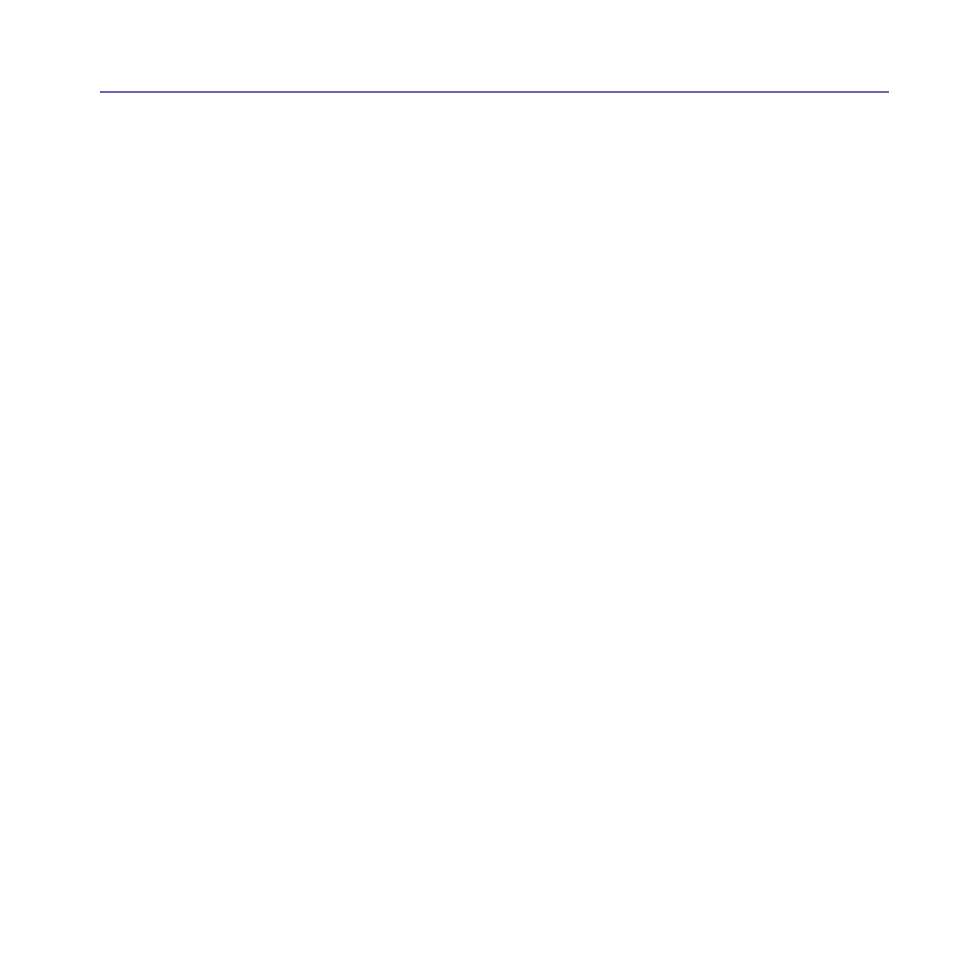
Pocket PC Phone User Manual
116
Pocket PC Phone User Manual
117
Setting up an account:
Open
Messaging on your Pocket PC Phone by tapping the Start menu > Messaging.
Select
Outlook E-mail in Accounts. Tap Accounts, New Account to set up an account.
Accounts > New Account. The E-mail Setup wizard will prompt you to fill in the necessary
information to complete the setup.
1. Fill in your E-mail
address, then tap Next.
2. The
Auto configuration will attempt to connect your Pocket PC Phone to your E-mail server
and automatically download the necessary connection settings. If
Auto configuration is
unsuccessful, contact your ISP or network administrator.
3. Enter
Your name, User name and Password, then tap Next. If you check the Save
password box, your device will not ask for your password the next time you log in to an
E-mail account. However, other people can access your account if you lose the device.
4. Select the appropriate
Account type that your E-mail provider supports (POP3 or IMAP4).
Enter a
Name for your E-mail account, then tap Next.
5. Enter your E-mail provider’s server name information for
Incoming mail and Outgoing
mail, then tap
Finish.
When finished, tap
Accounts. Your new E-mail account will be displayed under this menu.
You can start connecting to your E-mail server at this point.
You can set up several E-mail accounts, including your
Outlook E-mail account. A Text
Messages account and an MMS account is already pre-configured in Messaging.
Changing options for an account:
1. Tap
Accounts > Accounts.....
2. Tap the name of the account, and follow the instructions on the screen.
