Sending a file via e-mail or mms, Assign to contact – i-mate PM10A User Manual
Page 167
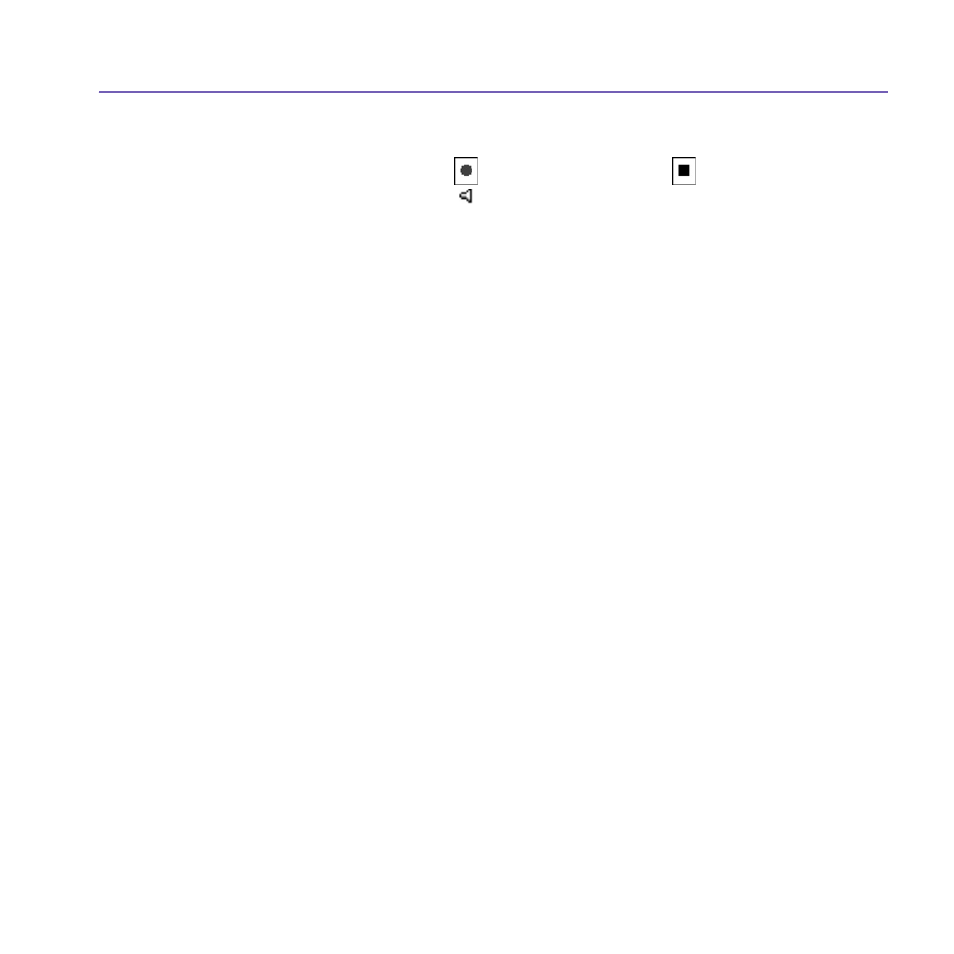
Pocket PC Phone User Manual
166
Pocket PC Phone User Manual
167
To make an audio annotation:
To create an audio recording (either voice or music) as an annotation using your built-in
Pocket PC Phone microphone, tap to begin recording, tap to stop recording.
After
audio annotation has been added, will be shown in the thumbnail. A separate .WAV
audio file will be created.
There is no warning when you record over an existing file. Your previous recording will
be overwritten by the new recording. If you have tapped
Remove Voice by accident, tap
Cancel.
NOTE: You cannot record an audio annotation for a video file that has sound. This function
is automatically disabled when you work with a video file with sound.
Sending a file via E-mail or MMS
1. Select the desired file, tap
Tools, and then select Send via MMS or Send via
E-mail... from the menu.
2. Follow the relevant procedures for sending that type of message.
To set audio files as Ringtones:
Select the desired audio file, then select
Set as Ringtone from the Tools Menu (or the
menu that pops up when you tap and hold on a thumbnail). The previous ringtone will be
immediately replaced. A message will display the filename and confirm that the operation
was successful.
Assign to Contact
This command allows you to assign an image as a
Photo ID to a Contact entry in your
Pocket Contacts.
1. Choose the image you want to use as a
Photo ID.
2. Select
Assign to Contact. The Photo Contacts application will be invoked.
The Contact entries in your Pocket Contacts will be displayed.
