Capture region, To capture a region, Hdr 24/96 – MACKIE HDR24/96 User Manual
Page 91
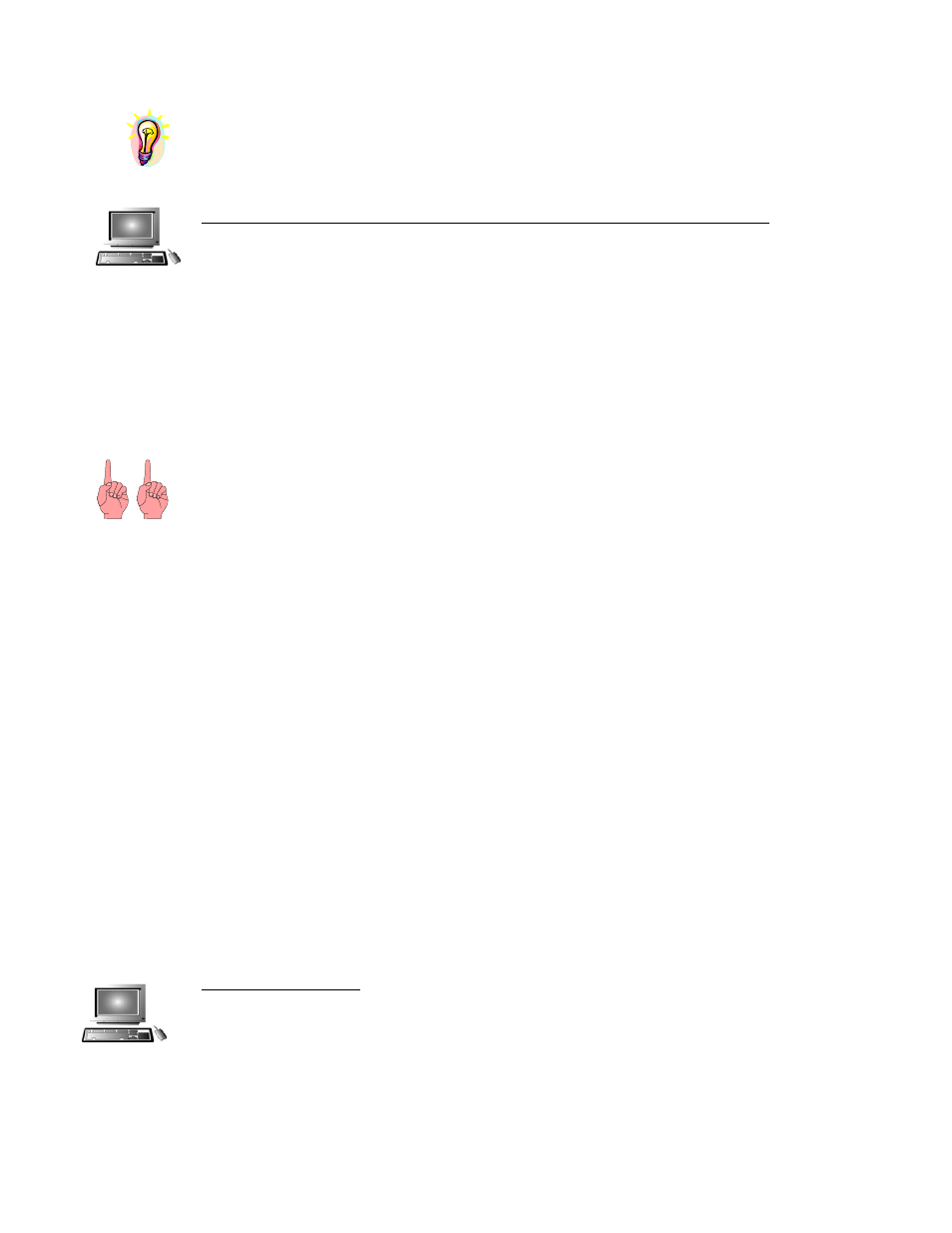
HDR 24/96
HINT: It is fairly easy to give a region in the track area the same name as you have given it in the
Region List (a very good idea when it gets to be 2 AM and nobody’s made more coffee), you can
use the keyboard Copy [C
TRL
+
C
] and Paste [C
TRL
+
V
] commands to carry the new name (on the
clipboard) from the Region List to the Name field in the Region Editor.
HINT: It is fairly easy to give a region in the track area the same name as you have given it in the
Region List (a very good idea when it gets to be 2 AM and nobody’s made more coffee), you can
use the keyboard Copy [C
TRL
+
C
] and Paste [C
TRL
+
V
] commands to carry the new name (on the
clipboard) from the Region List to the Name field in the Region Editor.
To Rename a Region in both the Region List and Tracks display (GUI only)
To Rename a Region in both the Region List and Tracks display (GUI only)
91
Enter a new name in the Region List, and with it highlighted, press [C
TRL
+
C
] to copy it to the
clipboard.
Double-click on the region in the track area to bring up the Region Editor.
Double-click on the Name field in the Region Editor to highlight it.
Paste the name from the clipboard to the Region Editor by pressing [C
TRL
+
V
]
Close the Region Editor
NOTE: Edit functions such as copying and pasting, or drag-copying regions create new copies of
the region or portions of it in the track area but even if you’ve renamed them, they won’t appear
on the Region List since they are already there as part of other regions.
DOUBLY IMPORTANT! The Region List and the actual file names on disk are independent.
Renaming a Region doesn’t change the raw file name. Why is this so important? Because there
may be occasions when you’ll need to work directly with files. One is when you’re importing
audio recorded in another Project; another is when you’re moving files over the Ethernet to
another computer. When you’ve finally nailed the guitar solo, even though you’ve named it
“Guitar – This is IT” in the Regions list, the file will still be named the old, boring “Guitar_tk27”.
Capture Region
The Capture Region command creates a new Region in the Region List (but not a new audio file)
from a portion of an existing Region.
This is a convenient way of handling a segment of a track that you wish to use in multiple places.
It differs from copying in that it does not use the clipboard, and while it doesn’t create a new
audio file, it places the name of the captured segment on the project’s Region List where it’ll be
handy. One example might be to grab various bars of a drum track to have them available for
constructing different loops for the verse, chorus, and breaks.
Capture Region doesn’t work across region boundaries; the selected area must be from a single
region. If you have an edited section (for example a composite vocal track), which you want to
handle as a unit, use the Render Tracks command to create a single region from the edited section
before you Capture it.
Capture Region doesn’t work across region boundaries in the Playlist but it carries fades and
volume envelope changes that have been applied to it. The selected area must be from a single
region. If you have an edited section, for example a composite vocal track, which you want to
handle as a unit, use the Render Tracks command to create a single region from the edited
section.
To Capture a Region
Use the I-Beam tool to select the area of a region for capture
Select Capture Region from the Edit menu
Edit | Capture Region
…or use the keyboard shortcut [C
TRL
+r].
Technical Reference 91
