Punching in and out, One button punch, Direct track punching – MACKIE HDR24/96 User Manual
Page 79: Slaved recording, Hdr 24/96
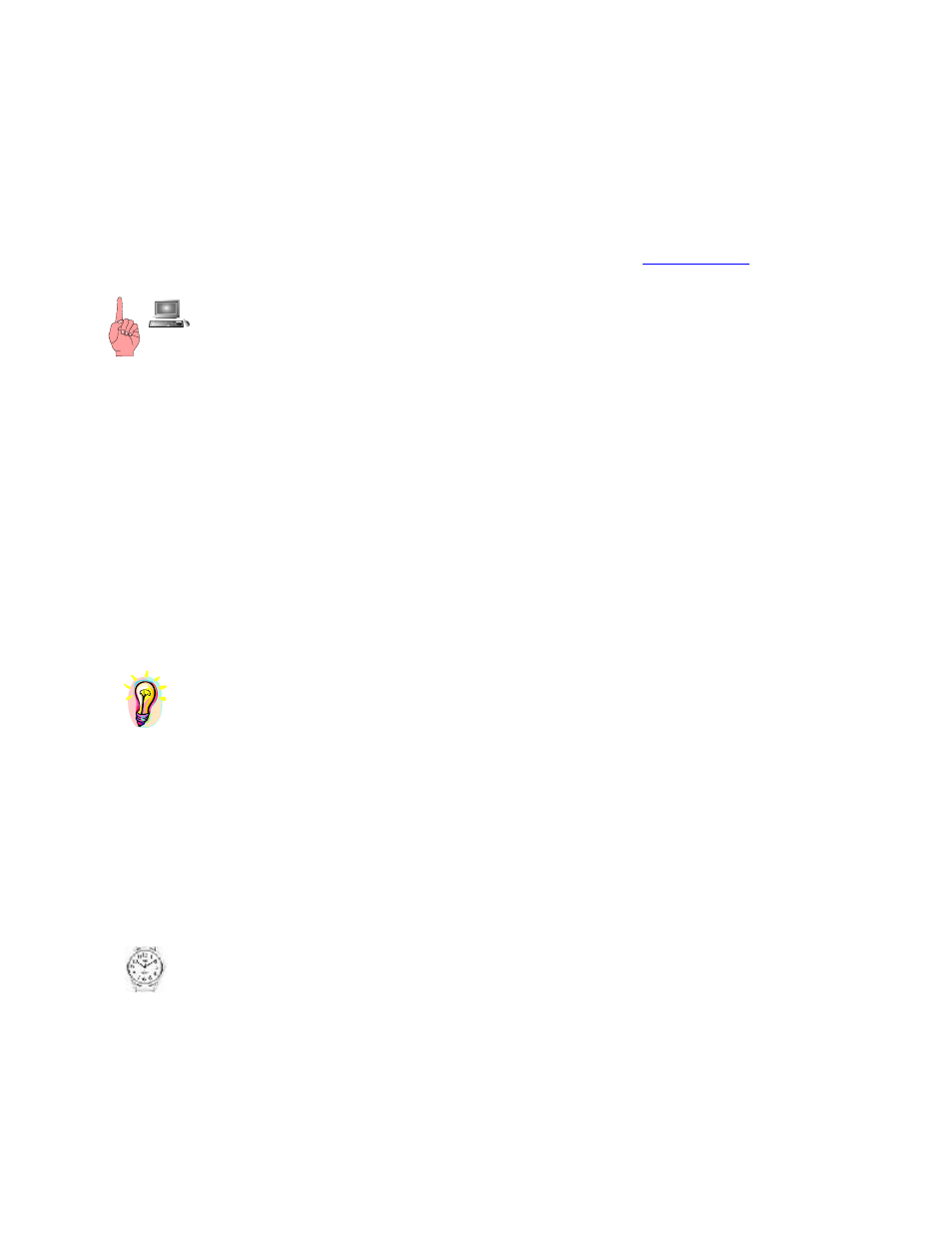
HDR 24/96
Punching In and Out
Punching in is the action of starting to record after the transport is already playing. Typically you’ll
be listening to previously recorded tracks, and then when the time comes, enter Record and start
pickin’. Punching out is the action of stopping recording after you’ve punched in.
You can punch in either by first arming a track then engaging Master Record at the punch point, or by
engaging Master Record, then pressing the track arming button at the punch point. Which method to
use depends on what you want to hear up to the punch-in point. See the
this manual (page 84) for a description of the differences.
When using the GUI for controlling recording operations, remember that the RECORD
button starts both the transport and the recording. If you have armed track(s), remember to
allow some pre-roll and start the transport with the PLAY button, then click the RECORD button at
the punch-in point.
One Button Punch
There are two modes of operation for the hardware RECORD button. This applies to both the
remote controllers and the HDR24/96 front panel. The standard recording procedure requires that
both the RECORD and PLAY buttons be pressed simultaneously in order to enter the Record
mode. When One Button Punch is engaged, once the PLAY button has been pressed (“tape is
rolling”) only the RECORD button need be pressed to begin recording on armed tracks.
Note that this is different from entering Record from the GUI, where pressing the RECORD
button by itself starts the transport running. For the tactile interfaces both RECORD and PLAY
must always be pressed, but in the One Button mode, they need not be pressed simultaneously.
One Button Punch can only be engaged from the GUI. Select One Button Punch from the
Transport menu.
Transport | One Button Punch
The One Button Punch mode is really handy for doing punches. A foot switch can also be set up
to act as a one-button punch switch, extremely handy when you’re both the player and the
recording engineer. See the Setup section for more information on both of these features.
Direct Track Punching
You can also punch-in with the Track arming buttons, which works well if you are recording onto
only a single track or if you need to punch into different tracks at different times. With Master
Record engaged (PLAY + RECORD), press the desired Record Ready (Track Arming) button.
Whether the HDR is Master Record armed or already recording on certain tracks, you can punch
in on currently unarmed tracks or punch out on currently recording tracks using their respective
Track Controls. On the front panel press the track's REC button. On either remote press the
track's numbered button. In the GUI, click on the R button in the Track Control area.
Slaved Recording
When the HDR24/96 is operating in the Time Code Chase mode, recording operations work just
as you’d expect. When Play begins as the result of the transport recognizing incoming time code,
Record is entered with RECORD+PLAY, or with the RECORD button alone when One-button
Punch is on. Similarly, if the HDR is in Master Record Ready, and the transport is chasing a
moving external time code, then pressing the Record Ready buttons for any given track will
engage or disengage recording on that track as explained in Direct Track Punching above.
In TC Chase mode, pressing the STOP or PLAY button on the slave recorder disengages Master
Record on the slave, punching out on that machine but leaving the transport running with armed
Technical Reference 79
