Setting the loc points - gui, Setting the loc points – front panel and remote 2, Hdr 24/96 – MACKIE HDR24/96 User Manual
Page 59
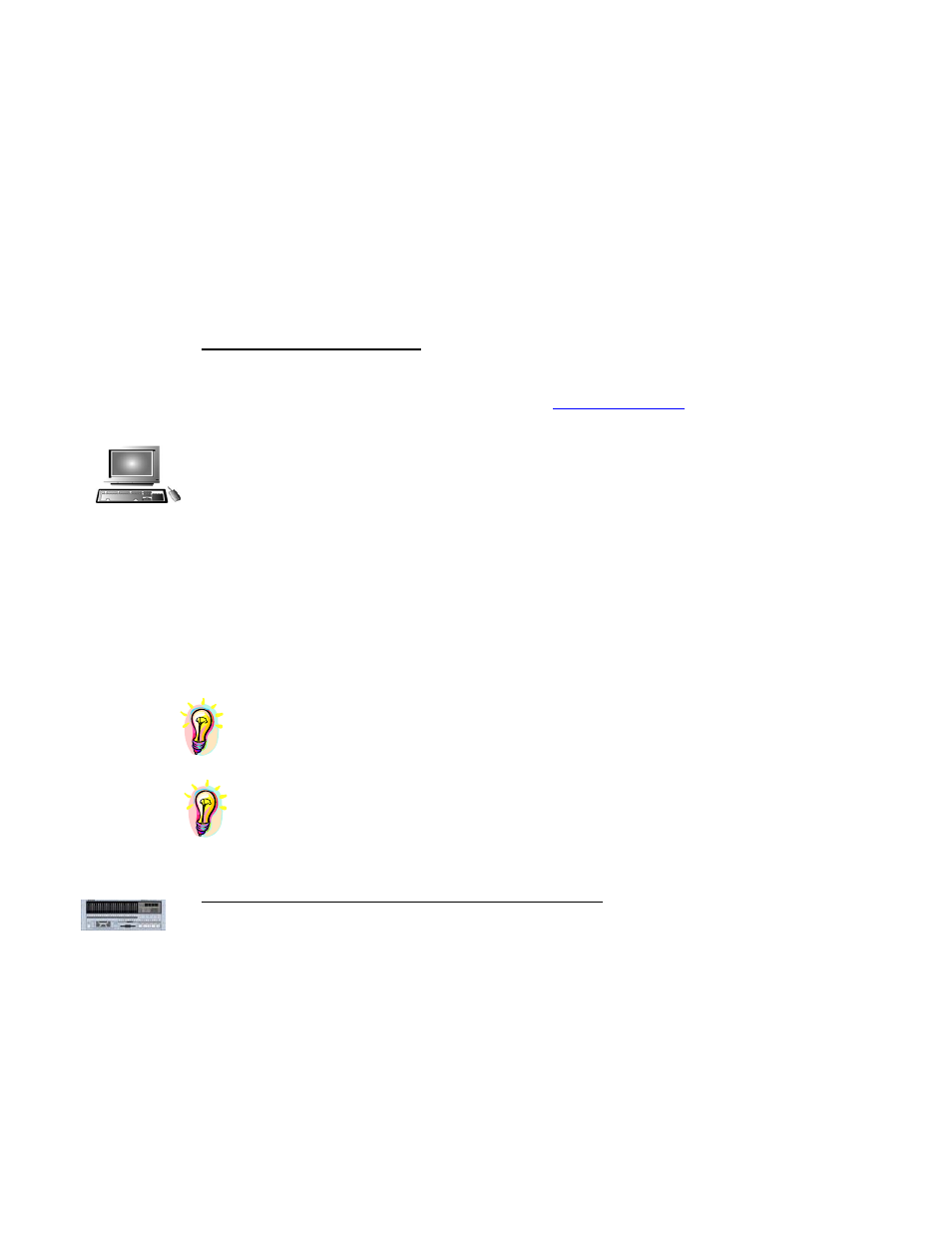
HDR 24/96
the LOC buttons on the front panel or the remote controllers sends the transport immediately to
the time set for that LOC point. Clicking on the Numbered LOC buttons in the GUI is the
equivalent command.
the LOC buttons on the front panel or the remote controllers sends the transport immediately to
the time set for that LOC point. Clicking on the Numbered LOC buttons in the GUI is the
equivalent command.
LOC 1 and LOC 2 do double duty as loop start and end points when the transport Loop function
is selected. LOC 3 and LOC 4 serve as punch-in and punch-out points when the Auto-Punch is
selected.
LOC 1 and LOC 2 do double duty as loop start and end points when the transport Loop function
is selected. LOC 3 and LOC 4 serve as punch-in and punch-out points when the Auto-Punch is
selected.
Note that the markers for LOC 1 and LOC 2 are blue flags with an “L”, LOC 3 and LOC 4 are
red flags with a “P”. These markers disappear when the Punch or Loop functions are turned off.
Note that the markers for LOC 1 and LOC 2 are blue flags with an “L”, LOC 3 and LOC 4 are
red flags with a “P”. These markers disappear when the Punch or Loop functions are turned off.
LOC times are expressed in whatever time units you have selected, SMPTE or BBT.
LOC times are expressed in whatever time units you have selected, SMPTE or BBT.
Setting the LOC Points - GUI
Setting the LOC Points - GUI
59
From the GUI Tools panel, the LOC points may be set by any of several methods. These
methods, which are the same for changing any time value in the GUI, are described in detail
at the beginning of this section and under GUI and
manual:
• Click on a field in the displayed time and type in the desired value. Navigate
between units of measure either by clicking on the next pair of digits or by pressing
the
[T
AB
] or [S
HIFT
+T
AB
] key on the keyboard. Click outside the time field or press
the [E
NTER
] key to complete the entry.
• Click on the time field as above. Drag the mouse pointer up or down to increment or
decrement the time.
• Click-and-release in the bottom of the highlighted box to decrement the value by one
unit, or above its center to increment the value. Click outside the time field or press
the E
NTER
key to complete the entry.
• With the mouse pointer over the time field, holding the [C
TRL
] key turns the pointer
into a hand with which you can capture the Current Time with a mouse click. You
can do this with the transport stopped, or catch a loop or punch point on the fly.
This is a convenient technique when listening through a part and deciding that you
want to punch in HERE and out THERE.
• Click on the LOOP or PUNCH marker on the Time Bar and drag it to a new position.
You can do this while the transport is running so you can find loop points that aren’t
musically jarring. (Remember to turn off the talent’s headphones or they’ll wonder
what the heck you’re doing.) In order to see the marker you wish to drag, you must
first enable Punch or Loop. Even if you are not currently looping or auto-punching,
enable the function temporarily to make use of this cool feature.
Setting the LOC points – Front Panel and Remote 24
From the front panel or Remote 24, the LOC points are set using a sequence of the STORE
and LOC n buttons together. The sequence is slightly different on the front panel versus the
Remote 48 as the feature is more limited from the front panel. The front panel does not
display the Locate Time, so its STORE button always uses the Current Time as the source
time for store operations.
Press STORE to arm for capturing the Current Time. This can be done either while the
transport is stopped or running. The LED above the STORE button will blink indicating
the armed state. The pressing of STORE does not capture the time when it’s pressed.
Press the Numbered LOC button to capture and store the Current Time to that LOC. The
LED above the STORE button will extinguish, indicating that the time has been stored.
Technical Reference 59
